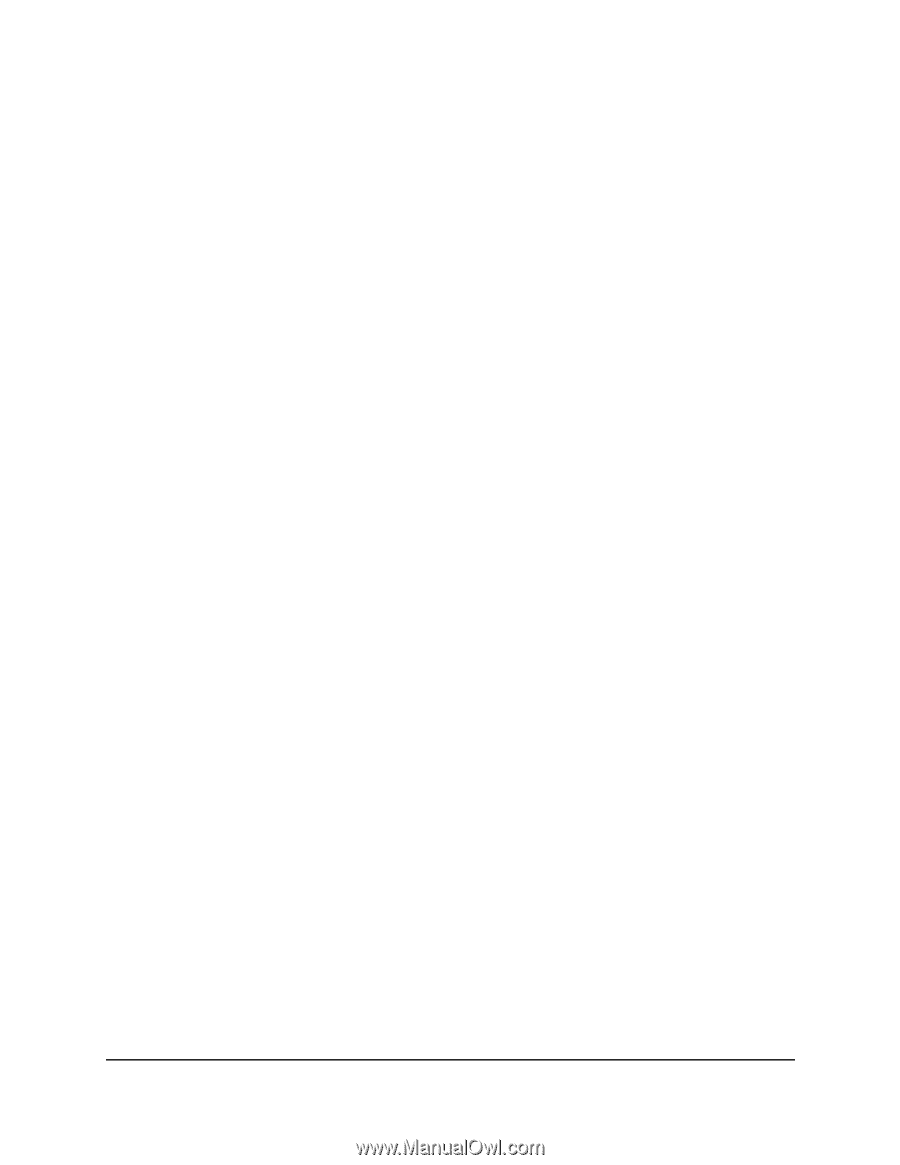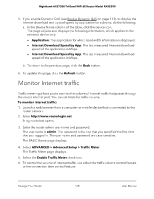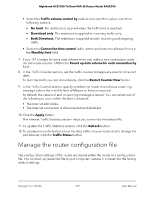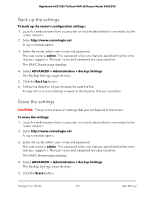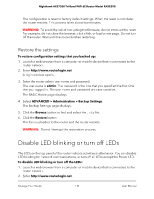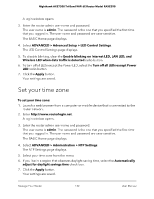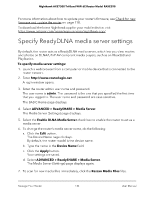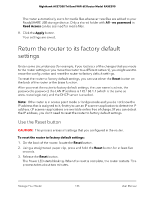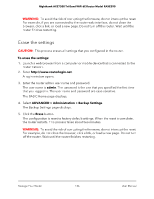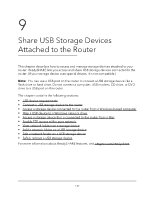Netgear RAXE290 User Manual - Page 132
Set your time zone
 |
View all Netgear RAXE290 manuals
Add to My Manuals
Save this manual to your list of manuals |
Page 132 highlights
Nighthawk AXE7300 Tri-Band WiFi 6E Router Model RAXE290 A login window opens. 3. Enter the router admin user name and password. The user name is admin. The password is the one that you specified the first time that you logged in. The user name and password are case-sensitive. The BASIC Home page displays. 4. Select ADVANCED > Advanced Setup > LED Control Settings. The LED Control Settings page displays. 5. To disable blinking, clear the Enable blinking on Internet LED, LAN LED, and Wireless LED when data traffic is detected radio button. 6. To turn off all LEDs except the Power LED, select the Turn off all LEDs except Power LED radio button. 7. Click the Apply button. Your settings are saved. Set your time zone To set your time zone: 1. Launch a web browser from a computer or mobile device that is connected to the router network. 2. Enter http://www.routerlogin.net. A login window opens. 3. Enter the router admin user name and password. The user name is admin. The password is the one that you specified the first time that you logged in. The user name and password are case-sensitive. The BASIC Home page displays. 4. Select ADVANCED > Administration > NTP Settings. The NTP Settings page displays. 5. Select your time zone from the menu. 6. If you live in a region that observes daylight saving time, select the Automatically adjust for daylight savings time check box. 7. Click the Apply button. Your settings are saved. Manage Your Router 132 User Manual