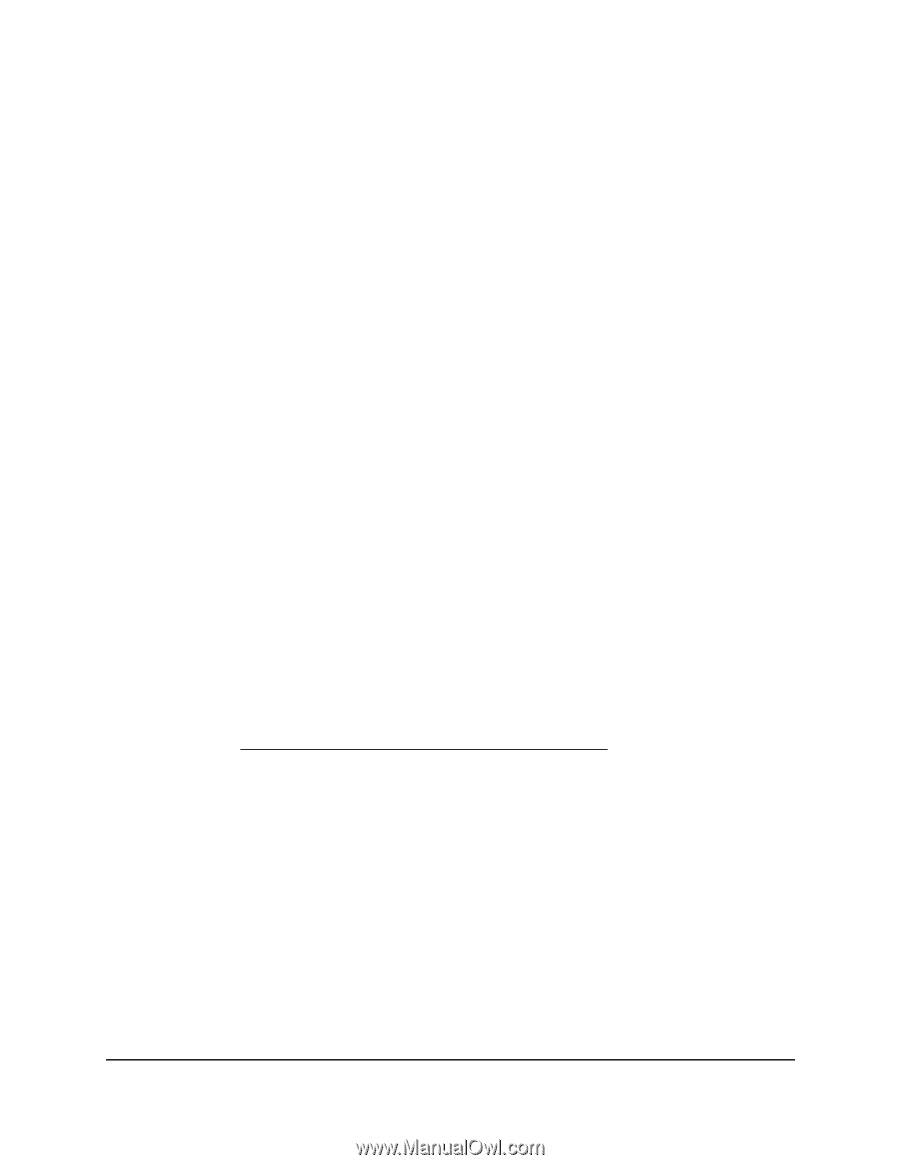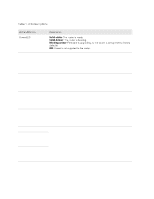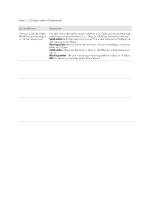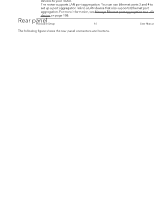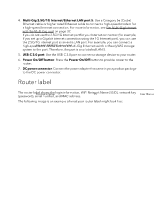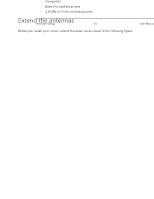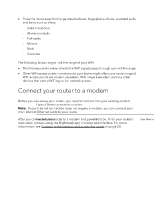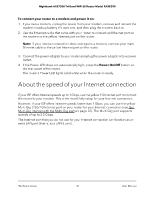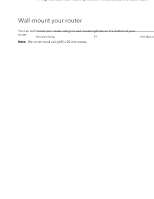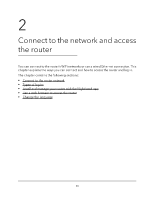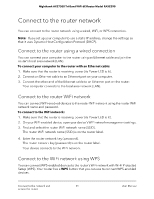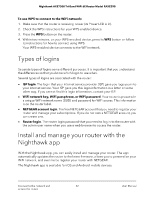Netgear RAXE290 User Manual - Page 17
Connect your router to a modem
 |
View all Netgear RAXE290 manuals
Add to My Manuals
Save this manual to your list of manuals |
Page 17 highlights
Nighthawk AXE7300 Tri-Band WiFi 6E Router Model RAXE290 • Place the router away from large metal surfaces, large glass surfaces, insulated walls, and items such as these: - Solid metal door - Aluminum studs - Fish tanks - Mirrors - Brick - Concrete The following factors might limit the range of your WiFi: • The thickness and number of walls the WiFi signal passes through can limit the range. • Other WiFi access points in and around your home might affect your router's signal. WiFi access points are routers, repeaters, WiFi range extenders, and any other devices that emit a WiFi signal for network access. Connect your router to a modem Before you can set up your router, you need to connect it to your existing modem. Note: If your Internet connection does not require a modem, you can connect your main Internet Ethernet cable to your router. After you connected your router to a modem and powered it on, finish your router's installation process using the Nighthawk app or router web interface. For more information, see Connect to the network and access the router on page 20. Figure 6. Router connected to a modem Hardware Setup 17 User Manual