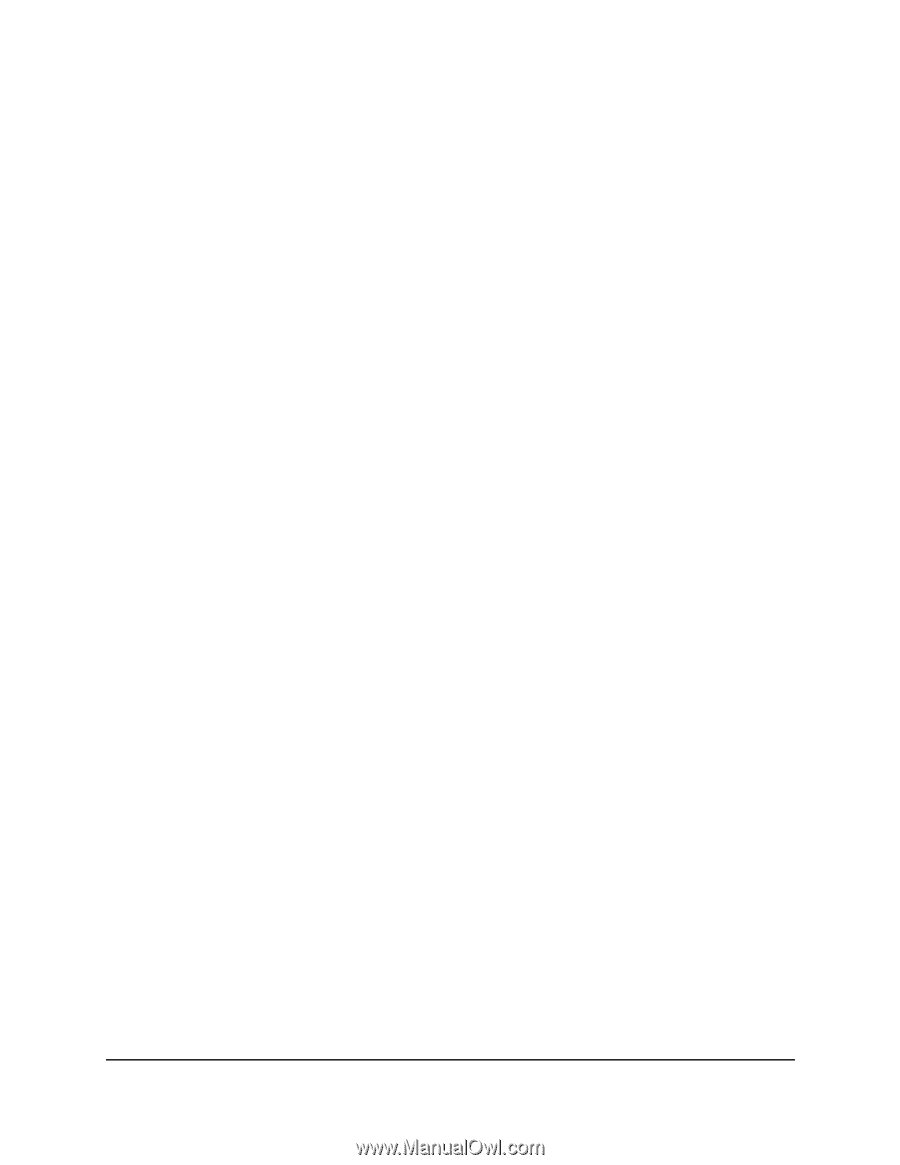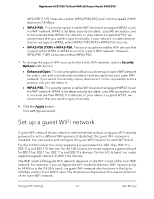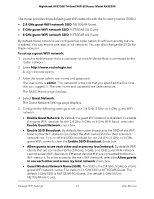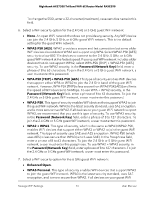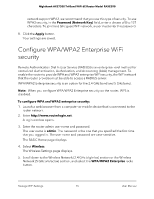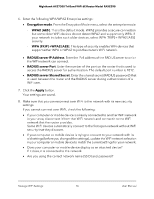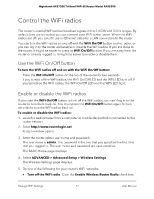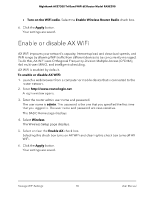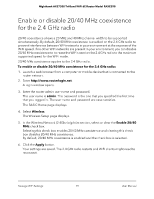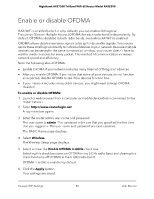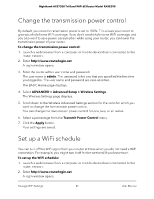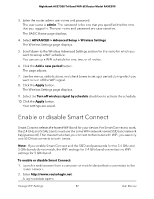Netgear RAXE290 User Manual - Page 77
Control the WiFi radios, Use the WiFi On/Off button, Enable or disable the WiFi radios
 |
View all Netgear RAXE290 manuals
Add to My Manuals
Save this manual to your list of manuals |
Page 77 highlights
Nighthawk AXE7300 Tri-Band WiFi 6E Router Model RAXE290 Control the WiFi radios The router's internal WiFi radios broadcast signals in the 2.4 GHz and 5 GHz ranges. By default, they are on so that you can connect over WiFi to the router. When the WiFi radios are off, you can still use an Ethernet cable for a LAN connection to the router. You can turn the WiFi radios on and off with the WiFi On/Off button on the router, or you can log in to the router and enable or disable the WiFi radios. If you are close to the router, it might be easier to press its WiFi On/Off button. If you are away from the router or already logged in, it might be easier to enable or disable them. Use the WiFi On/Off button To turn the WiFi radios off and on with the WiFi On/Off button: Press the WiFi On/Off button on the top of the router for two seconds. If you turned off the WiFi radios, the WiFi On/Off LED and the WPS LED turn off. If you turned on the WiFi radios, the WiFi On/Off LED and the WPS LED light. Enable or disable the WiFi radios If you used the WiFi On/Off button to turn off the WiFi radios, you can't log in to the router to turn them back on. You must press the WiFi On/Off button again for two seconds to turn the WiFi radios back on. To enable or disable the WiFi radios: 1. Launch a web browser from a computer or mobile device that is connected to the router network. 2. Enter http://www.routerlogin.net. A login window opens. 3. Enter the router admin user name and password. The user name is admin. The password is the one that you specified the first time that you logged in. The user name and password are case-sensitive. The BASIC Home page displays. 4. Select ADVANCED > Advanced Setup > Wireless Settings. The Wireless Settings page displays. 5. Do one of the following for your router's WiFi networks: • Turn off the WiFi radio. Clear the Enable Wireless Router Radio check box. Manage WiFi Settings 77 User Manual