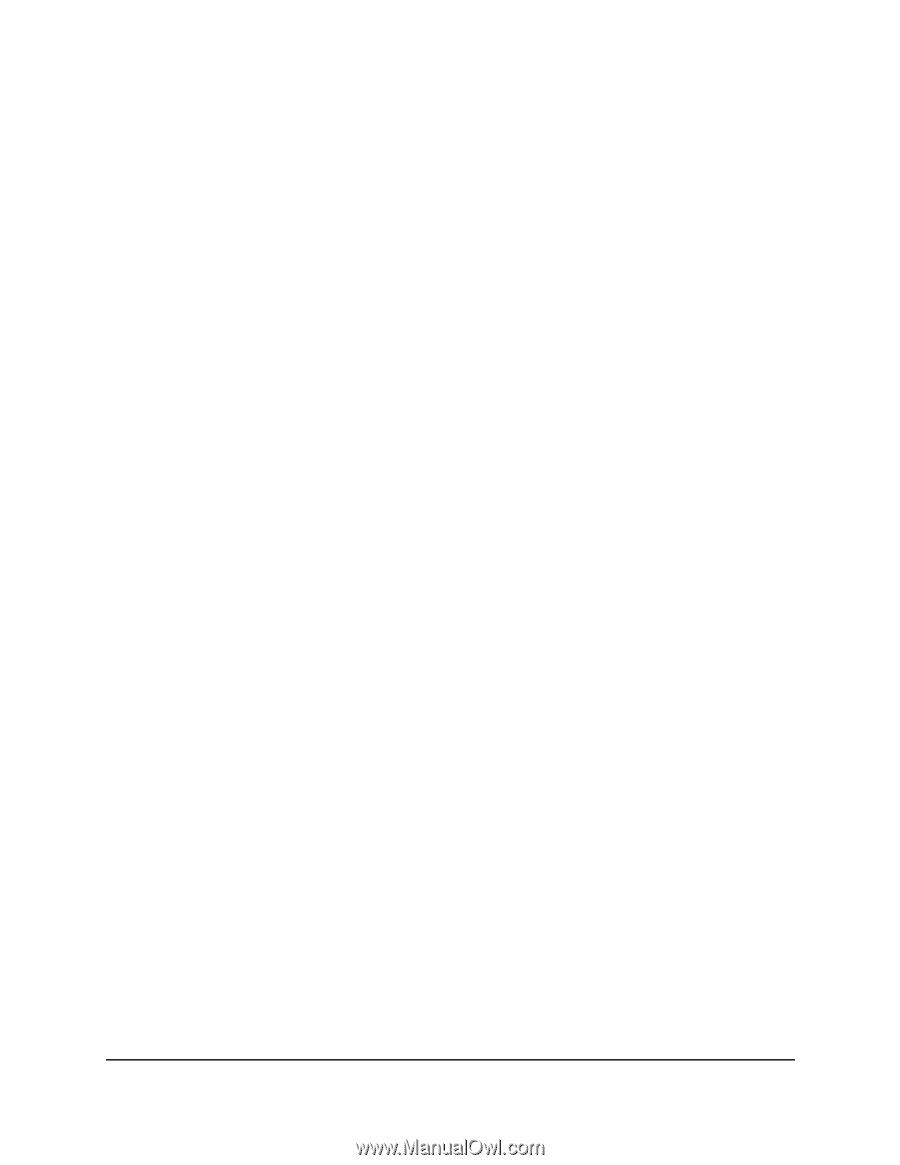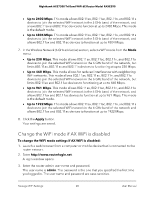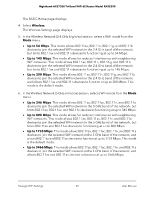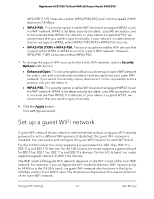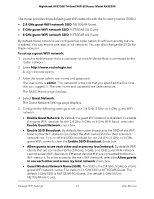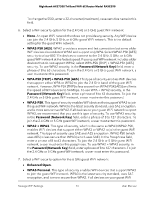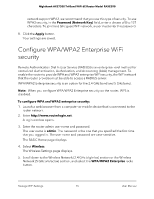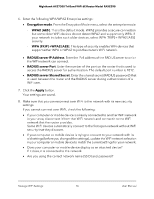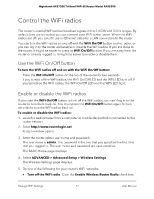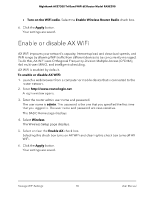Netgear RAXE290 User Manual - Page 73
GHz guest WiFi network SSID
 |
View all Netgear RAXE290 manuals
Add to My Manuals
Save this manual to your list of manuals |
Page 73 highlights
Nighthawk AXE7300 Tri-Band WiFi 6E Router Model RAXE290 The router provides three default guest WiFi networks with the following names (SSIDs): • 2.4 GHz guest WiFi network SSID. NETGEAR-Guest • 5 GHz guest WiFi network SSID. NETGEAR-5G-Guest • 6 GHz guest WiFi network SSID. NETGEAR-6G-Guest By default, these networks are configured as open networks without security but are disabled. You can enable one, two, or all networks. You can also change the SSIDs for these networks. To set up a guest WiFi network: 1. Launch a web browser from a computer or mobile device that is connected to the router network. 2. Enter http://www.routerlogin.net. A login window opens. 3. Enter the router admin user name and password. The user name is admin. The password is the one that you specified the first time that you logged in. The user name and password are case-sensitive. The BASIC Home page displays. 4. Select Guest Network. The Guest Network Settings page displays. 5. Configure the following settings to set up a 2.4 GHz, 5 GHz, or 6 GHz guest WiFi network: • Enable Guest Network. By default, the guest WiFi network is disabled. To enable the guest WiFi network for the 2.4 GHz, 5 GHz, or 6 GHz WiFi band, select the Enable Guest Network check box. • Enable SSID Broadcast. By default, the router broadcasts the SSID of the WiFi band so that WiFi stations can detect the WiFi name (SSID) in their scanned network lists. To turn off the SSID broadcast for the 2.4 GHz, 5 GHz, or 6 GHz guest WiFi network, clear the Enable SSID Broadcast check box. • Allow guests to see each other and access my local network. By default, WiFi clients that are connected to the 2.4 GHz, 5 GHz, or 6 GHz guest WiFi network cannot access WiFi devices or Ethernet devices that are connected to the main WiFi network. To allow access to the main WiFi network, select the Allow guests to see each other and access my local network check box. • Guest Wireless Network Name (SSID). The SSID is the 2.4 GHz, 5 GHz, or 6 GHz guest WiFi network name. The default 2.4 GHz SSID is NETGEAR-Guest. The default 5 GHz SSID is NETGEAR-5G-Guest. The default 6 GHz SSID is NETGEAR-6G-Guest. Manage WiFi Settings 73 User Manual