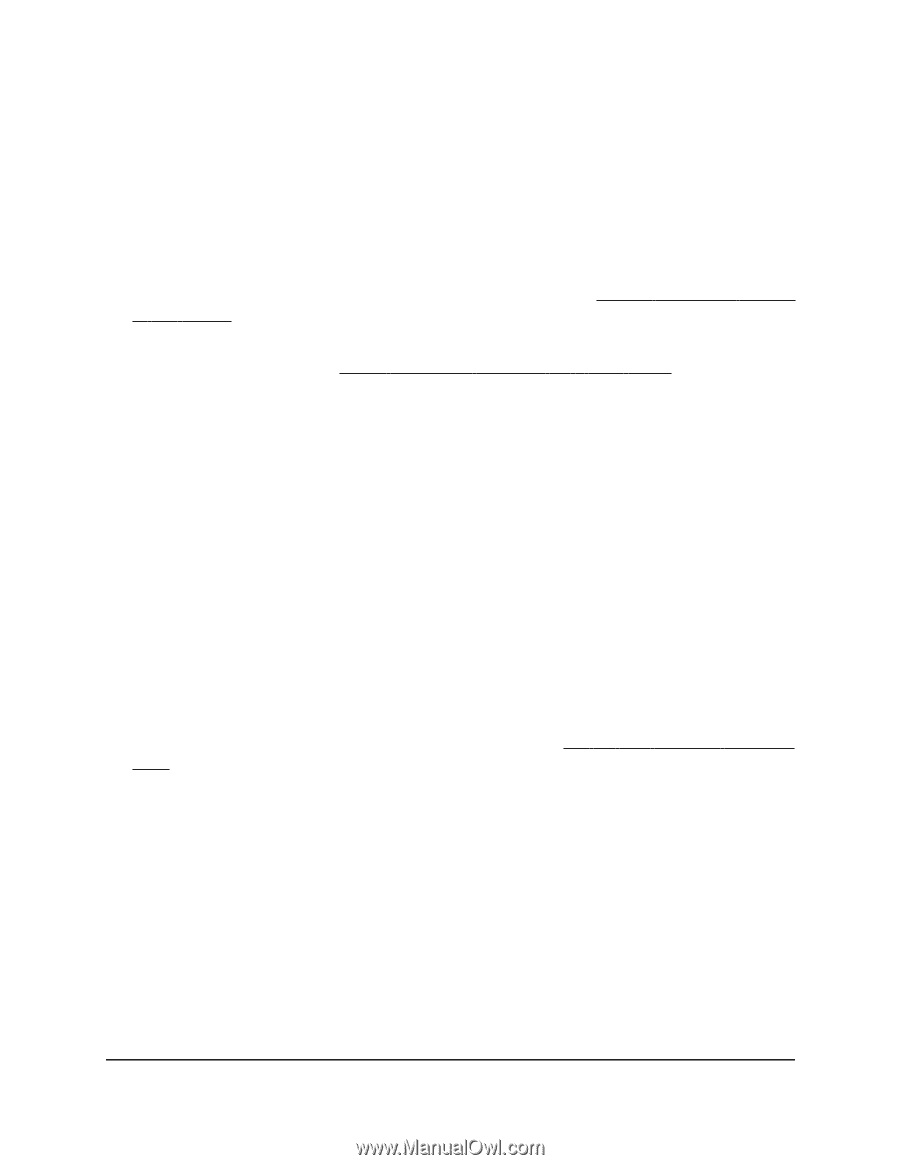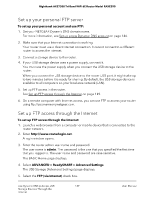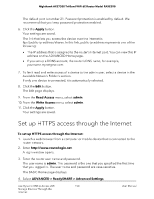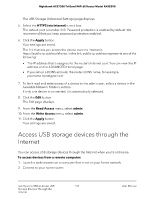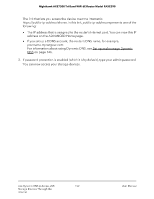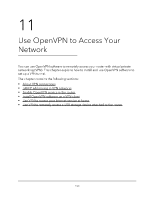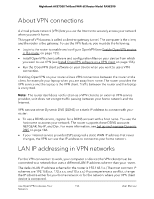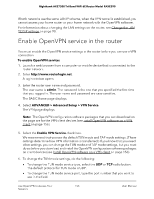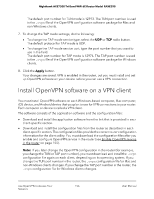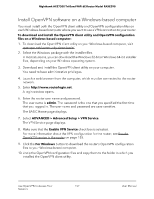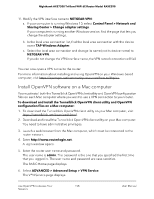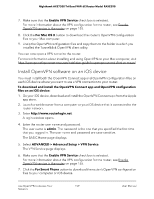Netgear RAXE290 User Manual - Page 154
About VPN connections, LAN IP addressing in VPN networks
 |
View all Netgear RAXE290 manuals
Add to My Manuals
Save this manual to your list of manuals |
Page 154 highlights
Nighthawk AXE7300 Tri-Band WiFi 6E Router Model RAXE290 About VPN connections A virtual private network (VPN) lets you use the Internet to securely access your network when you aren't home. This type of VPN access is called a client-to-gateway tunnel. The computer is the client, and the router is the gateway. To use the VPN feature, you must do the following: • Log in to the router to enable and configure OpenVPN (see Enable OpenVPN service in the router on page 155). • Install OpenVPN client software and configuration files on your device from which you want to use VPN (see Install OpenVPN software on a VPN client on page 156). • Run the OpenVPN client software on your device when you want to use a VPN connection. Enabling OpenVPN on your router allows VPN connections between the router and a client, for example your laptop when you are away from home. The router provides the VPN service and the laptop is the VPN client. Traffic between the router and the laptop is encrypted. Note: The router itself does not function as a VPN client to an external VPN service provider, so it does not encrypt traffic passing between your home network and the Internet. VPN can use either Dynamic DNS (DDNS) or a static IP address to connect with your router: • To use a DDNS service, register for a DDNS account with a host name. You use the host name to access your network. The router supports these DDNS accounts: NETGEAR, No-IP, and Dyn. For more information, see Set up and manage Dynamic DNS on page 146. • If your Internet service provider (ISP) assigned a static WAN IP address that never changes, the VPN can use that IP address to connect to your home network. LAN IP addressing in VPN networks For the VPN connection to work, your computer or device (the VPN client) must be connected to a network that uses a different LAN IP address scheme than your router. The default LAN IP address scheme for the router is 192.168.1.x. (The most common IP schemes are 192.168.x.x, 172.x.x.x, and 10.x.x.x.) If you experience a conflict, change the IP scheme either for your home network or for the network where your VPN client device is connected. Use OpenVPN to Access Your 154 Network User Manual