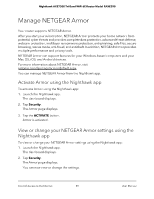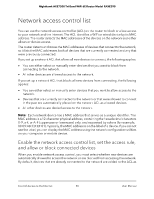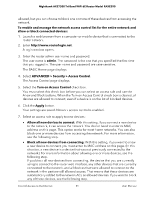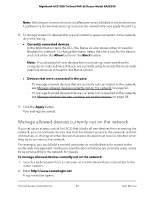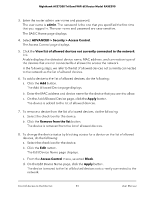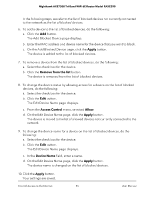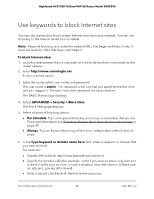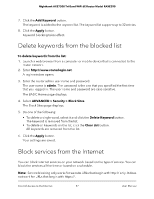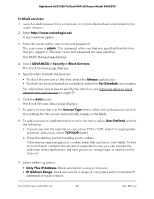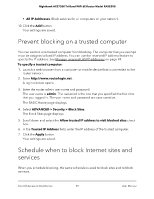Netgear RAXE290 User Manual - Page 54
Manage blocked devices currently not on the network, Device Name
 |
View all Netgear RAXE290 manuals
Add to My Manuals
Save this manual to your list of manuals |
Page 54 highlights
Nighthawk AXE7300 Tri-Band WiFi 6E Router Model RAXE290 9. To change the device name for a device on the list of allowed devices, do the following: a. Select the check box for the device. b. Click the Edit button. The Edit Device Name page displays. c. In the Device Name field, enter a name. d. On the Edit Device Name page, click the Apply button. The device name is changed on the list of allowed devices. 10. Click the Apply button. Your settings are saved. Manage blocked devices currently not on the network If you set up an access control list (ACL) that allows all new devices to access the network, you can add new devices that must be blocked from accessing the network, remove old devices, or change whether devices that were blocked must now be allowed when they try to connect to the network. To manage blocked devices currently not on the network: 1. Launch a web browser from a computer or mobile device that is connected to the router network. 2. Enter http://www.routerlogin.net. A login window opens. 3. Enter the router admin user name and password. The user name is admin. The password is the one that you specified the first time that you logged in. The user name and password are case-sensitive. The BASIC Home page displays. 4. Select ADVANCED > Security > Access Control. The Access Control page displays. 5. Click the View list of blocked devices not currently connected to the network link. The Access Control page displays. A table displays the detected device name, MAC address, and connection type of the devices that are not connected and are blocked from accessing the network. Control Access to the Internet 54 User Manual