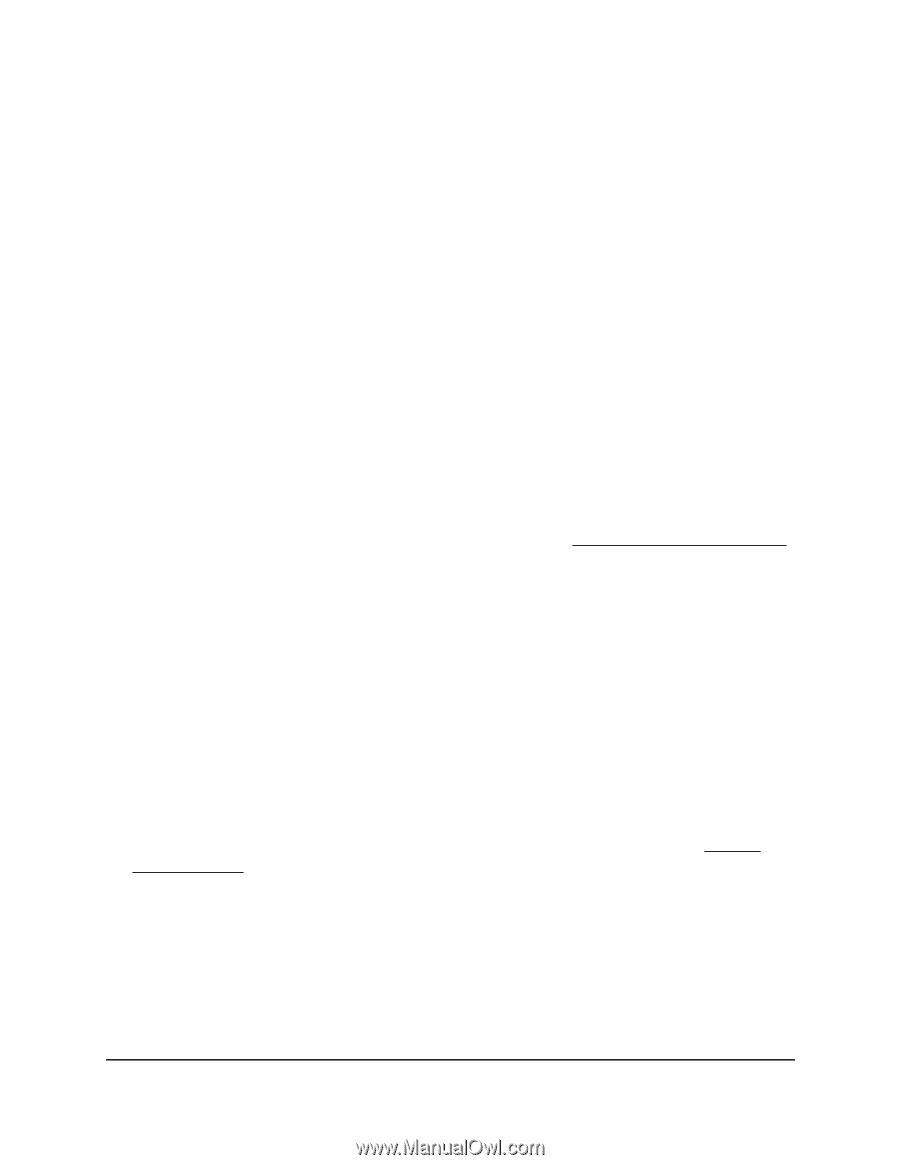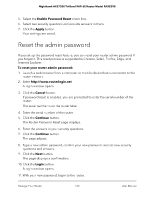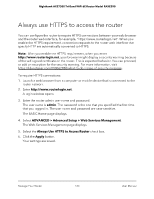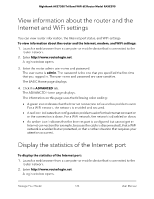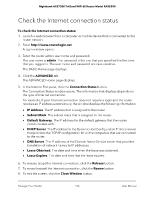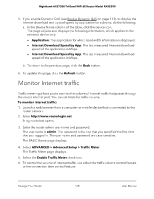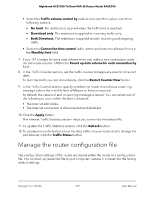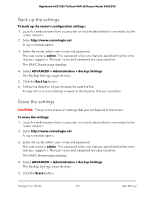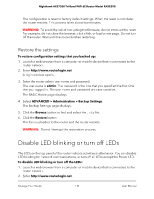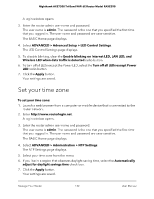Netgear RAXE290 User Manual - Page 127
View devices currently on the network
 |
View all Netgear RAXE290 manuals
Add to My Manuals
Save this manual to your list of manuals |
Page 127 highlights
Nighthawk AXE7300 Tri-Band WiFi 6E Router Model RAXE290 View devices currently on the network You can view all computers and devices that are currently connected to your network. To view devices on the network: 1. Launch a web browser from a computer or mobile device that is connected to the router network. 2. Enter http://www.routerlogin.net. A login window opens. 3. Enter the router admin user name and password. The user name is admin. The password is the one that you specified the first time that you logged in. The user name and password are case-sensitive. The BASIC Home page displays. 4. Select Attached Devices. The following information is displayed in the table: • Status: Displays only if network access control (see Network access control list on page 50) is enabled. The field displays if a device is allowed or blocked. • Connection Type: Wired or the WiFi band for the connection. • Device Name: If the device name is known, it is shown here. The following information is displayed when Dynamic QoS is disabled (which it is by default): • IP Address: The IP address that the router assigned to this device when it joined the network. This address can change if a device is disconnected and rejoins the network. • MAC Address: The unique MAC address for each device does not change. The MAC address is typically shown on the product label of the device. The following information is displayed if you enable Dynamic QoS (see Enable Dynamic QoS on page 113): • Internet Download Speed by Device: The last measured Internet download speed of the device in Mbps. • Internet Upload Speed by Device: The last measured Internet upload speed of the device in Mbps. Manage Your Router 127 User Manual