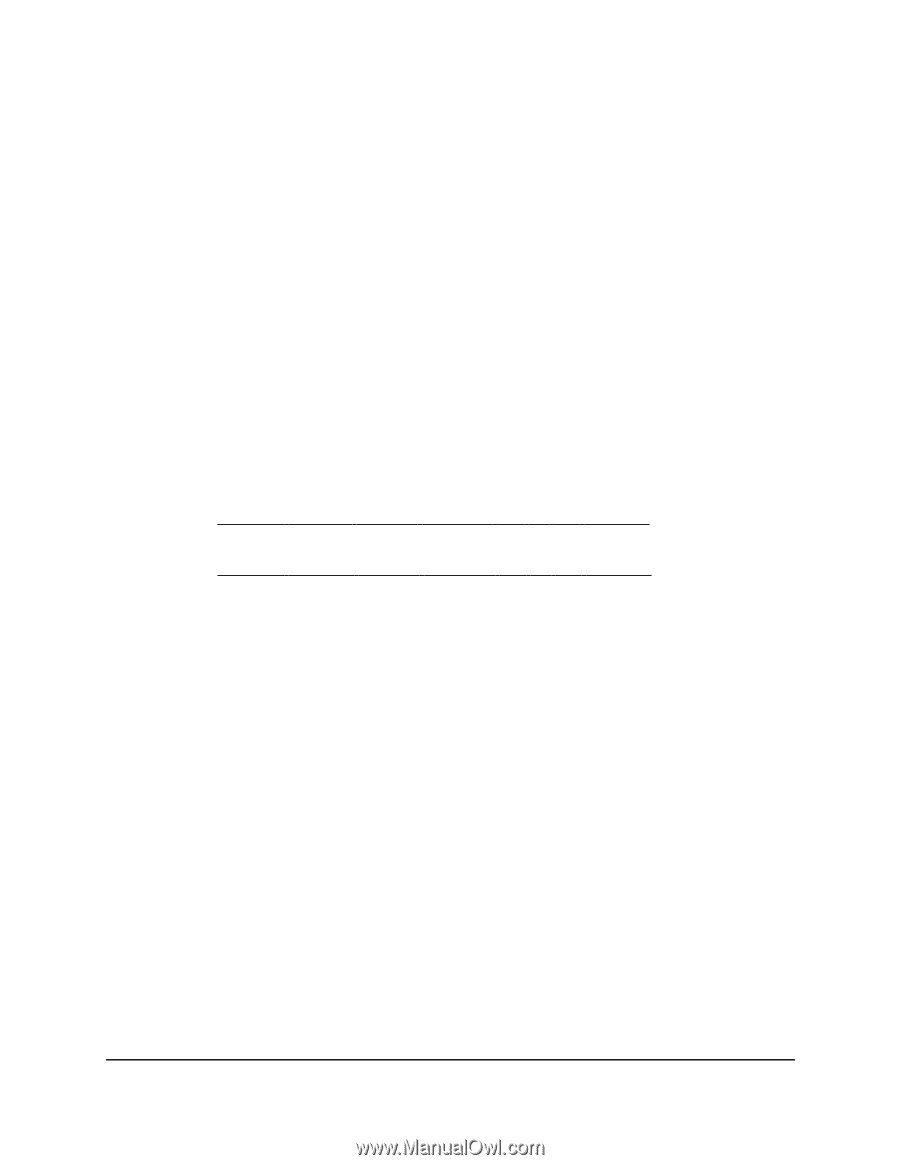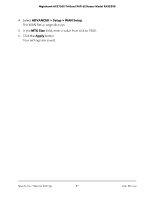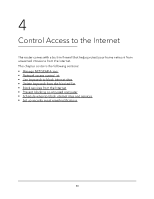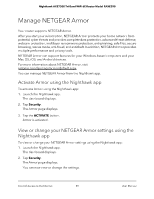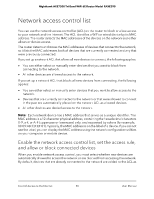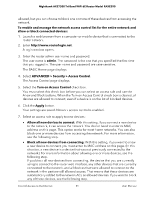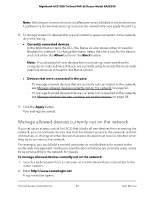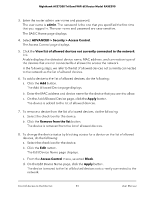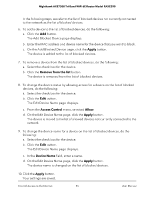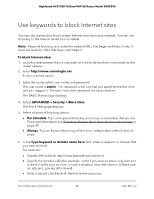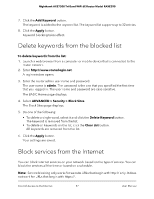Netgear RAXE290 User Manual - Page 52
Manage allowed devices currently not on the network, Currently connected devices, Allow, Block
 |
View all Netgear RAXE290 manuals
Add to My Manuals
Save this manual to your list of manuals |
Page 52 highlights
Nighthawk AXE7300 Tri-Band WiFi 6E Router Model RAXE290 Note: Selecting an access rule does not affect previously blocked or allowed devices. It applies only to new devices trying to access the network after you apply this setting. 8. To change access for devices that are connected or were connected to the network, do the following: • Currently connected devices: In the table that contains the ACL, the Status column shows either Allowed or Blocked for a device. To change the status, select the check box for the device, and click either the Allow button or the Block button. Note: If you blocked all new devices from connecting, make sure that the computer or mobile device that you are currently using to access the router web interface shows as Allowed in the Status column. • Devices that were connected in the past: - To manage allowed devices that are currently not connected to the network, see Manage allowed devices currently not on the network on page 52. - To manage blocked devices that are currently not connected to the network, see Manage blocked devices currently not on the network on page 54. 9. Click the Apply button. Your settings are saved. Manage allowed devices currently not on the network If you set up an access control list (ACL) that blocks all new devices from accessing the network, you can add new devices that must be allowed access to the network, remove old devices, or change whether devices that were allowed must now be blocked when they try to connect to the network. For example, you could add a second computer or mobile device for access to the router web management interface in case the device that you are currently using needs to be removed from the network for repairs. To manage allowed devices currently not on the network: 1. Launch a web browser from a computer or mobile device that is connected to the router network. 2. Enter http://www.routerlogin.net. A login window opens. Control Access to the Internet 52 User Manual