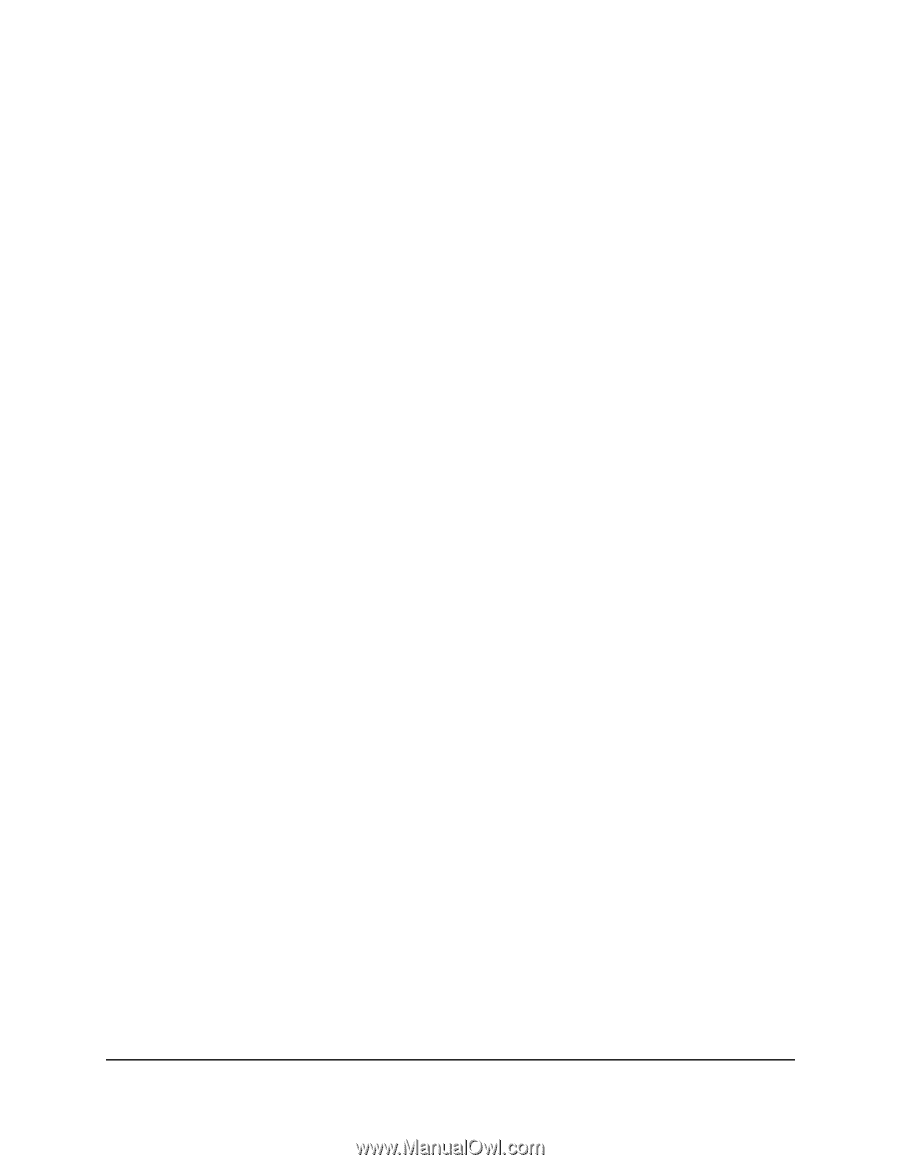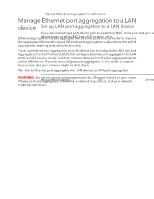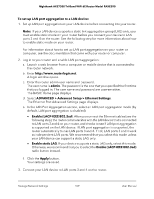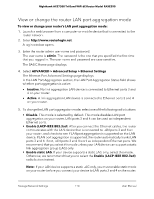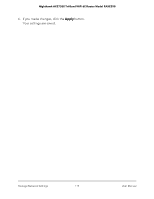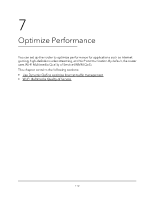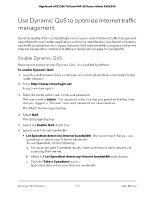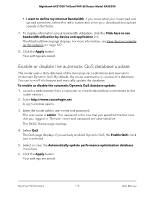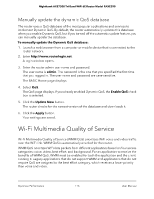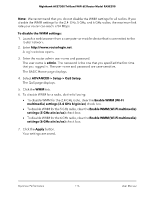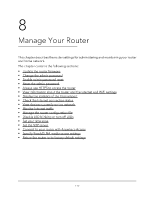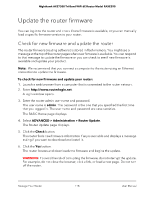Netgear RAXE290 User Manual - Page 113
Use Dynamic QoS to optimize Internet traffic management, Enable Dynamic QoS
 |
View all Netgear RAXE290 manuals
Add to My Manuals
Save this manual to your list of manuals |
Page 113 highlights
Nighthawk AXE7300 Tri-Band WiFi 6E Router Model RAXE290 Use Dynamic QoS to optimize Internet traffic management Dynamic Quality of Service (QoS) helps improve your router's Internet traffic management capabilities through better application and device identification, bandwidth allocation, and traffic prioritization techniques. Dynamic QoS resolves traffic congestion when the Internet bandwidth is limited and different demands compete for bandwidth. Enable Dynamic QoS Because not everyone uses Dynamic QoS, it is disabled by default. To enable Dynamic QoS: 1. Launch a web browser from a computer or mobile device that is connected to the router network. 2. Enter http://www.routerlogin.net. A login window opens. 3. Enter the router admin user name and password. The user name is admin. The password is the one that you specified the first time that you logged in. The user name and password are case-sensitive. The BASIC Home page displays. 4. Select QoS. The QoS page displays. 5. Select the Enable QoS check box. 6. Specify your Internet bandwidth: • Let Speedtest detect my Internet bandwidth. We recommend that you use Speedtest to detect your Internet bandwidth. To use Speedtest, do the following: a. For more accurate Speedtest results, make sure that no other devices are accessing the Internet. b. Select the Let Speedtest detect my Internet bandwidth radio button. c. Click the Take a Speedtest button. Speedtest determines your Internet bandwidth. Optimize Performance 113 User Manual