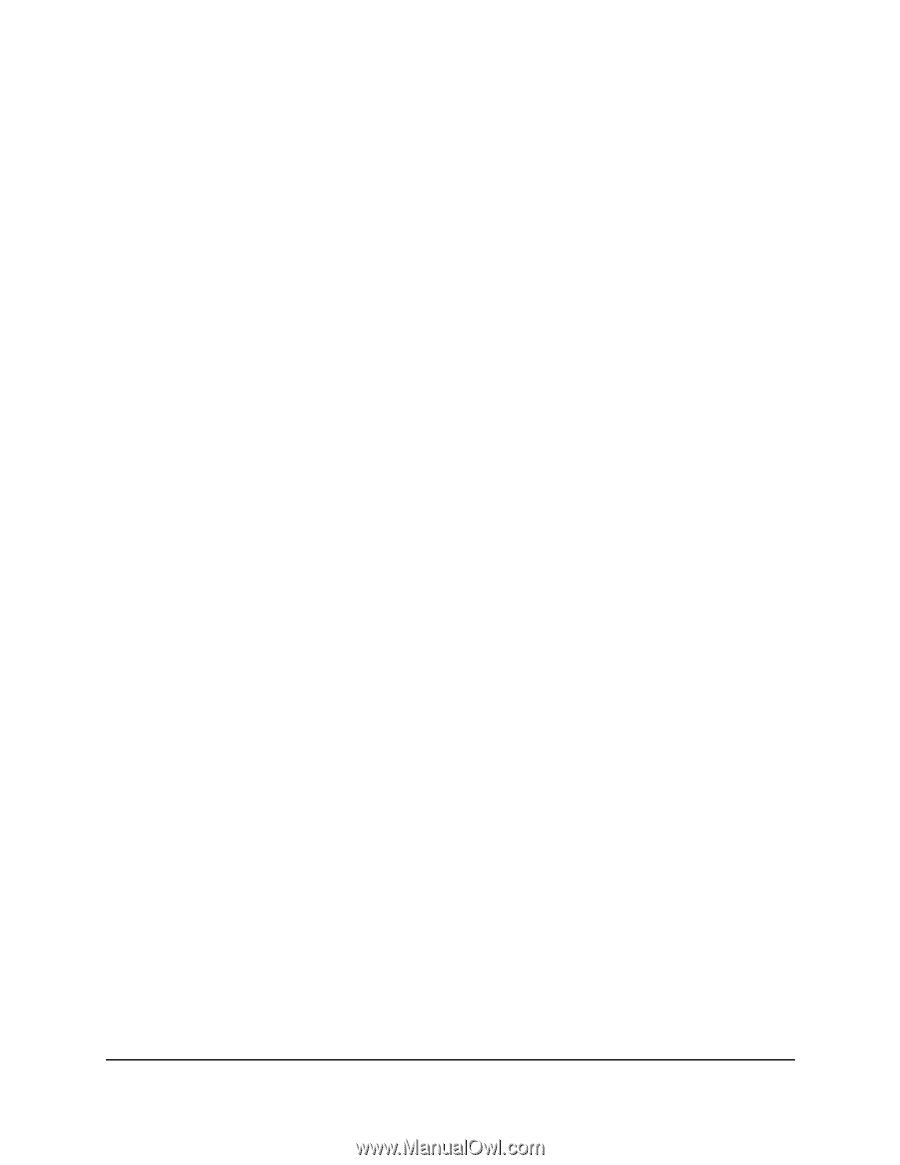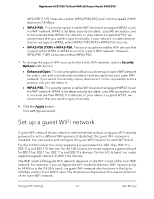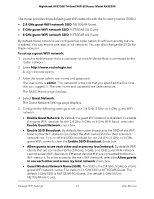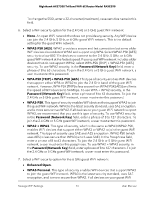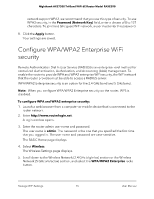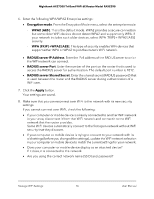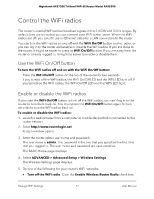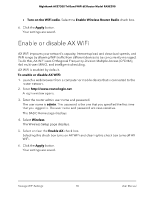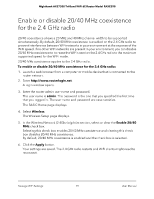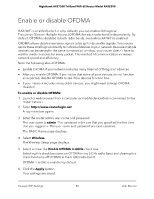Netgear RAXE290 User Manual - Page 75
Con WPA/WPA2 Enterprise WiFi security
 |
View all Netgear RAXE290 manuals
Add to My Manuals
Save this manual to your list of manuals |
Page 75 highlights
Nighthawk AXE7300 Tri-Band WiFi 6E Router Model RAXE290 network support WPA3, we recommend that you use this type of security. To use WPA3 security, in the Password (Network Key) field, enter a phrase of 8 to 127 characters. To join the 6 GHz guest WiFi network, a user must enter this password. 8. Click the Apply button. Your settings are saved. Configure WPA/WPA2 Enterprise WiFi security Remote Authentication Dial In User Service (RADIUS) is an enterprise-level method for centralized Authentication, Authorization, and Accounting (AAA) management. To enable the router to provide WPA and WPA2 enterprise WiFi security, the WiFi network that the router provides must be able to access a RADIUS server. WPA/WPA2 Enterprise security is an option for the 2.4 GHz band and 5 GHz band. Note: When you configure WPA/WPA2 Enterprise security on the router, WPS is disabled. To configure WPA and WPA2 enterprise security: 1. Launch a web browser from a computer or mobile device that is connected to the router network. 2. Enter http://www.routerlogin.net. A login window opens. 3. Enter the router admin user name and password. The user name is admin. The password is the one that you specified the first time that you logged in. The user name and password are case-sensitive. The BASIC Home page displays. 4. Select Wireless. The Wireless Settings page displays. 5. Scroll down to the Wireless Network (2.4 GHz b/g/n/ax) section or the Wireless Network (5 GHz a/n/ac/ax) section, and select the WPA/WPA2 Enterprise radio button. Manage WiFi Settings 75 User Manual