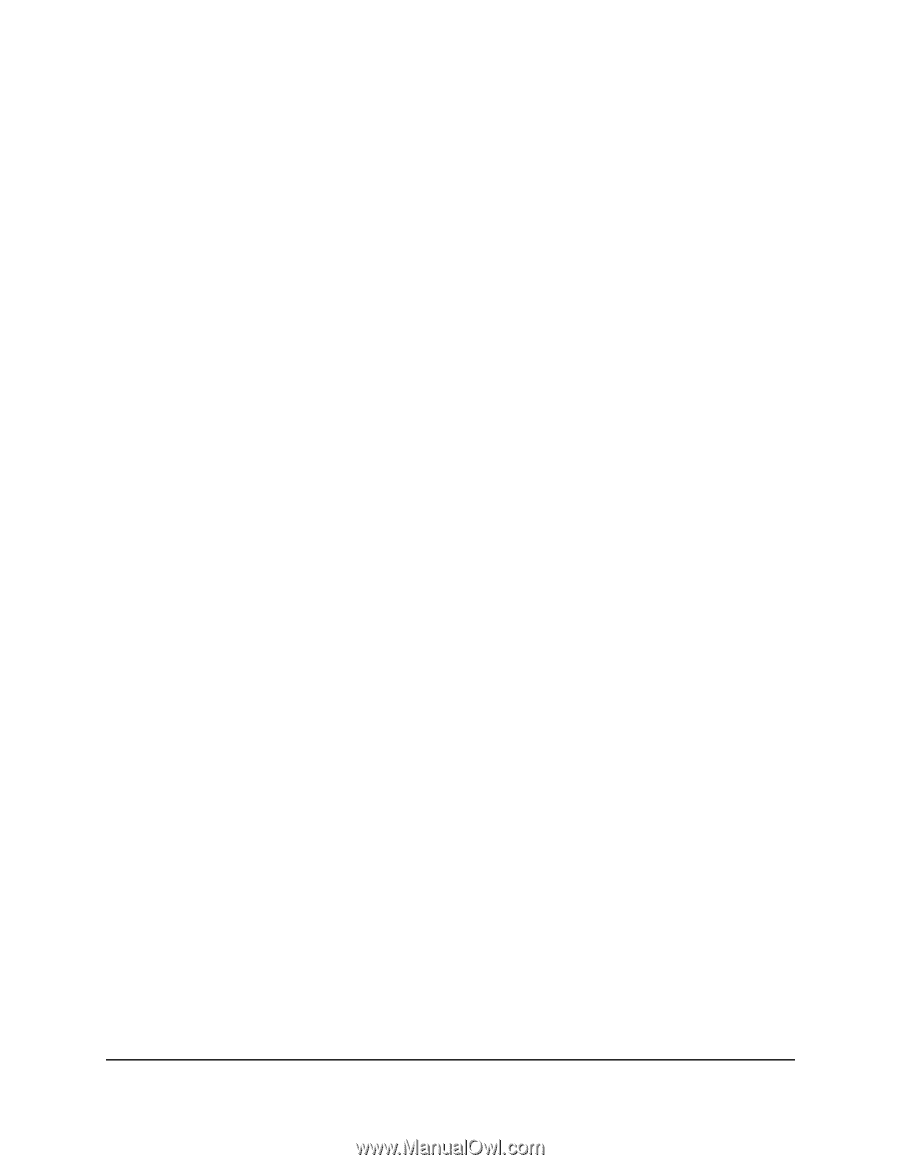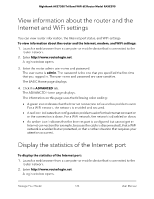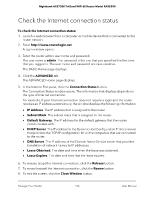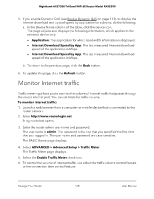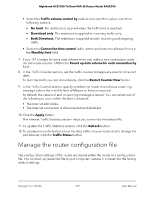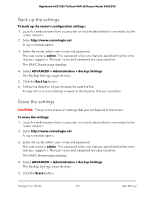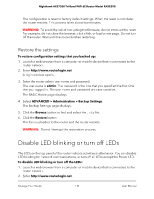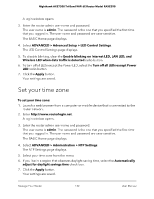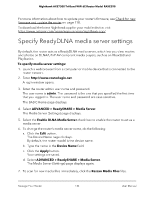Netgear RAXE290 User Manual - Page 129
Manage the router configuration file
 |
View all Netgear RAXE290 manuals
Add to My Manuals
Save this manual to your list of manuals |
Page 129 highlights
Nighthawk AXE7300 Tri-Band WiFi 6E Router Model RAXE290 • Select the Traffic volume control by radio button and then select one of the following options: • No Limit. No restriction is applied when the traffic limit is reached. • Download only. The restriction is applied to incoming traffic only. • Both Directions. The restriction is applied to both incoming and outgoing traffic. • Select the Connection time control radio button and enter the allowed hours in the Monthly limit field. 7. If your ISP charges for extra data volume when you make a new connection, enter the extra data volume in MB in the Round up data volume for each connection by field. 8. In the Traffic Counter section, set the traffic counter to begin at a specific time and date. To start the traffic counter immediately, click the Restart Counter Now button. 9. In the Traffic Control section, specify whether the router should issue a warning message before the monthly limit of Mbytes or hours is reached. By default, the value is 0 and no warning message is issued. You can select one of the following to occur when the limit is attained: • The Internet LED blinks. • The Internet connection is disconnected and disabled. 10. Click the Apply button. The Internet Traffic Statistics section helps you to monitor the data traffic. 11. To update the Traffic Statistics section, click the Refresh button. 12. To display more information about the data traffic on your router and to change the poll interval, click the Traffic Status button. Manage the router configuration file The configuration settings of the router are stored within the router in a configuration file. You can back up (save) this file to your computer, restore it, or reset it to the factory default settings. Manage Your Router 129 User Manual