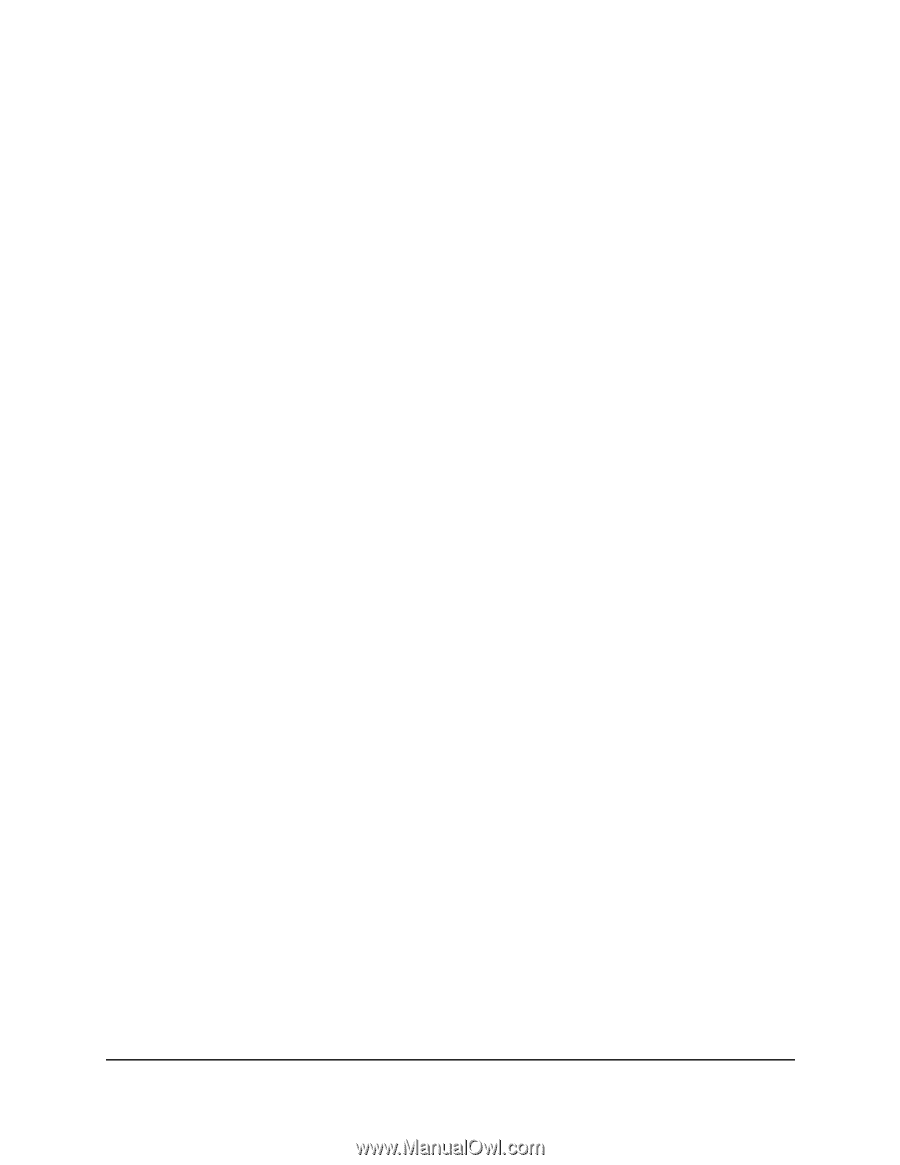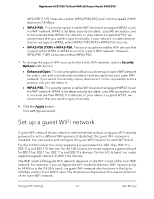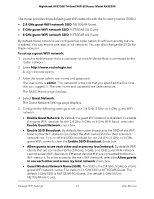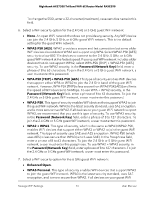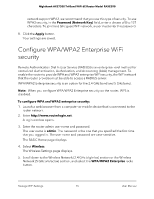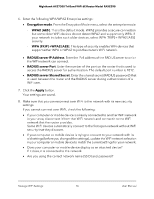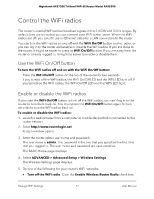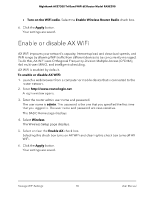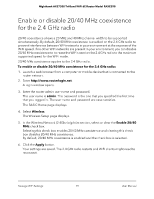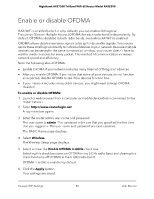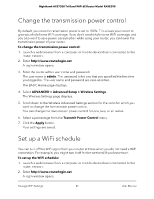Netgear RAXE290 User Manual - Page 76
Encryption mode, WPA2 [AES], WPA [TKIP] +WPA2 [AES], RADIUS server IP Address, RADIUS server Port
 |
View all Netgear RAXE290 manuals
Add to My Manuals
Save this manual to your list of manuals |
Page 76 highlights
Nighthawk AXE7300 Tri-Band WiFi 6E Router Model RAXE290 6. Enter the following WPA/WPA2 Enterprise settings: • Encryption mode. From the Encryption Mode menu, select the enterprise mode: - WPA2 [AES]. This is the default mode. WPA2 provides a secure connection but some older WiFi devices do not detect WPA2 and support only WPA. If your network includes such older devices, select WPA [TKIP] + WPA2 [AES] security. - WPA [TKIP] +WPA2 [AES]. This type of security enables WiFi devices that support either WPA or WPA2 to join the router's WiFi network. • RADIUS server IP Address. Enter the IPv4 address of the RADIUS server to which the WiFi network can connect. • RADIUS server Port. Enter the number of the port on the router that is used to access the RADIUS server for authentication. The default port number is 1812. • RADIUS server Shared Secret. Enter the shared secret (RADIUS password) that is used between the router and the RADIUS server during authentication of a WiFi user. 7. Click the Apply button. Your settings are saved. 8. Make sure that you can reconnect over WiFi to the network with its new security settings. If you cannot connect over WiFi, check the following: • If your computer or mobile device is already connected to another WiFi network in your area, disconnect it from that WiFi network and connect it to the WiFi network that the router provides. Some WiFi devices automatically connect to the first open network without WiFi security that they discover. • If your computer or mobile device is trying to connect to your network with its old settings (before you changed the settings), update the WiFi network selection in your computer or mobile device to match the current settings for your network. • Does your computer or mobile device display as an attached device? If it does, it is connected to the network. • Are you using the correct network name (SSID) and password? Manage WiFi Settings 76 User Manual