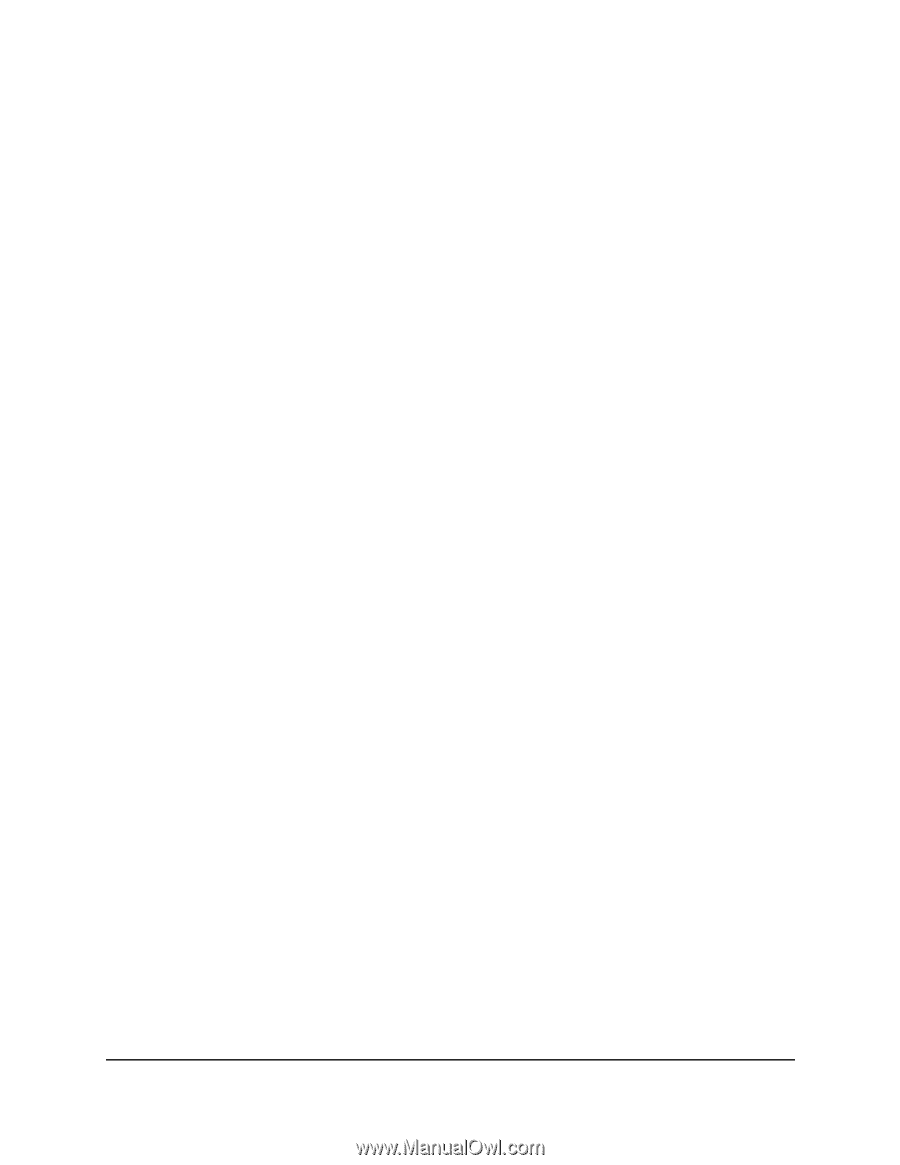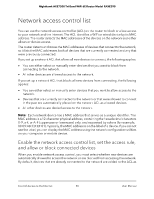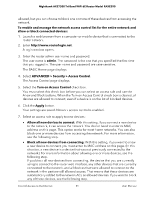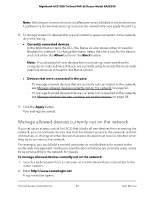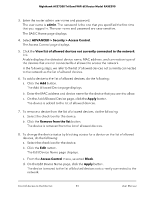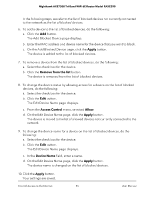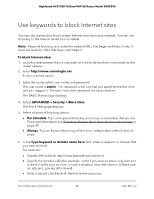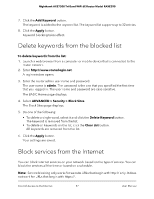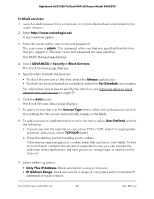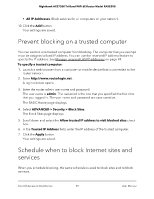Netgear RAXE290 User Manual - Page 55
Apply, Remove from the list, Access Control, Allow, Device Name
 |
View all Netgear RAXE290 manuals
Add to My Manuals
Save this manual to your list of manuals |
Page 55 highlights
Nighthawk AXE7300 Tri-Band WiFi 6E Router Model RAXE290 In the following steps, we refer to the list of blocked devices not currently connected to the network as the list of blocked devices. 6. To add a device to the list of blocked devices, do the following: a. Click the Add button. The Add Blocked Device page displays. b. Enter the MAC address and device name for the device that you want to block. c. On the Add Blocked Device page, click the Apply button. The device is added to the list of blocked devices. 7. To remove a device from the list of blocked devices, do the following: a. Select the check box for the device. b. Click the Remove from the list button. The device is removed from the list of blocked devices. 8. To change the device status by allowing access for a device on the list of blocked devices, do the following: a. Select the check box for the device. b. Click the Edit button. The Edit Device Name page displays. c. From the Access Control menu, selected Allow. d. On the Edit Device Name page, click the Apply button. The device is moved to the list of allowed devices not currently connected to the network. 9. To change the device name for a device on the list of blocked devices, do the following: a. Select the check box for the device. b. Click the Edit button. The Edit Device Name page displays. c. In the Device Name field, enter a name. d. On the Edit Device Name page, click the Apply button. The device name is changed on the list of blocked devices. 10. Click the Apply button. Your settings are saved. Control Access to the Internet 55 User Manual