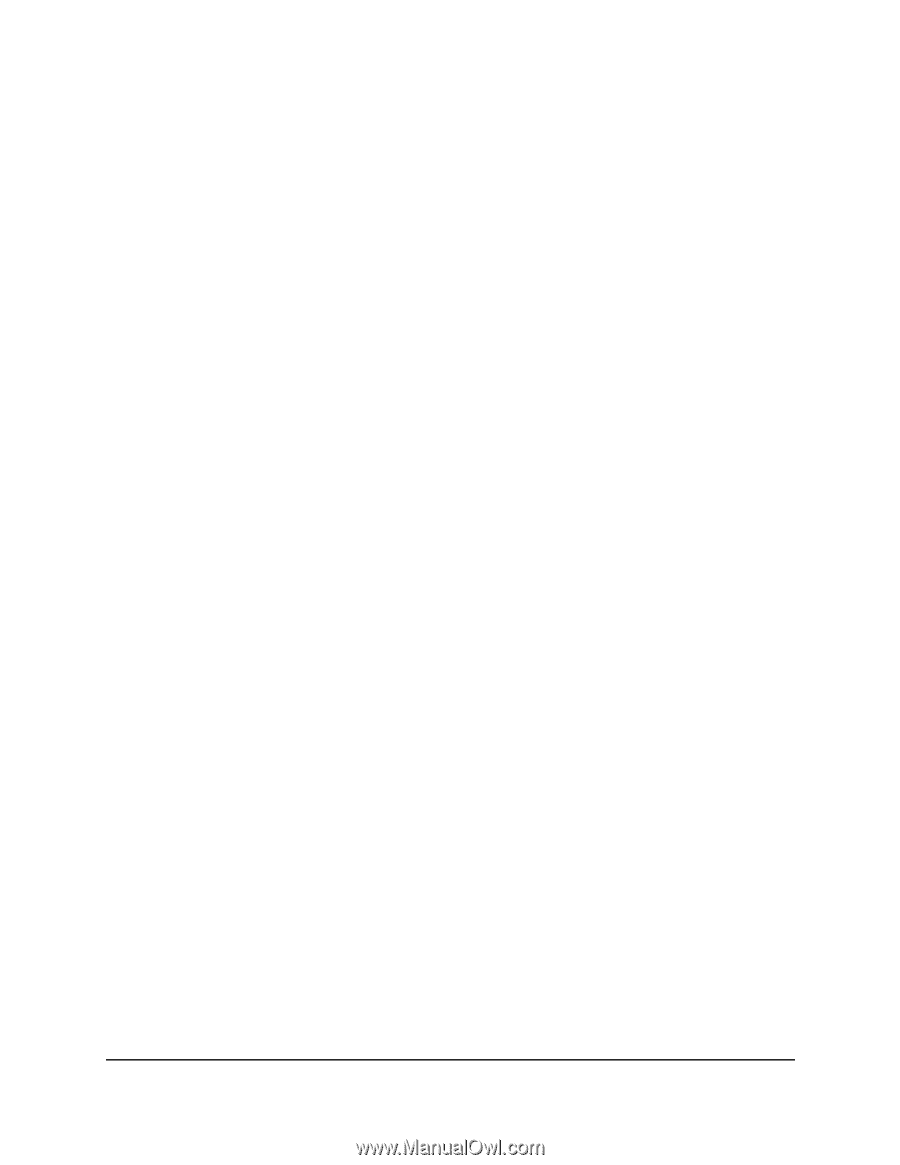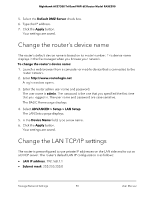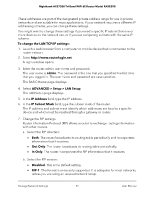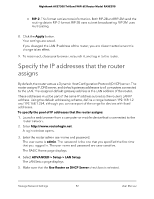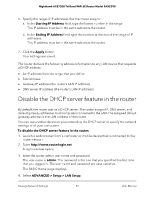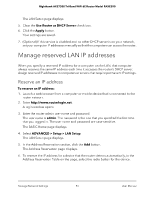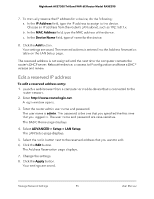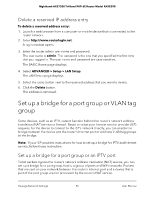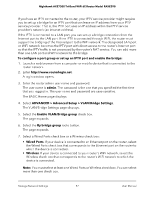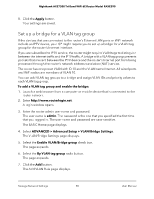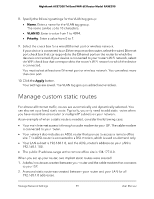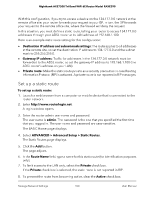Netgear RAXE290 User Manual - Page 95
Edit a reserved IP address, IP Address, Device Name, To edit a reserved address entry, admin
 |
View all Netgear RAXE290 manuals
Add to My Manuals
Save this manual to your list of manuals |
Page 95 highlights
Nighthawk AXE7300 Tri-Band WiFi 6E Router Model RAXE290 7. To manually reserve the IP address for a device, do the following: a. In the IP Address field, type the IP address to assign to the device. Choose an IP address from the router's LAN subnet, such as 192.168.1.x. b. In the MAC Address field, type the MAC address of the device. c. In the Device Name field, type of name for the device. 8. Click the Add button. Your settings are saved. The reserved address is entered into the Address Reservation table on the LAN Setup page. The reserved address is not assigned until the next time the computer contacts the router's DHCP server. Reboot the device, or access its IP configuration and force a DHCP release and renew. Edit a reserved IP address To edit a reserved address entry: 1. Launch a web browser from a computer or mobile device that is connected to the router network. 2. Enter http://www.routerlogin.net. A login window opens. 3. Enter the router admin user name and password. The user name is admin. The password is the one that you specified the first time that you logged in. The user name and password are case-sensitive. The BASIC Home page displays. 4. Select ADVANCED > Setup > LAN Setup. The LAN Setup page displays. 5. Select the radio button next to the reserved address that you want to edit. 6. Click the Edit button. The Address Reservation page displays. 7. Change the settings. 8. Click the Apply button. Your settings are saved. Manage Network Settings 95 User Manual