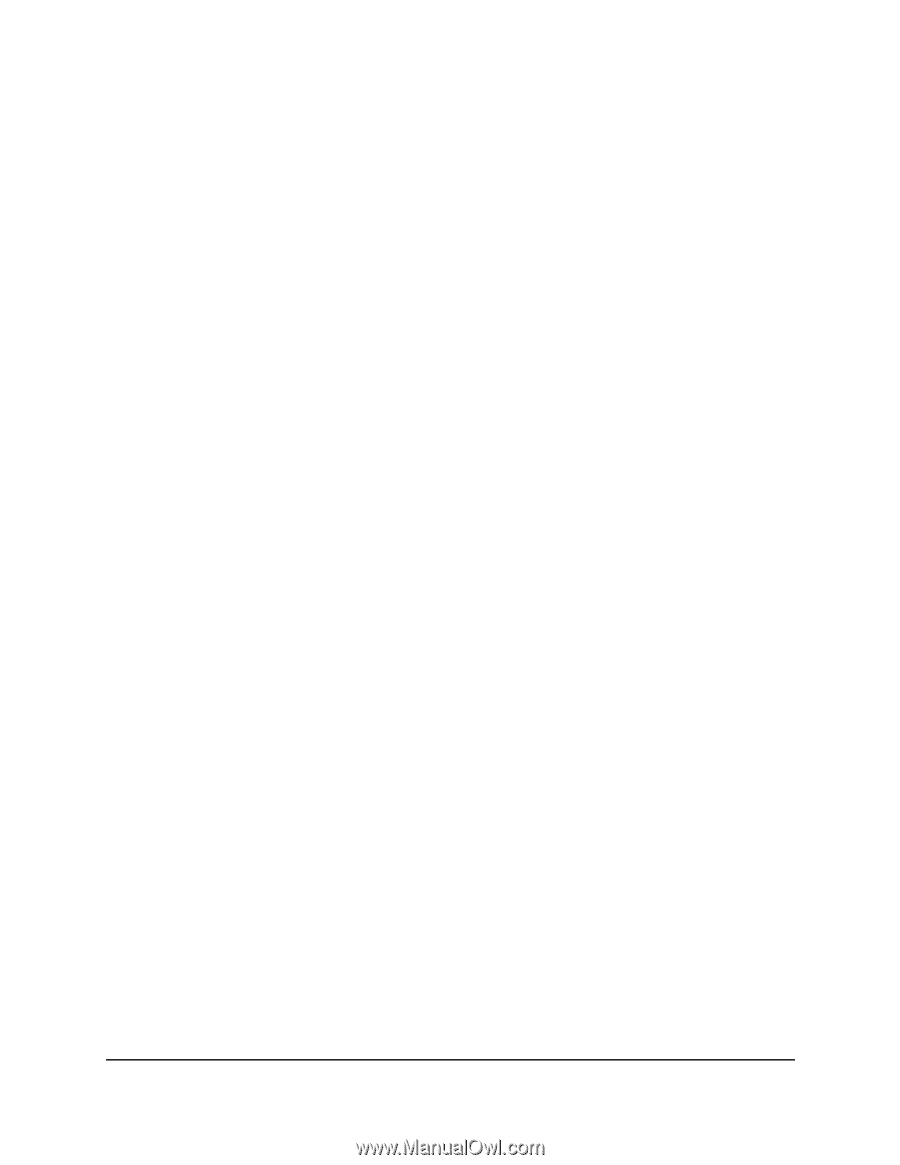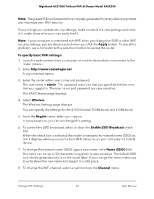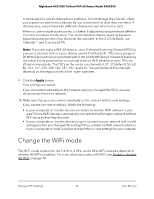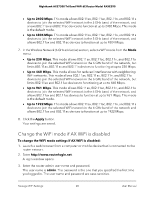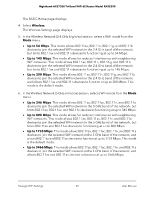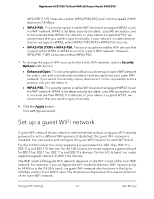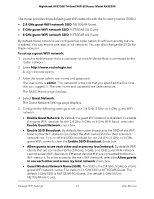Netgear RAXE290 User Manual - Page 68
Change the WiFi mode if AX WiFi is disabled, Up to 460 Mbps
 |
View all Netgear RAXE290 manuals
Add to My Manuals
Save this manual to your list of manuals |
Page 68 highlights
Nighthawk AXE7300 Tri-Band WiFi 6E Router Model RAXE290 • Up to 2402 Mbps. This mode allows 802.11ax, 802.11ac, 802.11n, and 802.11a devices to join the selected WiFi network in the 5 GHz band of the network, and allows 802.11ax and 802.11ac devices to function at up to 2402 Mbps. This mode is the default mode. • Up to 4804 Mbps. This mode allows 802.11ax, 802.11ac, 802.11n, and 802.11a devices to join the selected WiFi network in the 5 GHz band of the network, and allows 802.11ax and 802.11ac devices to function at up to 4804 Mbps. 7. In the Wireless Network (6 GHz a/n/ac/ax) section, select a WiFi mode from the Mode menu. • Up to 230 Mbps. This mode allows 802.11ax, 802.11ac, 802.11n, and 802.11a devices to join the selected WiFi network in the 6 GHz band of the network, but limits 802.11ax, 802.11ac and 802.11n devices to functioning at up to 230 Mbps. • Up to 460 Mbps. This mode allows for reduced interference with neighboring WiFi networks. This mode allows 802.11ax, 802.11ac, 802.11n, and 802.11a devices to join the selected WiFi network in the 6 GHz band of the network, but limits 802.11ax and 802.11ac devices to functioning at up to 460 Mbps. • Up to 961 Mbps. This mode allows 802.11ax, 802.11ac, 802.11n, and 802.11a devices to join the selected WiFi network in the 6 GHz band of the network, and allows 802.11ax and 802.11ac devices to function at up to 961 Mbps. This mode is the default mode. • Up to 1922 Mbps. This mode allows 802.11ax, 802.11ac, 802.11n, and 802.11a devices to join the selected WiFi network in the 6 GHz band of the network and allows 802.11ax and 802.11ac devices to function at up to 1922 Mbps. 8. Click the Apply button. Your settings are saved. Change the WiFi mode if AX WiFi is disabled To change the WiFi mode settings if AX WiFi is disabled: 1. Launch a web browser from a computer or mobile device that is connected to the router network. 2. Enter http://www.routerlogin.net. A login window opens. 3. Enter the router admin user name and password. The user name is admin. The password is the one that you specified the first time you logged in. The user name and password are case-sensitive. Manage WiFi Settings 68 User Manual