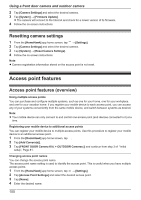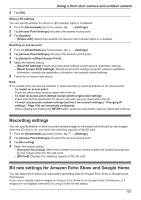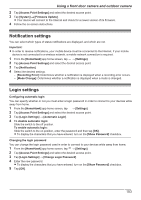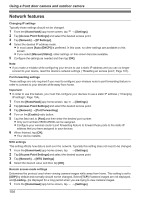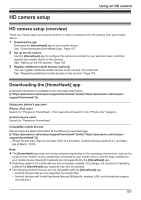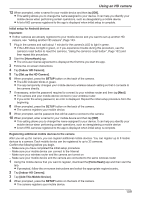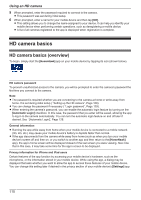Panasonic KX-HNC850G HomeHawk Users Guide - Page 105
Home wireless network SSID features, Access point SD cards
 |
View all Panasonic KX-HNC850G manuals
Add to My Manuals
Save this manual to your list of manuals |
Page 105 highlights
Using a front door camera and outdoor camera 2 Tap [Access Point Settings] and select the desired access point. 3 Tap [Network] ® [Remote Access Mode]. 4 Select the desired value and then tap [OK]. Home wireless network SSID features The app remembers the SSIDs of wireless routers that your mobile device uses at home to connect to your devices; it can remember 10 SSIDs, and saves them in the home wireless network SSID list. If the list is full and you try to connect to your devices using a new SSID while at home, the app may connect to your devices over the Internet even though you are at home, i.e., or will be displayed at the top of the home screen. In this case, we recommend deleting unused SSIDs from the home wireless network SSID list. Deleting wireless routers 1 From the [HomeHawk] app home screen, tap ® [Settings]. 2 Tap [Access Point Settings] and select the desired access point. 3 Tap [Home Wireless Network SSID]. 4 Select the wireless router that you want to delete and then tap [Delete]. Updating the wireless network SSID information 1 From the [HomeHawk] app home screen, tap ® [Settings]. 2 Tap [Access Point Settings] and select the desired access point. 3 Tap [Home Wireless Network SSID]. 4 Tap [Update] to update the information. Access point SD cards SD card capacity and total recording time The following recording times apply when images from one camera are recorded. All times are approximate. - 2 GB card: 4 hours - 4 GB card: 9 hours - 8 GB card: 18 hours - 16 GB card: 36 hours - 32 GB card: 72 hours - 64 GB card: 145 hours - 128 GB card: 291 hours Note: R SD cards larger than 128 GB cannot be used. R The times listed here are calculated theoretically. Actual recording time may vary. R The times listed here apply during the following condition. - [Resolution] is set to [HD (1280x720)] ( "Changing the camera resolution", Page 96) R The file system and other information is stored on the SD card, therefore the card's actual available capacity will be less than the card's noted capacity. 105