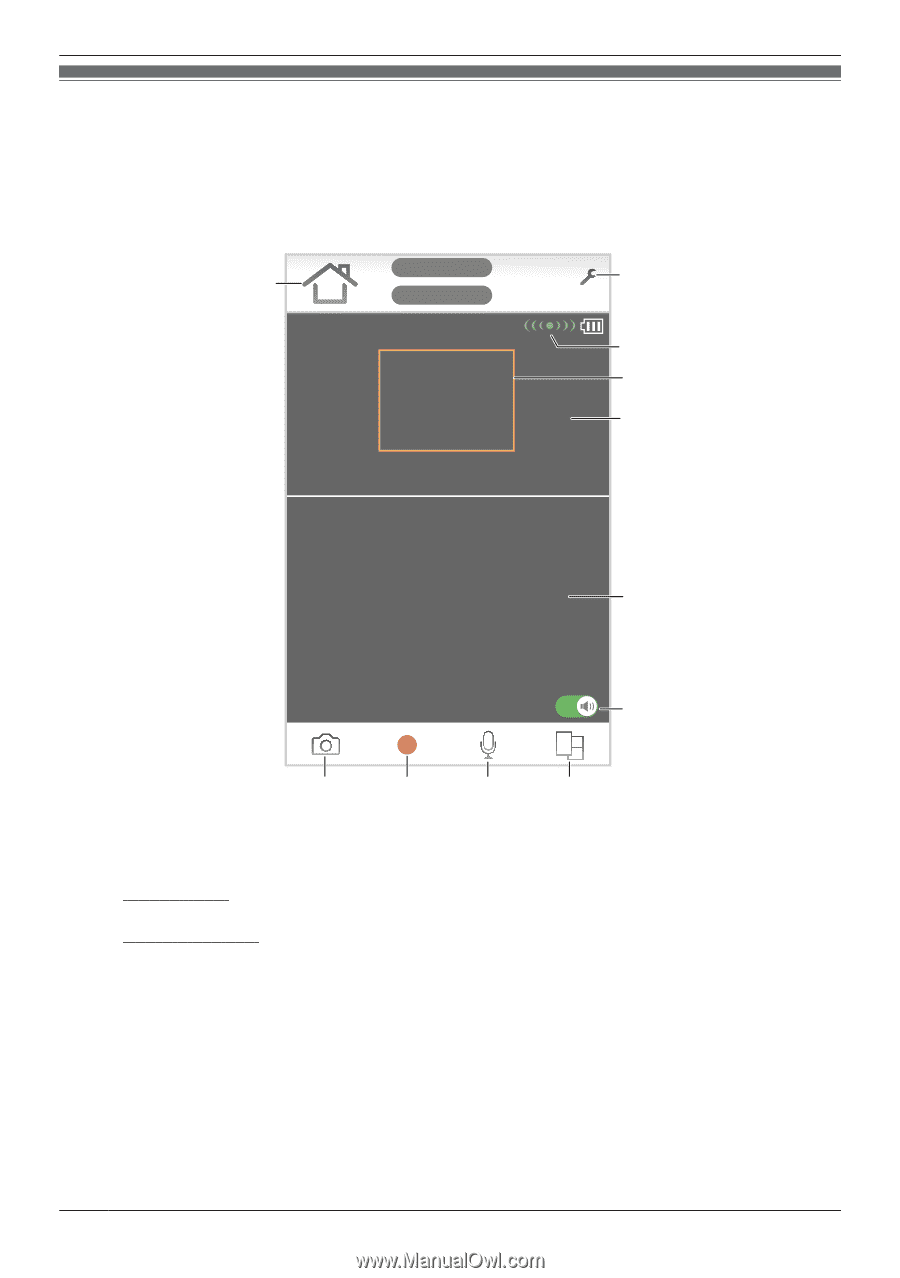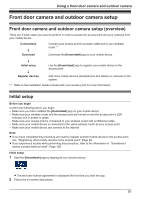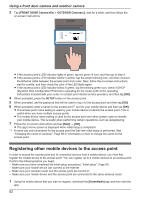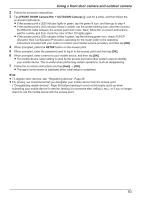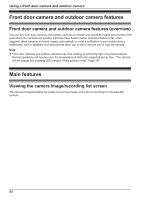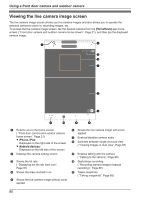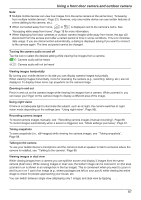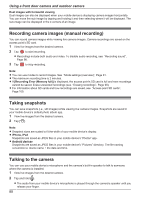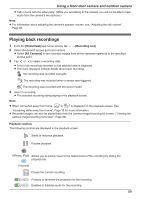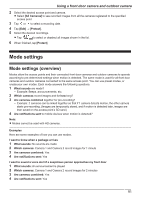Panasonic KX-HNC850G HomeHawk Users Guide - Page 86
Viewing the live camera image screen, Talking to the camera,
 |
View all Panasonic KX-HNC850G manuals
Add to My Manuals
Save this manual to your list of manuals |
Page 86 highlights
Using a front door camera and outdoor camera Viewing the live camera image screen The live camera image screen shows you live camera images and also allows you to operate the selected camera to zoom in, recording images, etc. To access the live camera image screen, tap the desired camera from the [HomeHawk] app home screen ( "Front door camera and outdoor camera home screen", Page 21), and then tap the displayed camera image. A B C D E F G K J I H A Returns you to the home screen ( "Front door camera and outdoor camera home screen", Page 21) R iPhone, iPad: Displayed on the right side of the screen R Android devices: Displayed on the left side of the screen B Displays the camera setting screen C Shows the bit rate ( "Displaying the bit rate level icon", Page 97) D Shows the area zoomed in on E Shows the live camera image without zoom applied F Shows the live camera image with zoom applied G Enables/disables camera audio H Switches between single and dual view ( "Viewing images in dual view", Page 87) I Enables talking with the camera ( "Talking to the camera", Page 88) J Starts/stops recording ( "Recording camera images (manual recording)", Page 88) K Takes snapshots ( "Taking snapshots", Page 88) 86