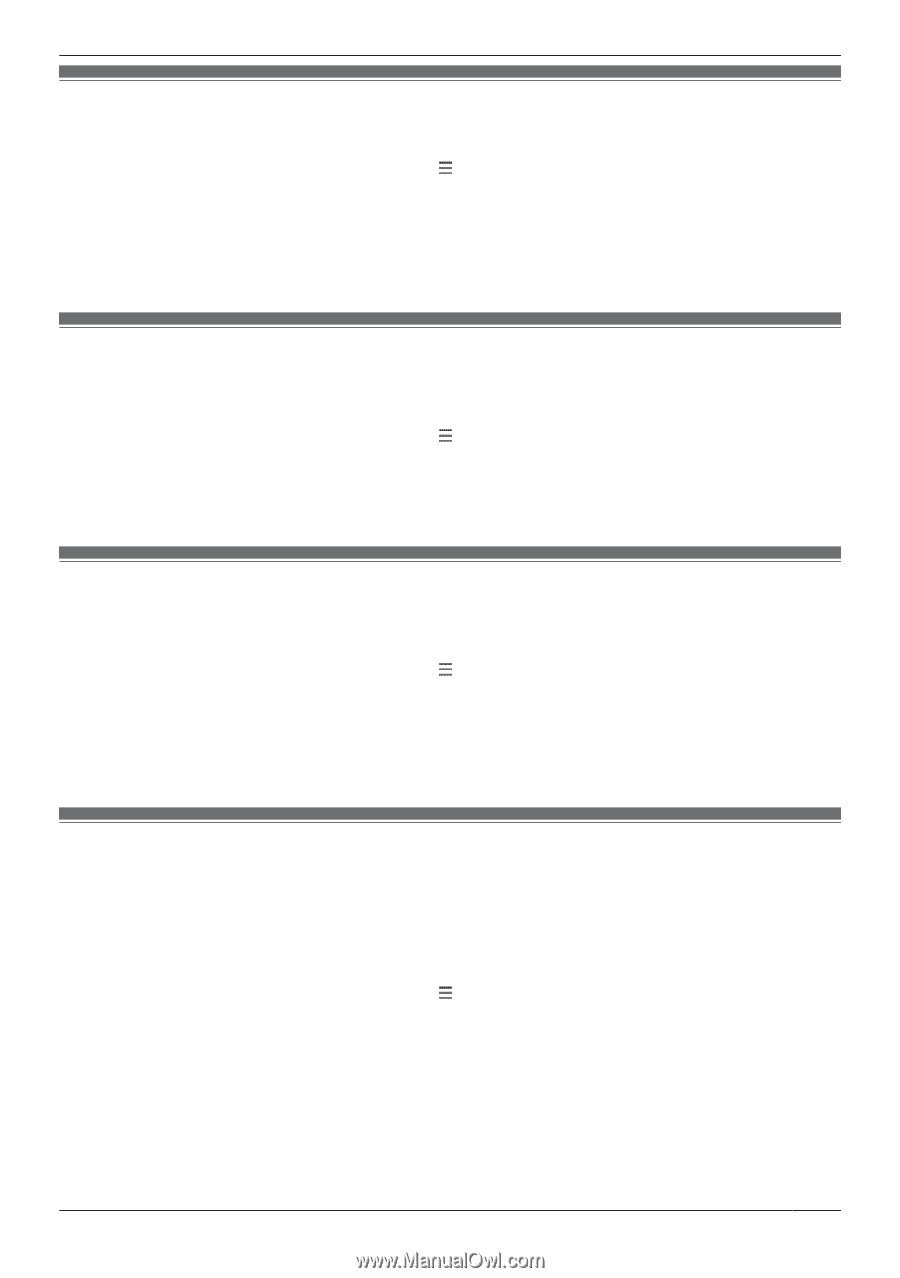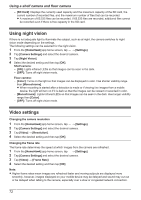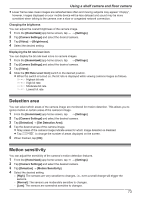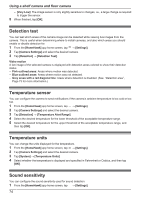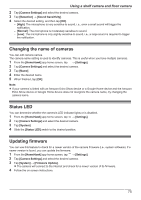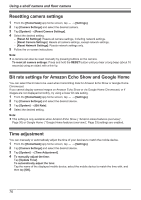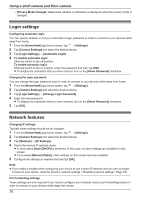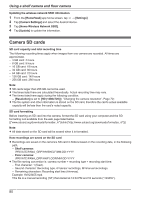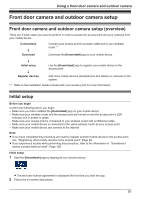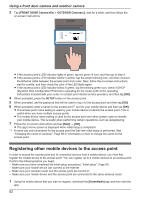Panasonic KX-HNC850G HomeHawk Users Guide - Page 77
Country/region settings, Displaying device information, Updating the firmware, Notification settings
 |
View all Panasonic KX-HNC850G manuals
Add to My Manuals
Save this manual to your list of manuals |
Page 77 highlights
Using a shelf camera and floor camera Country/region settings You can select the country and region where you use your devices. 1 From the [HomeHawk] app home screen, tap ® [Settings]. 2 Tap [Camera Settings] and select the desired device. 3 Tap [System] ® [Country / Region]. 4 Select the desired country/region and then tap [OK]. 5 Tap [OK]. Displaying device information You can display device information, such as firmware versions and MAC addresses, and select whether or not to upload logs. 1 From the [HomeHawk] app home screen, tap ® [Settings]. 2 Tap [Camera Settings] and select the desired device. 3 Tap [System] ® [System Info]. - [Log Upload]: Determines whether or not logs are uploaded. Updating the firmware You can use this feature to check for a newer version of your device's firmware (i.e., system software). If a newer version is found, you can update the firmware. 1 From the [HomeHawk] app home screen, tap ® [Settings]. 2 Tap [Camera Settings] and select the desired device. 3 Tap [System] ® [Firmware Update]. R Your device will connect to the Internet and check for a newer version of its firmware. 4 Follow the on-screen instructions. Notification settings You can select which types of status notifications are displayed, and which are not. Important: R In order to receive notifications, your mobile device must be connected to the Internet. If your mobile device is not connected to a wireless network, a mobile network connection is required. 1 From the [HomeHawk] app home screen, tap ® [Settings]. 2 Tap [Camera Settings] and select the desired device. 3 Tap [Notification]. 4 Select the desired settings. - [Sound Detection]: Determines whether a notification is displayed when sound is detected. - [Temperature Detection]: Determines whether a notification is displayed when the temperature is detected outside of the specified ranges. - [Recording Error]: Determines whether a notification is displayed when a recording error occurs. - [Mode Change]: Determines whether a notification is displayed when a mode is changed. 77