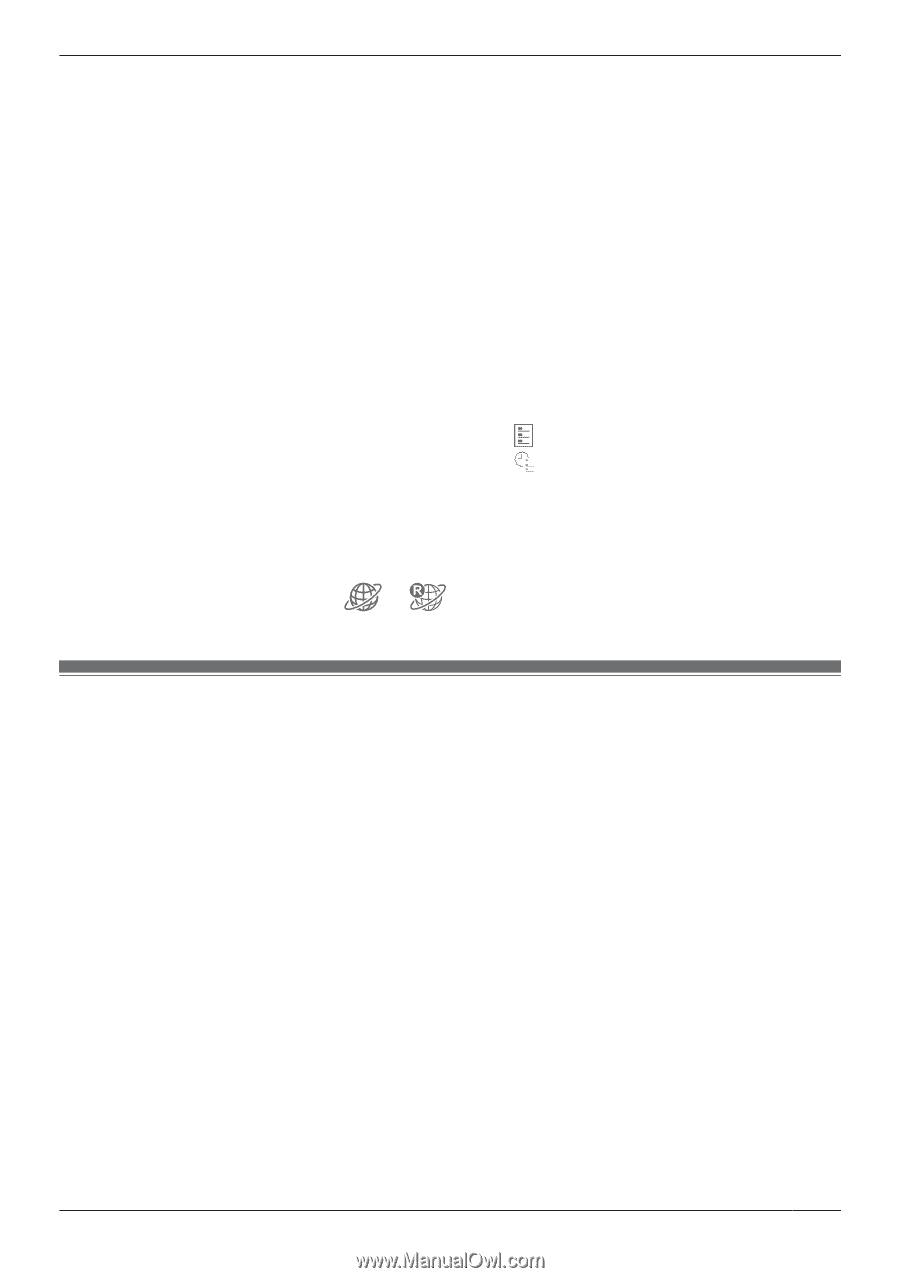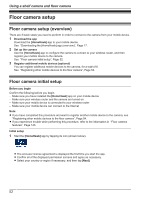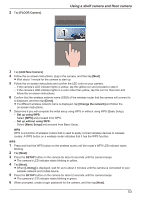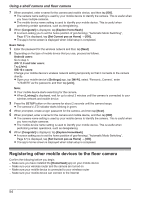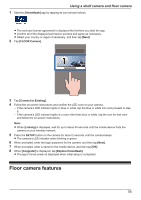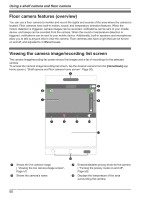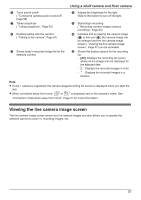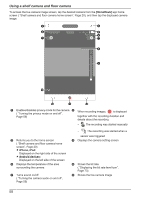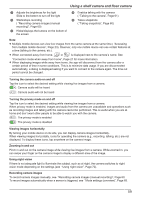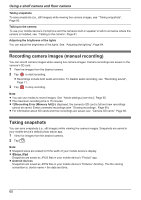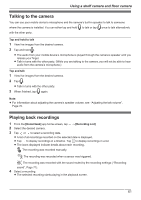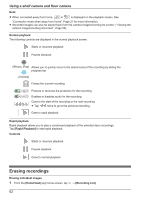Panasonic KX-HNC850G HomeHawk Users Guide - Page 57
Viewing the live camera image screen, Displays the recording list screen
 |
View all Panasonic KX-HNC850G manuals
Add to My Manuals
Save this manual to your list of manuals |
Page 57 highlights
Using a shelf camera and floor camera E Turns sound on/off ( "Turning the camera audio on and off", Page 59) G Takes snapshots ( "Taking snapshots", Page 60) I Enables talking with the camera ( "Talking to the camera", Page 61) K Shows today's recorded image list for the selected camera F Adjusts the brightness for the light Slide to the bottom to turn off the light H Starts/stops recording ( "Recording camera images (manual recording)", Page 60) J Indicates that by tapping the camera image (A) or this icon (J), the camera image can be enlarged and the live camera image screen ( "Viewing the live camera image screen", Page 57) can be accessed L Shows the display options for the recording list - [All]: Displays the recording list screen where all the images can be displayed for the selected date - : Displays the recorded images in a list - : Displays the recorded images in a timeline Note: R If only 1 camera is registered, the camera image/recording list screen is displayed when you start the app. R When connected away from home, or is displayed next to the camera's name. See "Connection mode when away from home", Page 21 for more information. Viewing the live camera image screen The live camera image screen shows you live camera images and also allows you to operate the selected camera to zoom in, recording images, etc. 57