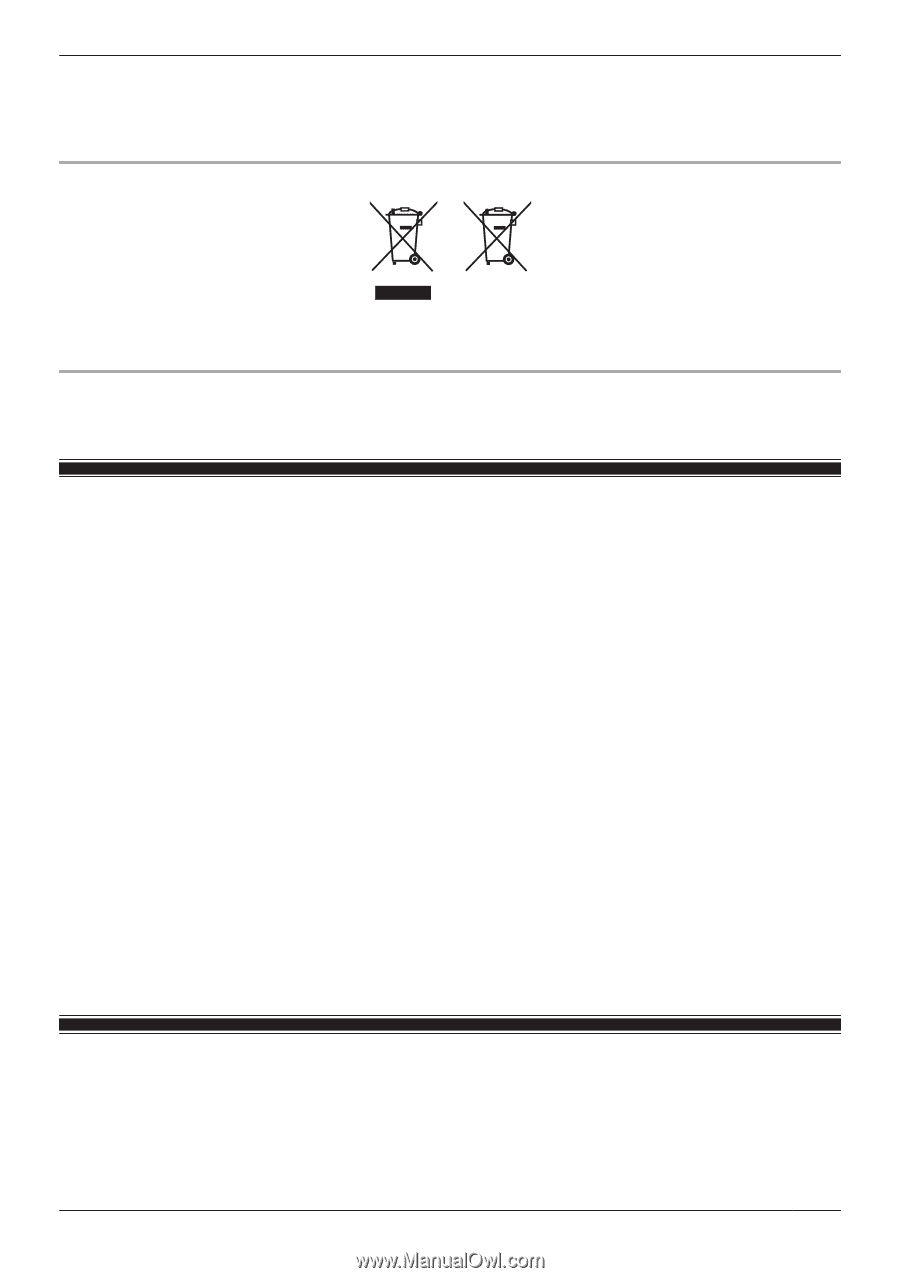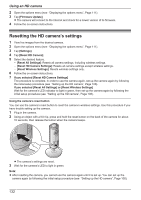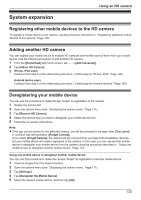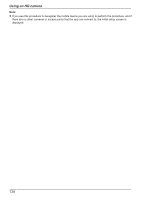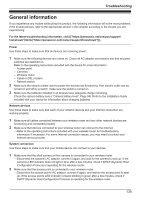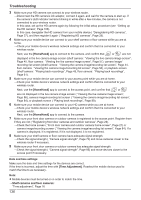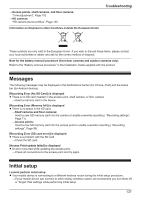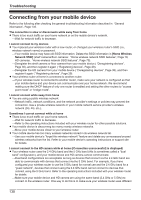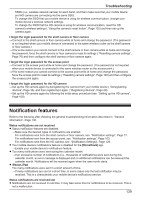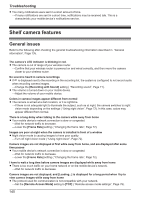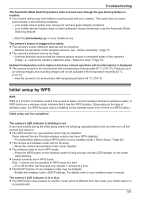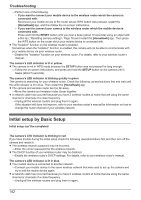Panasonic KX-HNC850G HomeHawk Users Guide - Page 137
Messages, Initial setup
 |
View all Panasonic KX-HNC850G manuals
Add to My Manuals
Save this manual to your list of manuals |
Page 137 highlights
→Access points, shelf cameras, and floor cameras: "Time adjustment", Page 102 →HD cameras: "HD camera device profiles", Page 130 Information on Disposal in other Countries outside the European Union Troubleshooting These symbols are only valid in the European Union. If you wish to discard these items, please contact your local authorities or dealer and ask for the correct method of disposal. Note for the battery removal procedure (front door cameras and outdoor cameras only) Refer to the "Battery removal procedure" in the Installation Guide supplied with the product. Messages The following messages may be displayed in the Notifications Center (for iPhone, iPad) and the status bar (for Android devices). [Recording Error (No SD Card)] is displayed R There is no SD card inserted in the access point, shelf camera, or floor camera. →Insert a memory card in the device. [Recording Error (Memory full)] is displayed R There is no space in the SD card. →Shelf cameras and floor cameras: Insert a new SD memory card into the camera or enable overwrite recording ( "Recording settings", Page 71). →Access points: Insert a new SD memory card into the access point or enable overwrite recording ( "Recording settings", Page 96). [Recording Error (SD card error)] is displayed R There is a problem with the SD card. →Check the SD card. [Access Point update failed] is displayed R An error occurred while updating the access point. →Check all connections to the access point and try again. Initial setup I cannot perform initial setup R Your mobile device is connecting to a different wireless router during the initial setup procedure. →If your mobile device can connect to other nearby wireless routers, we recommend you turn them off or "forget" their settings while performing initial setup. 137