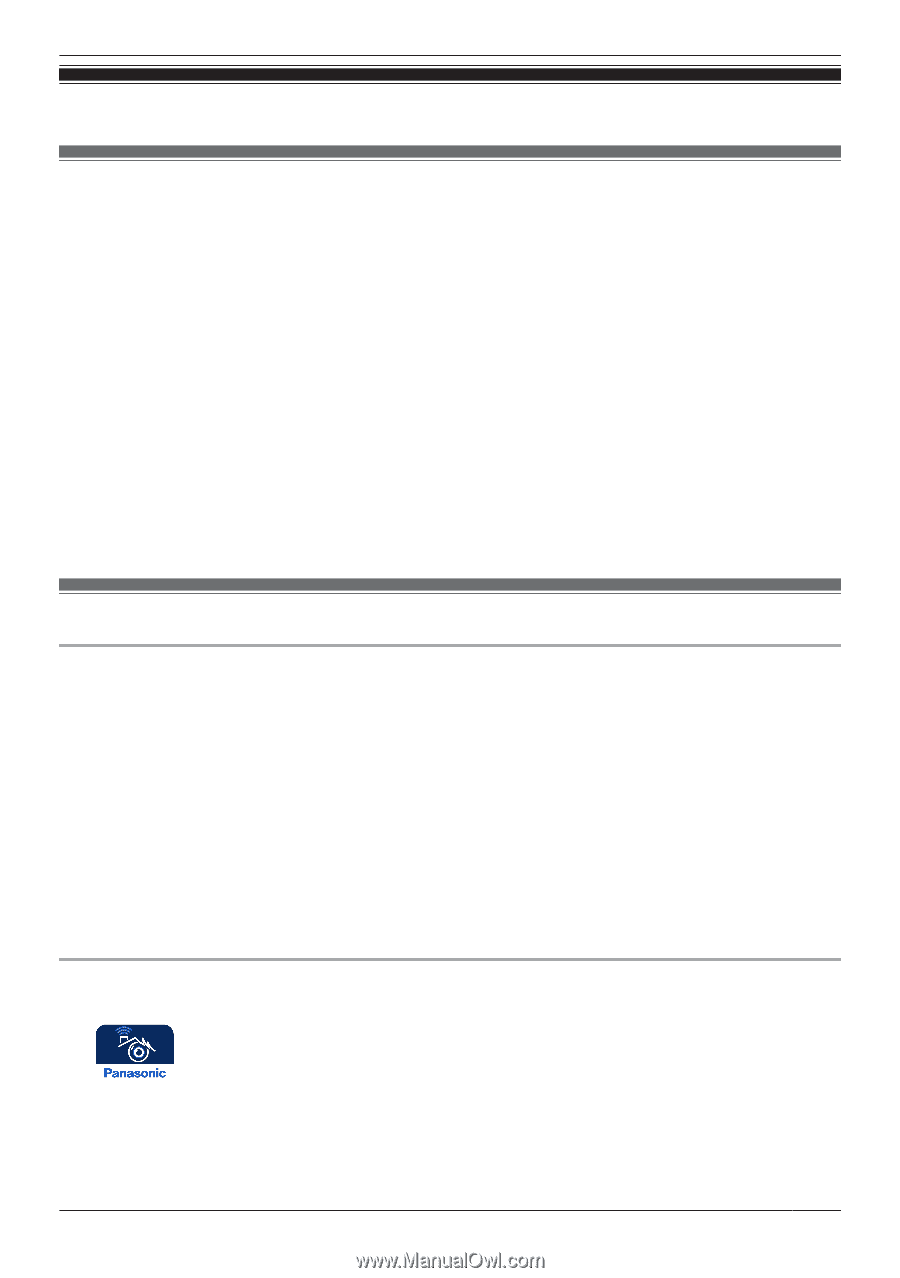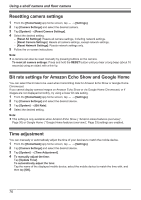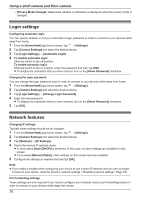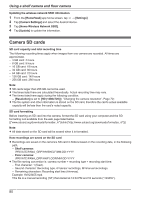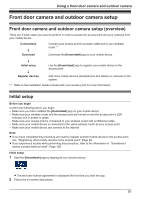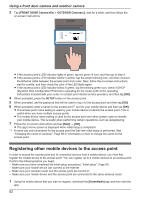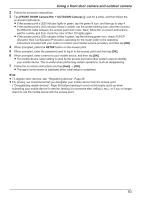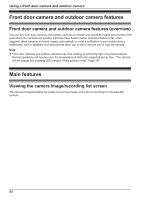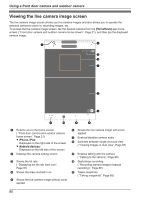Panasonic KX-HNC850G HomeHawk Users Guide - Page 81
Using a front door camera and outdoor camera, Front door camera and outdoor camera setup
 |
View all Panasonic KX-HNC850G manuals
Add to My Manuals
Save this manual to your list of manuals |
Page 81 highlights
Using a front door camera and outdoor camera Front door camera and outdoor camera setup Front door camera and outdoor camera setup (overview) There are 4 basic steps you need to perform in order to access the access point and your cameras from your mobile device. Connections ¯ Download Connect your access point to a power outlet and to your wireless router.*1 Download the [HomeHawk] app to your mobile device. ¯ Initial setup ¯ Register devices Use the [HomeHawk] app to register your mobile device to the access point. Add more mobile devices (smartphones and tablets) or cameras to the system. *1 Refer to the Installation Guide included with your access point for more information. Initial setup Before you begin Confirm the following before you begin. - Make sure you have installed the [HomeHawk] app on your mobile device - Make sure your wireless router and the access point are turned on and the access point's LED indicator is lit in amber or green - Make sure your access point is connected to your wireless router with an Ethernet cable - Make sure your mobile device is connected to the same wireless router as your access point - Make sure your mobile device can connect to the Internet Note: R If you have completed this procedure and want to register another mobile device to the access point, see "Registering other mobile devices to the access point", Page 82. R If you experience trouble while performing this procedure, refer to the information in "Sometimes I cannot connect while at home", Page 138. Initial setup 1 Start the [HomeHawk] app by tapping its icon (shown below). R The end-user license agreement is displayed the first time you start the app. 2 Follow the on-screen instructions. 81