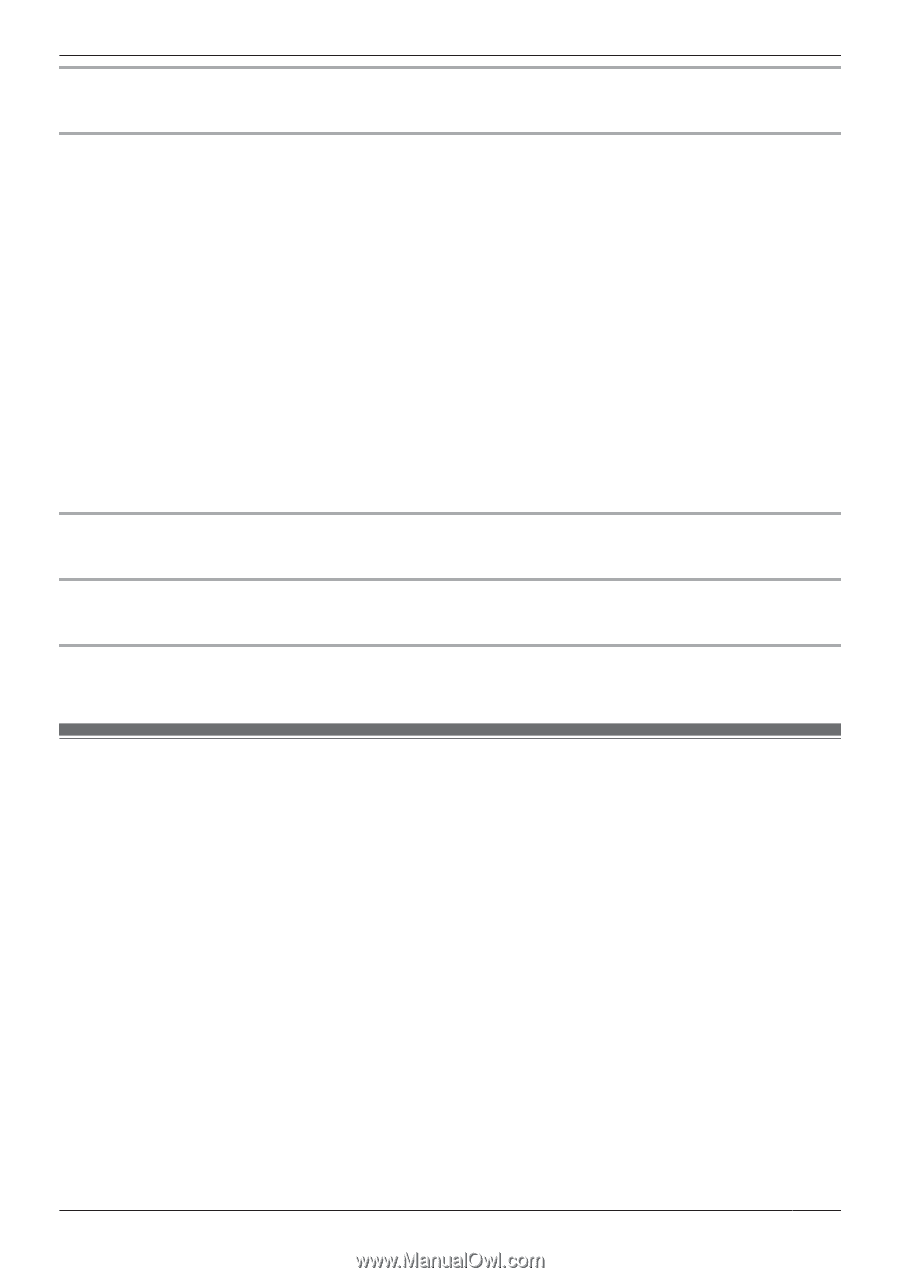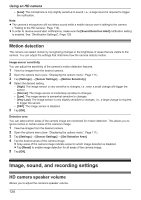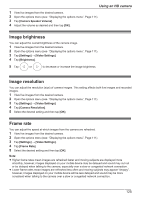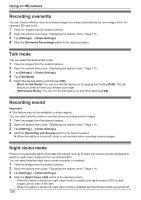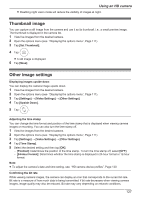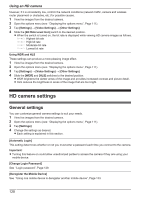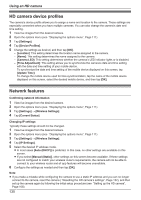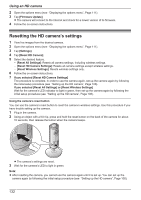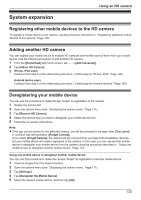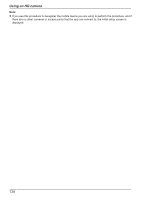Panasonic KX-HNC850G HomeHawk Users Guide - Page 129
Login password, Shutter Open/Close]
 |
View all Panasonic KX-HNC850G manuals
Add to My Manuals
Save this manual to your list of manuals |
Page 129 highlights
Using an HD camera [Device Profiles] See "HD camera device profiles", Page 130. [Notification Settings] You can select which types of status notifications are displayed, and which are not. - [Motion Detect] This setting determines whether a notification is displayed when the camera detects motion. - [Camera Recording] This setting determines whether a notification is displayed when camera images are being recorded. - [Temperature Alert] This setting determines whether a notification is displayed when the camera's temperature sensor is triggered. - [Sound Detection Alert] This setting determines whether a notification is displayed when the camera's sound sensor is triggered. - [Shutter Open/Close] This setting determines whether a notification is displayed when the camera's privacy shutter is opened or closed. - [Device Error] This setting determines whether a notification is displayed when a device error is detected. [Wireless Settings] See "Network features", Page 130. [Wireless Access Point] See "Deleting wireless access points", Page 131. [Reset HD Camera] See "Resetting the HD camera's settings", Page 132. Login password You can change the password that is used to connect to the camera. 1 View live images from the desired camera. 2 Open the options menu (see "Displaying the options menu", Page 111). 3 Tap [Settings]. 4 Tap [Change Login Password]. 5 Enter the desired password and then tap [OK]. R To display the characters that you have entered, turn on the [Show Password] checkbox. Note: R If you forget the login password, reset the camera ( "Resetting the HD camera's settings", Page 132), and then set up the camera again by following the initial setup procedure (see "Setting up the HD camera", Page 108). 129