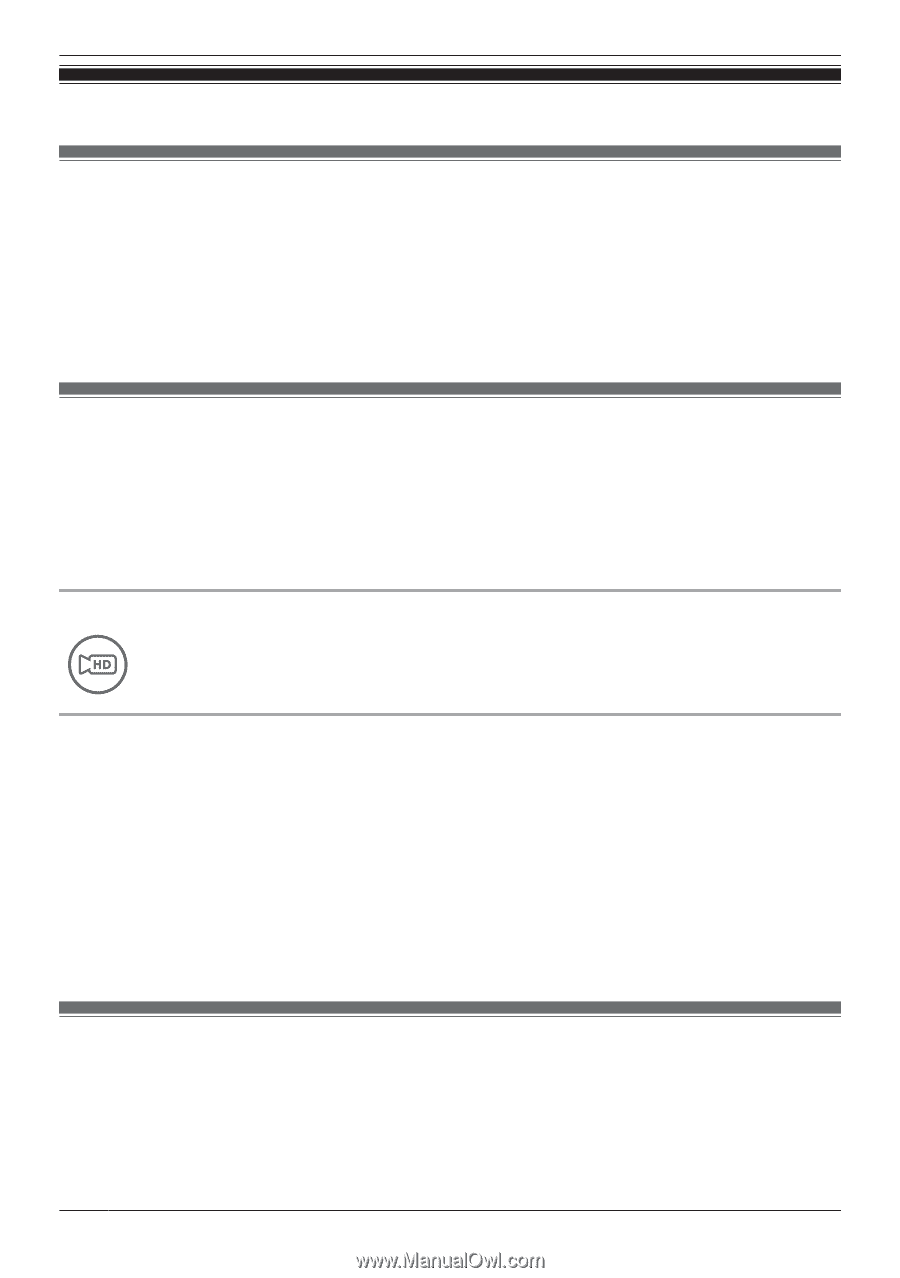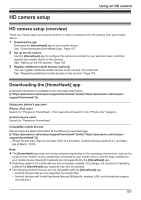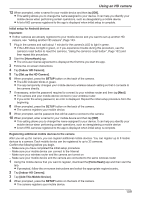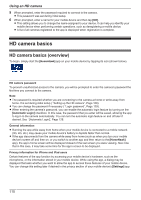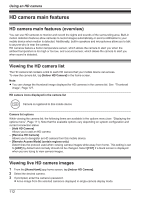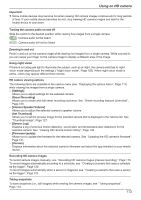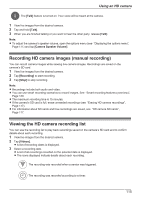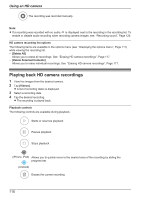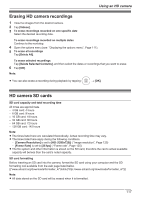Panasonic KX-HNC850G HomeHawk Users Guide - Page 112
HD camera main features, Viewing the HD camera list, Viewing live HD camera images
 |
View all Panasonic KX-HNC850G manuals
Add to My Manuals
Save this manual to your list of manuals |
Page 112 highlights
Using an HD camera HD camera main features HD camera main features (overview) You can use HD cameras to monitor and record the sights and sounds of the surrounding area. Built-in motion detection features allow cameras to record images automatically or send a notification to your mobile device when motion is detected. Additionally, built-in speakers and microphones allow you to talk to anyone who is near the camera. HD cameras feature a built-in temperature sensor, which allows the camera to alert you when the ambient temperature is too high or too low, and a sound sensor, which allows the camera to alert you when sound is detected. Viewing the HD camera list The HD camera list contains a link to each HD camera that your mobile device can access. To view the camera list, tap [Indoor HD Camera] in the home screen. Note: R You can change the thumbnail image displayed for HD cameras in the camera list. See "Thumbnail image", Page 127. HD camera icons displayed in the camera list Camera is registered to this mobile device Camera list options While viewing the camera list, the following items are available in the options menu (see "Displaying the options menu", Page 111). Note that the available options vary depending on system configuration and current connection status - [Add HD Camera] Allows you to add an HD camera. - [Remove HD Camera] Allows you to deregister an HD camera from this mobile device. - [Remote Access Mode] (certain regions only) Determines the protocol used when viewing camera images while away from home. This setting is set to [UDP] by default and normally should not be changed. Select [TCP] if a black screen is displayed when you are trying to view camera images. Viewing live HD camera images 1 From the [HomeHawk] app home screen, tap [Indoor HD Camera]. 2 Select the desired camera. 3 If prompted, enter the camera's password. R A live image from the selected camera is displayed in single-camera display mode. 112