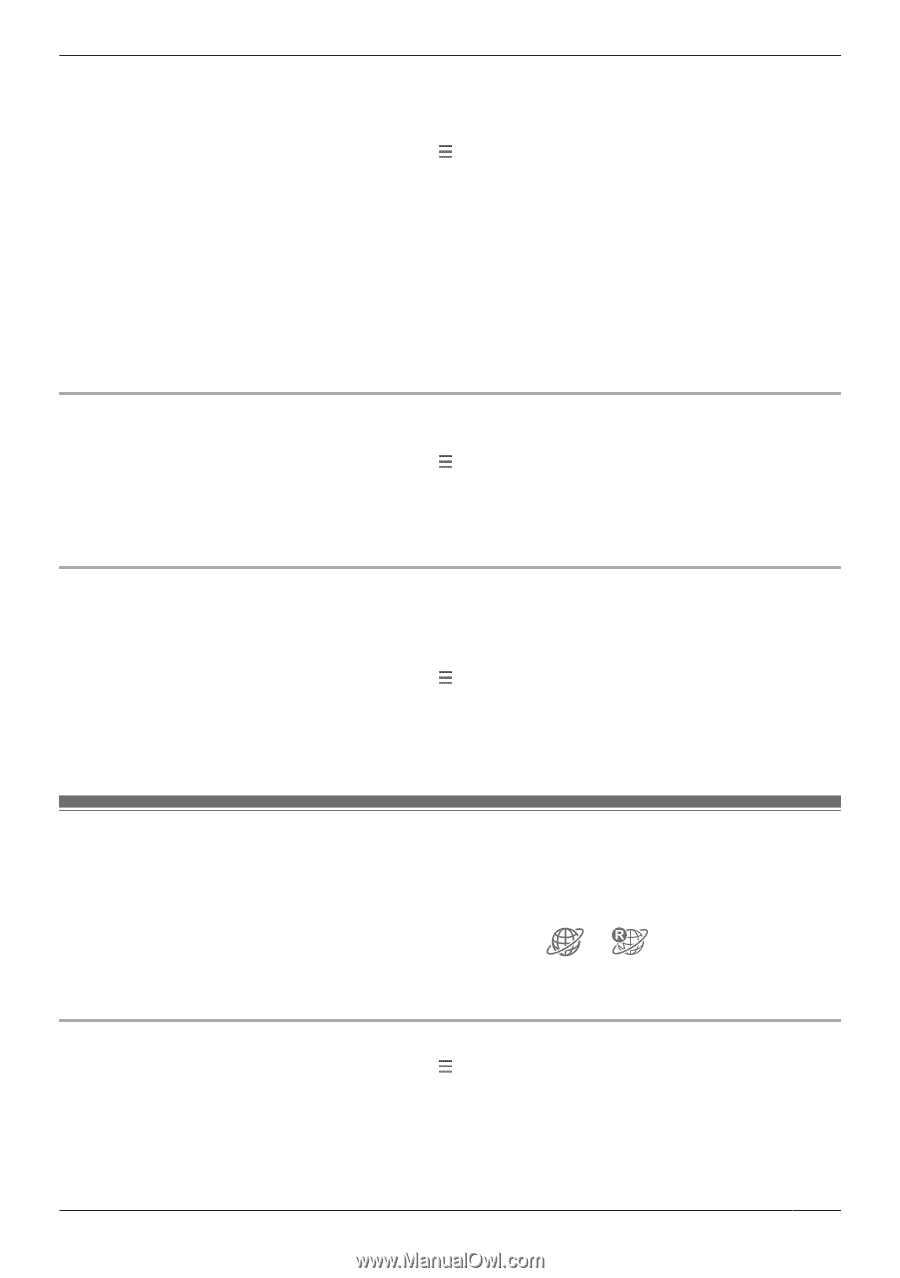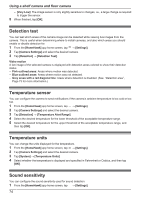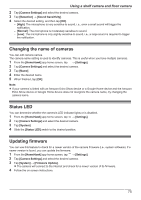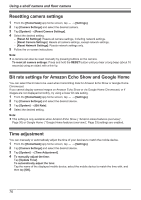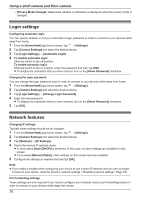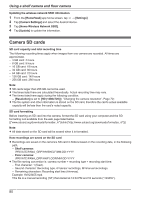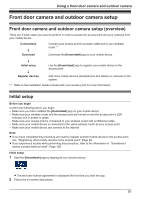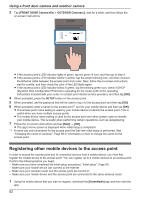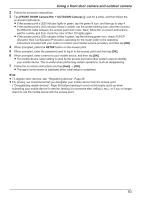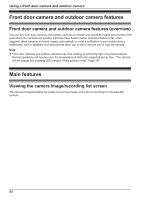Panasonic KX-HNC850G HomeHawk Users Guide - Page 79
Home wireless network SSID features
 |
View all Panasonic KX-HNC850G manuals
Add to My Manuals
Save this manual to your list of manuals |
Page 79 highlights
Using a shelf camera and floor camera Important: R In order to use this feature, you must first configure your devices to use a static IP address ( "Changing IP settings", Page 78). 1 From the [HomeHawk] app home screen, tap ® [Settings]. 2 Tap [Camera Settings] and select the desired device. 3 Tap [Network] ® [Port Forwarding]. 4 Turn on the [Enable] radio button. 5 Tap the field next to [Port] and then enter the desired port number. R Only port numbers 55000-65000 can be assigned. R Configure your wireless router's port forwarding feature to forward these ports to the static IP address that you have assigned to your devices. 6 When finished, tap [OK]. R Your device restarts. MTU settings This setting affects how data is sent over the network. Typically this setting does not need to be changed. 1 From the [HomeHawk] app home screen, tap ® [Settings]. 2 Tap [Camera Settings] and select the desired device. 3 Tap [Network] ® [MTU Settings]. 4 Select the desired value and then tap [OK]. Remote access mode settings Determines the protocol used when viewing camera images while away from home. This setting is set to [UDP] by default and normally should not be changed. Select [TCP] if camera images are not displayed, and [Loading...] is displayed for a long period when you are trying to view camera images. 1 From the [HomeHawk] app home screen, tap ® [Settings]. 2 Tap [Camera Settings] and select the desired device. 3 Tap [Network] ® [Remote Access Mode]. 4 Select the desired value and then tap [OK]. Home wireless network SSID features The app remembers the SSIDs of wireless routers that your mobile device uses at home to connect to your devices; it can remember 10 SSIDs, and saves them in the home wireless network SSID list. If the list is full and you try to connect to your devices using a new SSID while at home, the app may connect to your devices over the Internet even though you are at home, i.e., or will be displayed at the top of the home screen. In this case, we recommend deleting unused SSIDs from the home wireless network SSID list. Deleting wireless routers 1 From the [HomeHawk] app home screen, tap ® [Settings]. 2 Tap [Camera Settings] and select the desired device. 3 Tap [Home Wireless Network SSID]. 4 Select the wireless router that you want to delete and then tap [Delete]. 79