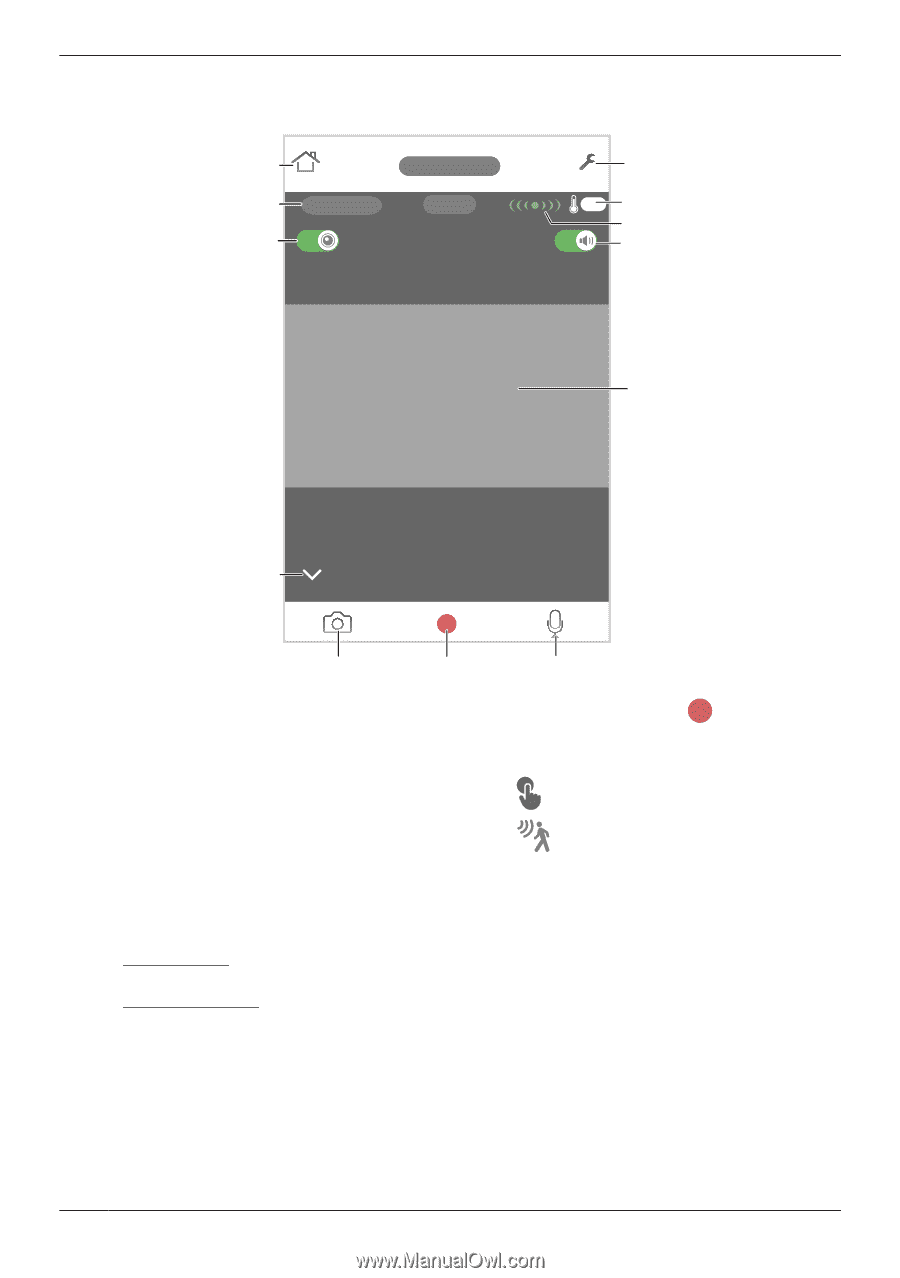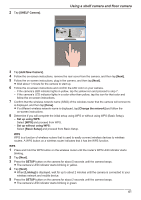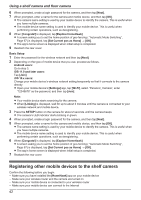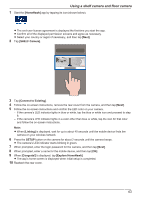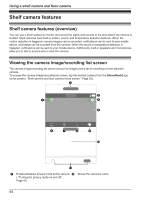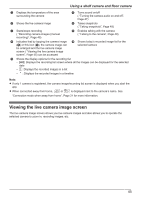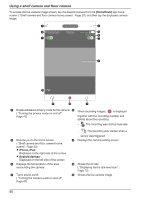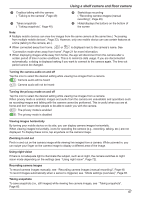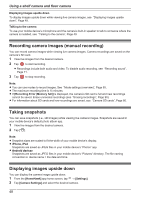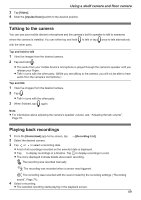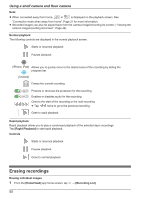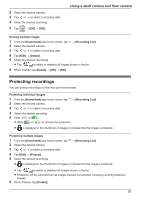Panasonic KX-HNC850G HomeHawk Users Guide - Page 46
To access the live camera image screen, tap the desired camera from
 |
View all Panasonic KX-HNC850G manuals
Add to My Manuals
Save this manual to your list of manuals |
Page 46 highlights
Using a shelf camera and floor camera To access the live camera image screen, tap the desired camera from the [HomeHawk] app home screen ( "Shelf camera and floor camera home screen", Page 20), and then tap the displayed camera image. C D B E F A G TBD H L K J I A Enables/disables privacy mode for the camera B ( "Turning the privacy mode on and off", When recording images, is displayed Page 47) together with the recording duration and details about the recording - The recording was started manually C Returns you to the home screen ( "Shelf camera and floor camera home screen", Page 20) R iPhone, iPad: Displayed on the right side of the screen R Android devices: Displayed on the left side of the screen E Displays the temperature of the area surrounding the camera G Turns sound on/off ( "Turning the camera audio on and off", Page 47) - The recording was started when a sensor was triggered D Displays the camera setting screen F Shows the bit rate ( "Displaying the bit rate level icon", Page 73) H Shows the live camera image 46