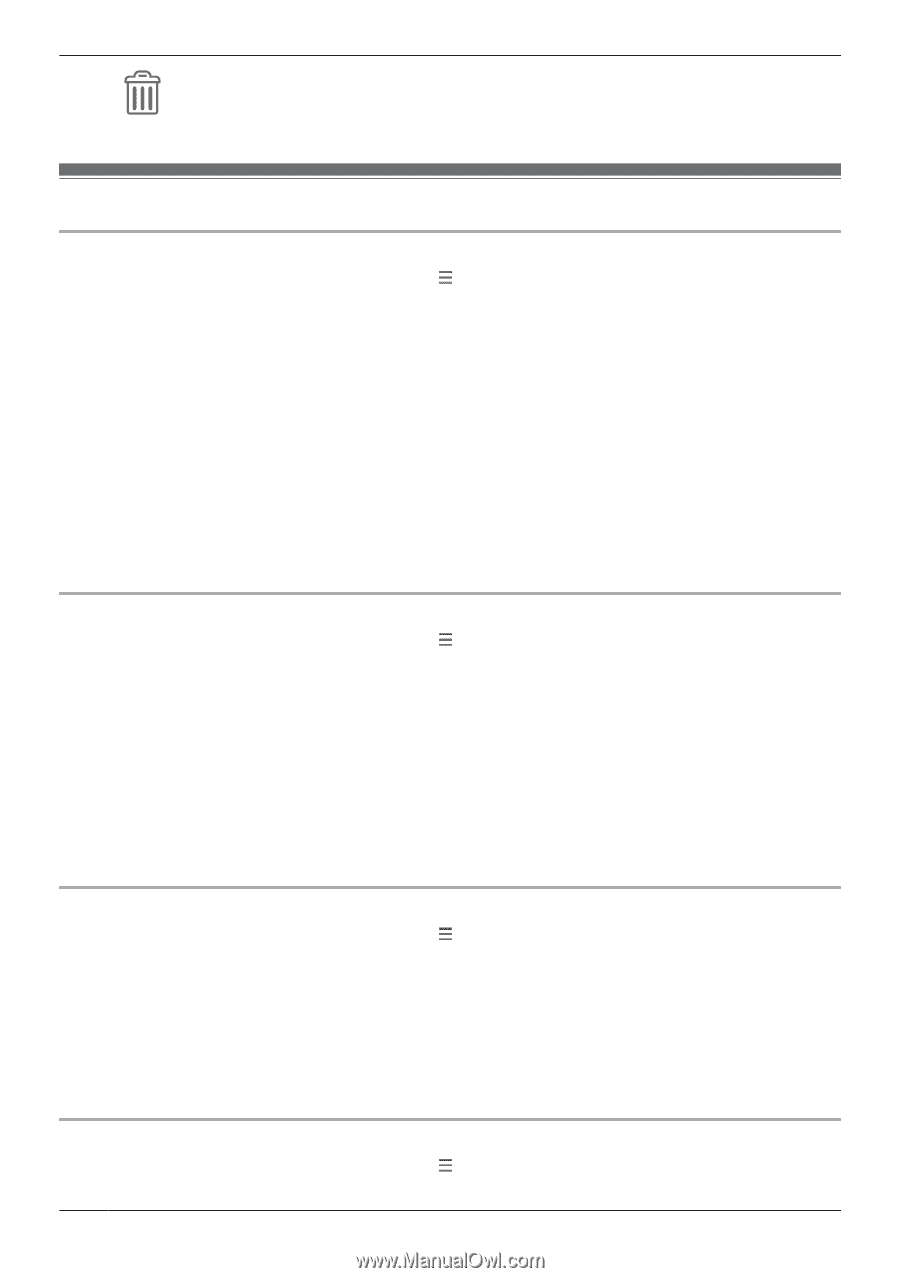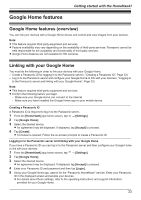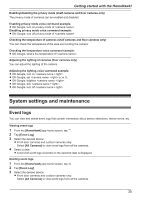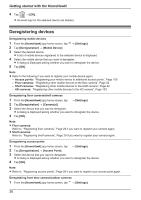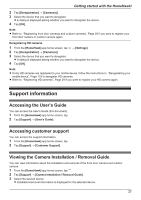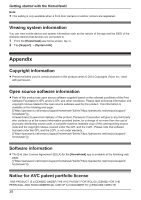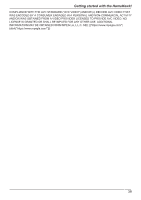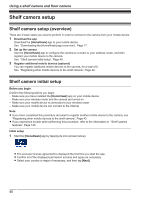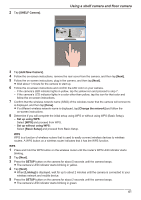Panasonic KX-HNC850G HomeHawk Users Guide - Page 36
Deregistering devices, Mobile Device]
 |
View all Panasonic KX-HNC850G manuals
Add to My Manuals
Save this manual to your list of manuals |
Page 36 highlights
Getting started with the HomeHawk! 4 Tap ® [OK]. R All event logs for the selected device are deleted. Deregistering devices Deregistering mobile devices 1 From the [HomeHawk] app home screen, tap ® [Settings]. 2 Tap [Deregistration] ® [Mobile Device]. 3 Select the desired device. R A list of mobile devices registered to the selected device is displayed. 4 Select the mobile device that you want to deregister. R A dialog is displayed asking whether you want to deregister the device. 5 Tap [OK]. Note: R Refer to the following if you want to register your mobile device again. - Access points: "Registering your mobile device to additional access points", Page 100 - Floor cameras: "Registering other mobile devices to the floor camera", Page 54 - Shelf cameras: "Registering other mobile devices to the shelf camera", Page 42 - HD cameras: "Registering other mobile devices to the HD camera", Page 133 Deregistering floor cameras/shelf cameras 1 From the [HomeHawk] app home screen, tap ® [Settings]. 2 Tap [Deregistration] ® [Camera(s)]. 3 Select the device that you want to deregister. R A dialog is displayed asking whether you want to deregister the device. 4 Tap [OK]. Note: R Floor cameras: Refer to "Registering floor cameras", Page 29 if you want to register your camera again. R Shelf cameras: Refer to "Registering shelf cameras", Page 29 if you want to register your camera again. Deregistering access points 1 From the [HomeHawk] app home screen, tap ® [Settings]. 2 Tap [Deregistration] ® [Access Point]. 3 Select the device that you want to deregister. R A dialog is displayed asking whether you want to deregister the device. 4 Tap [OK]. Note: R Refer to "Registering access points", Page 29 if you want to register your access point again. Deregistering front door camera/outdoor cameras 1 From the [HomeHawk] app home screen, tap ® [Settings]. 36