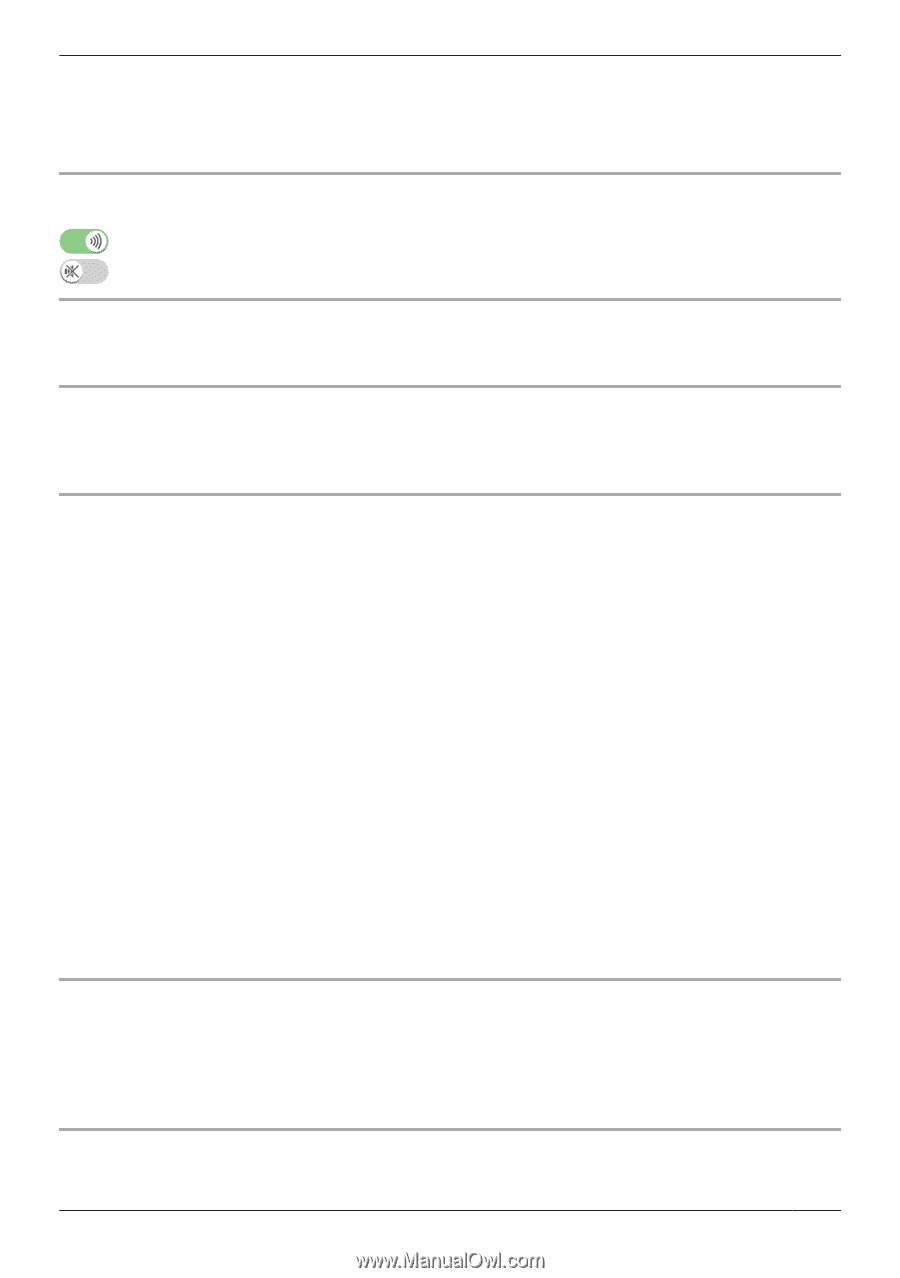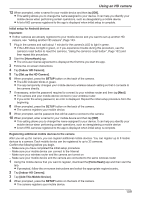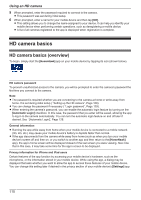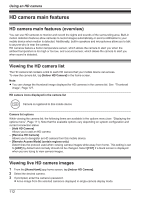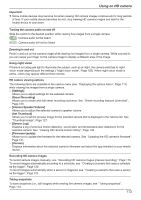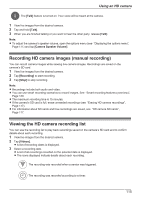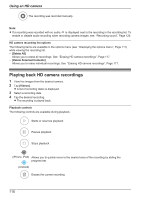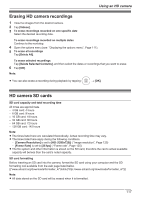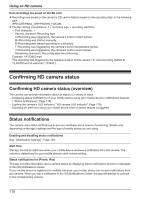Panasonic KX-HNC850G HomeHawk Users Guide - Page 113
Camera Speaker Volume], Set Thumbnail]
 |
View all Panasonic KX-HNC850G manuals
Add to My Manuals
Save this manual to your list of manuals |
Page 113 highlights
Using an HD camera Important: R Some mobile devices may become hot when viewing HD camera images continuously for long periods of time. If your mobile device becomes too hot, stop viewing HD camera images and wait for the mobile device to cool down. Turning the camera audio on and off Slide the switch to the desired position while viewing live images from a single camera. : Camera audio will be heard : Camera audio will not be heard Zooming in and out Pinch in and out on the camera image while viewing live images from a single camera. While zoomed in, you can swipe your finger on the camera image to display a different area of the image. Using night vision If there is not adequate light to illuminate the subject, such as at night, the camera switches to night vision mode depending on the settings ( "Night vision mode", Page 126). When night vision mode is active, colors may appear different from normal. HD camera viewing options The following items are available in the options menu (see "Displaying the options menu", Page 111) while viewing live images from a single camera. - [Settings] Allows you to adjust settings for the selected camera. - [Smart Recording] Allows you to create and edit smart recording scenarios. See "Smart recording features (overview)", Page 120. - [Camera Speaker Volume] Allows you to adjust the selected camera's speaker volume. - [Set Thumbnail] Allows you to set the preview image for the selected camera that is displayed in the camera list. See "Thumbnail image", Page 127. - [Sensor Log] Displays a log of previous motion detection, sound alert, and temperature alert detections for the selected camera. See "Viewing HD camera sensor history", Page 122. - [Firmware Update] Allows you to update the firmware for the selected camera. See "Updating the HD camera's firmware", Page 131. - [Version] Displays information about the selected camera's firmware and about the app installed on your mobile device. Recording HD camera images To record camera images manually, see "Recording HD camera images (manual recording)", Page 115. To record images automatically according to a schedule, see "Creating a scenario that uses a schedule as the trigger", Page 120. To record images automatically when a sensor is triggered, see "Creating a scenario that uses a sensor as the trigger", Page 121. Taking snapshots To save snapshots (i.e., still images) while viewing live camera images, see "Taking snapshots", Page 114. 113