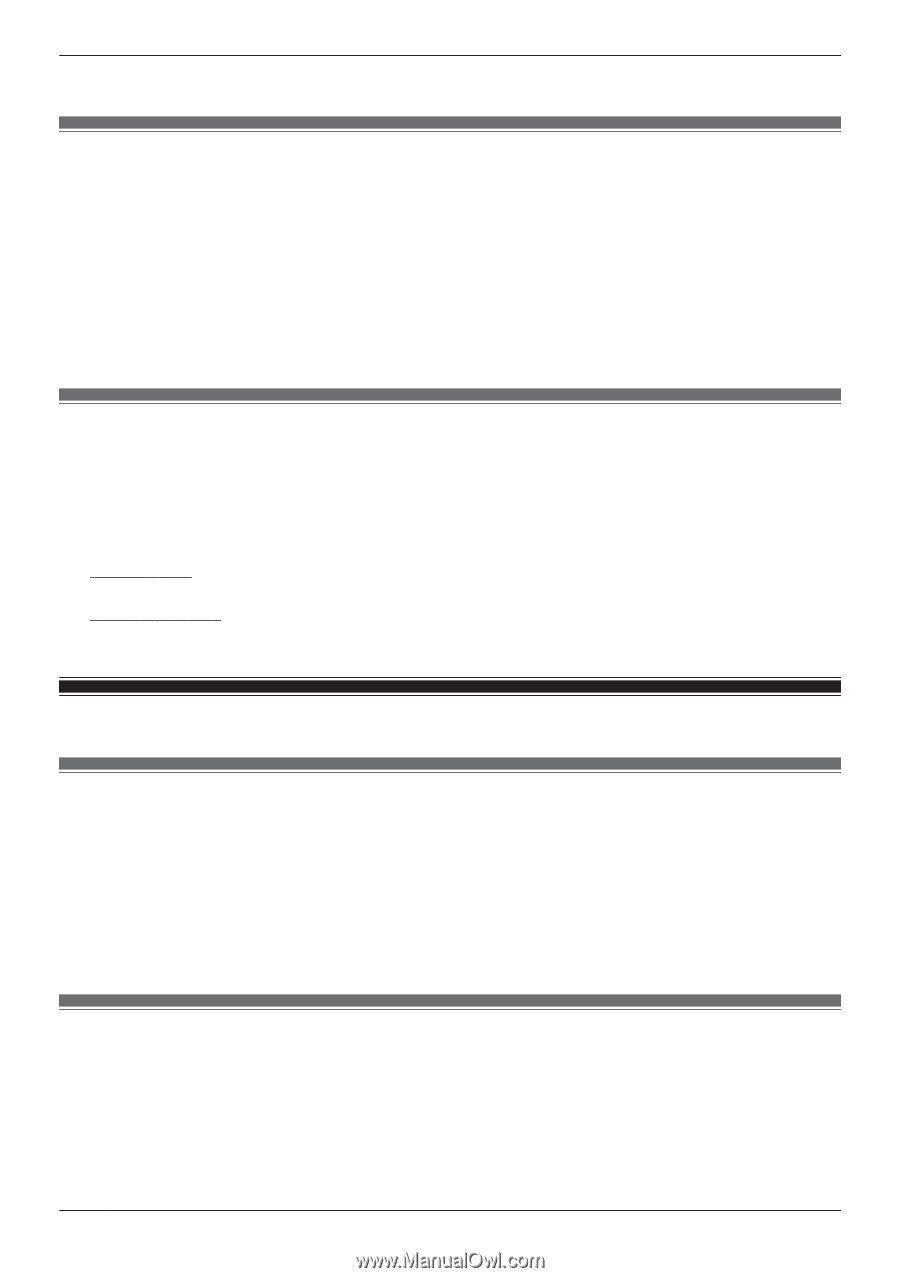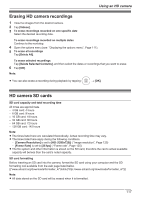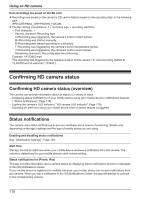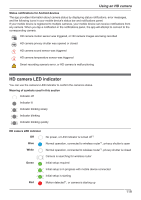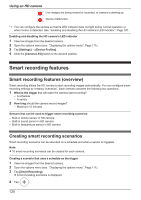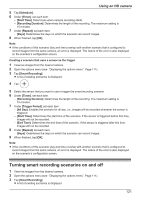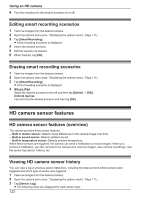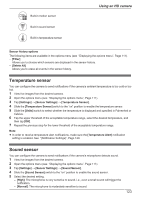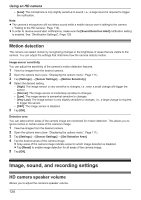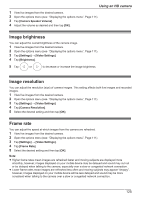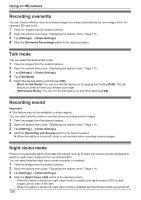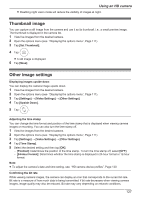Panasonic KX-HNC850G HomeHawk Users Guide - Page 122
Editing smart recording scenarios, HD camera sensor features, Viewing HD camera sensor history
 |
View all Panasonic KX-HNC850G manuals
Add to My Manuals
Save this manual to your list of manuals |
Page 122 highlights
Using an HD camera 4 Turn the checkbox for the desired scenario on or off. Editing smart recording scenarios 1 View live images from the desired camera. 2 Open the options menu (see "Displaying the options menu", Page 111). 3 Tap [Smart Recording]. R A list of existing scenarios is displayed. 4 Select the desired scenario. 5 Edit the scenario as desired. 6 When finished, tap [OK]. Erasing smart recording scenarios 1 View live images from the desired camera. 2 Open the options menu (see "Displaying the options menu", Page 111). 3 Tap [Smart Recording]. R A list of existing scenarios is displayed. 4 iPhone, iPad Swipe the desired scenario to the left and then tap [Delete] ® [OK]. Android devices Tap and hold the desired scenario and then tap [OK]. HD camera sensor features HD camera sensor features (overview) The camera provides three sensor features. - Built-in motion sensor: Detects visual differences in the camera image over time. - Built-in sound sensor: Detects ambient sound. - Built-in temperature sensor: Detects ambient temperature. When these sensors are triggered, the camera can send a notification or record images. When you receive a notification, you can connect to the camera and view live images, view camera recordings, view the sensor log (sensor history), etc. Viewing HD camera sensor history You can view a log of previous sensor detections, including the date and time when sensors were triggered and which type of sensor was triggered. 1 View live images from the desired camera. 2 Open the options menu (see "Displaying the options menu", Page 111). 3 Tap [Sensor Log]. R The following icons are displayed for each sensor type. 122