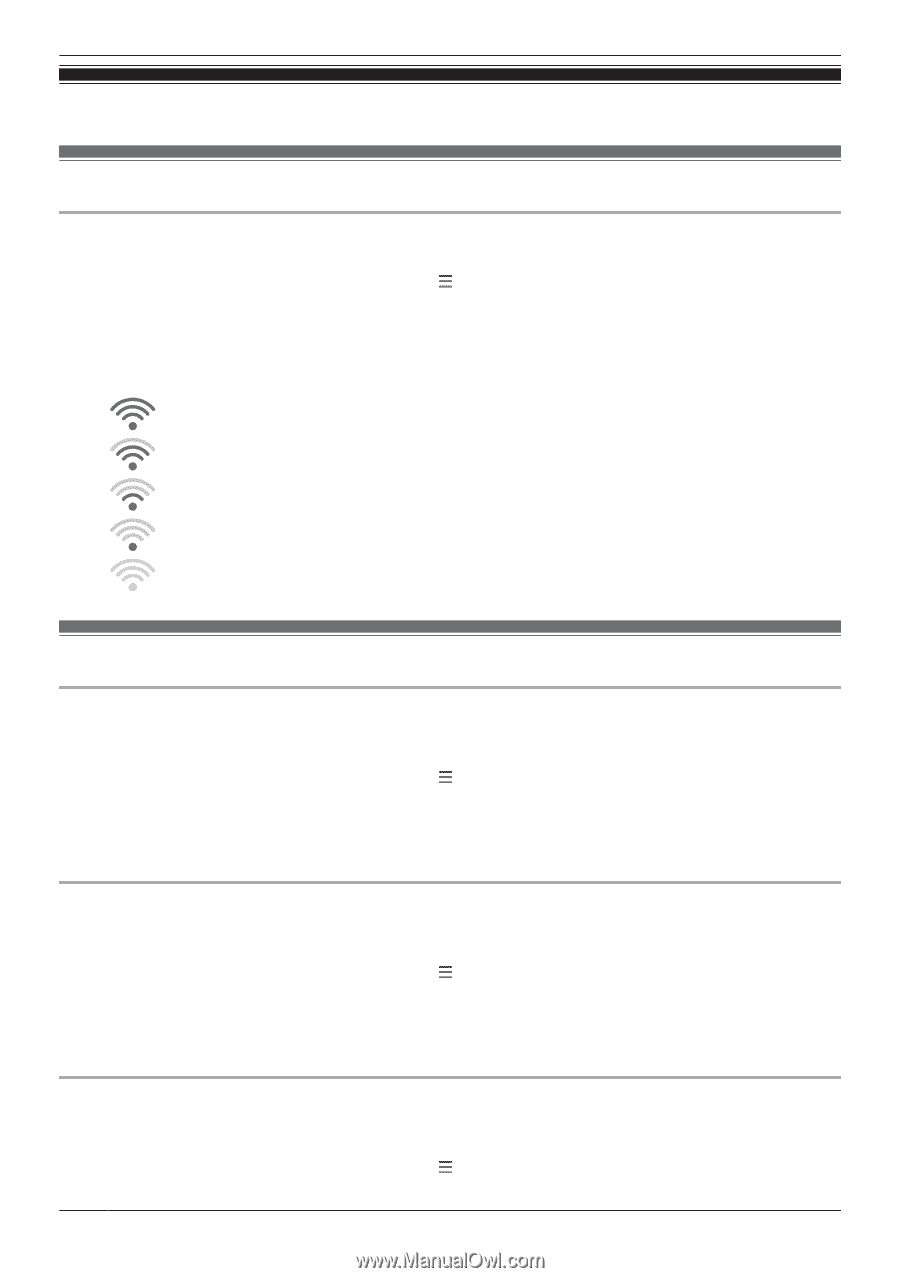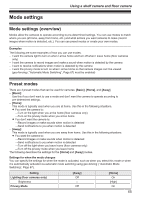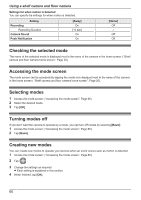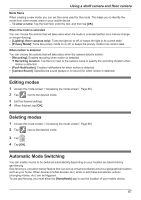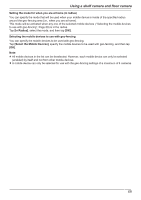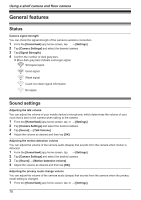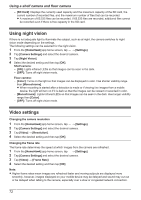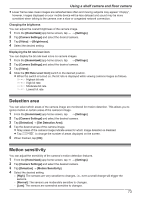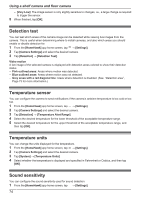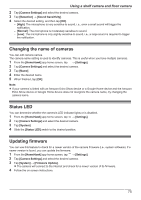Panasonic KX-HNC850G HomeHawk Users Guide - Page 70
General features, Status, Sound settings
 |
View all Panasonic KX-HNC850G manuals
Add to My Manuals
Save this manual to your list of manuals |
Page 70 highlights
Using a shelf camera and floor camera General features Status Camera signal strength You can check the signal strength of the camera's wireless connection. 1 From the [HomeHawk] app home screen, tap ® [Settings]. 2 Tap [Camera Settings] and select the desired camera. 3 Tap [Signal Strength]. 4 Confirm the number of dark gray bars. R More dark gray bars indicate a stronger signal. Strongest signal Good signal Weak signal Could not obtain signal information No signal Sound settings Adjusting the talk volume You can adjust the volume of your mobile device's microphone, which determines the volume of your voice that is sent to the camera when talking to the camera. 1 From the [HomeHawk] app home screen, tap ® [Settings]. 2 Tap [Camera Settings] and select the desired camera. 3 Tap [Sound] ® [Talk Volume]. 4 Adjust the volume as desired and then tap [OK]. Adjusting the motion detection volume You can adjust the volume of the camera audio (beeps) that sounds from the camera when motion is detected. 1 From the [HomeHawk] app home screen, tap ® [Settings]. 2 Tap [Camera Settings] and select the desired camera. 3 Tap [Sound] ® [Motion detection volume]. 4 Adjust the volume as desired and then tap [OK]. Adjusting the privacy mode change volume You can adjust the volume of the camera audio (beeps) that sounds from the camera when the privacy mode setting is changed. 1 From the [HomeHawk] app home screen, tap ® [Settings]. 70