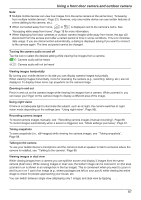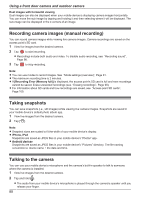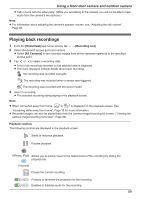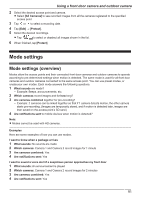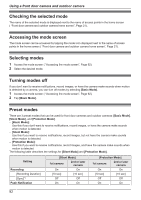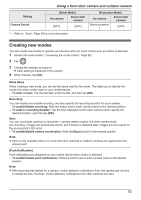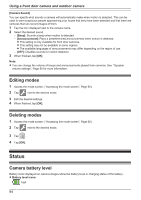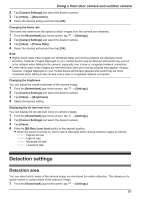Panasonic KX-HNC850G HomeHawk Users Guide - Page 92
Checking the selected mode, Accessing the mode screen, Selecting modes, Turning modes off, Preset modes
 |
View all Panasonic KX-HNC850G manuals
Add to My Manuals
Save this manual to your list of manuals |
Page 92 highlights
Using a front door camera and outdoor camera Checking the selected mode The name of the selected mode is displayed next to the name of access points in the home screen ( "Front door camera and outdoor camera home screen", Page 21). Accessing the mode screen The mode screen can be accessed by tapping the mode icon displayed next to the name of access points in the home screen ( "Front door camera and outdoor camera home screen", Page 21). Selecting modes 1 Access the mode screen ( "Accessing the mode screen", Page 92). 2 Select the desired mode. Turning modes off If you don't want to receive notifications, record images, or have the camera make sounds when motion is detected by a camera, you can turn off modes by selecting [Basic Mode]. 1 Access the mode screen ( "Accessing the mode screen", Page 92). 2 Tap [Basic Mode]. Preset modes There are 3 preset modes that can be used for front door cameras and outdoor cameras: [Basic Mode], [Silent Mode], and [Protection Mode]. - [Basic Mode]: Use this if you don't want to receive notifications, record images, or have the camera make sounds when motion is detected. - [Silent Mode]: Use this if you want to receive notifications, record images, but not have the camera make sounds when motion is detected. - [Protection Mode]: Use this if you want to receive notifications, record images, and have the camera make sounds when motion is detected. The following table describes the settings for [Silent Mode] and [Protection Mode]. Setting Recording [Recording Duration] [Sync]*1 Push Notification [Silent Mode] 1st camera 2nd or later camera On On [10 sec] [10 sec] Off Off On On [Protection Mode] 1st camera 2nd or later camera On On [10 sec] [10 sec] Off Off On On 92