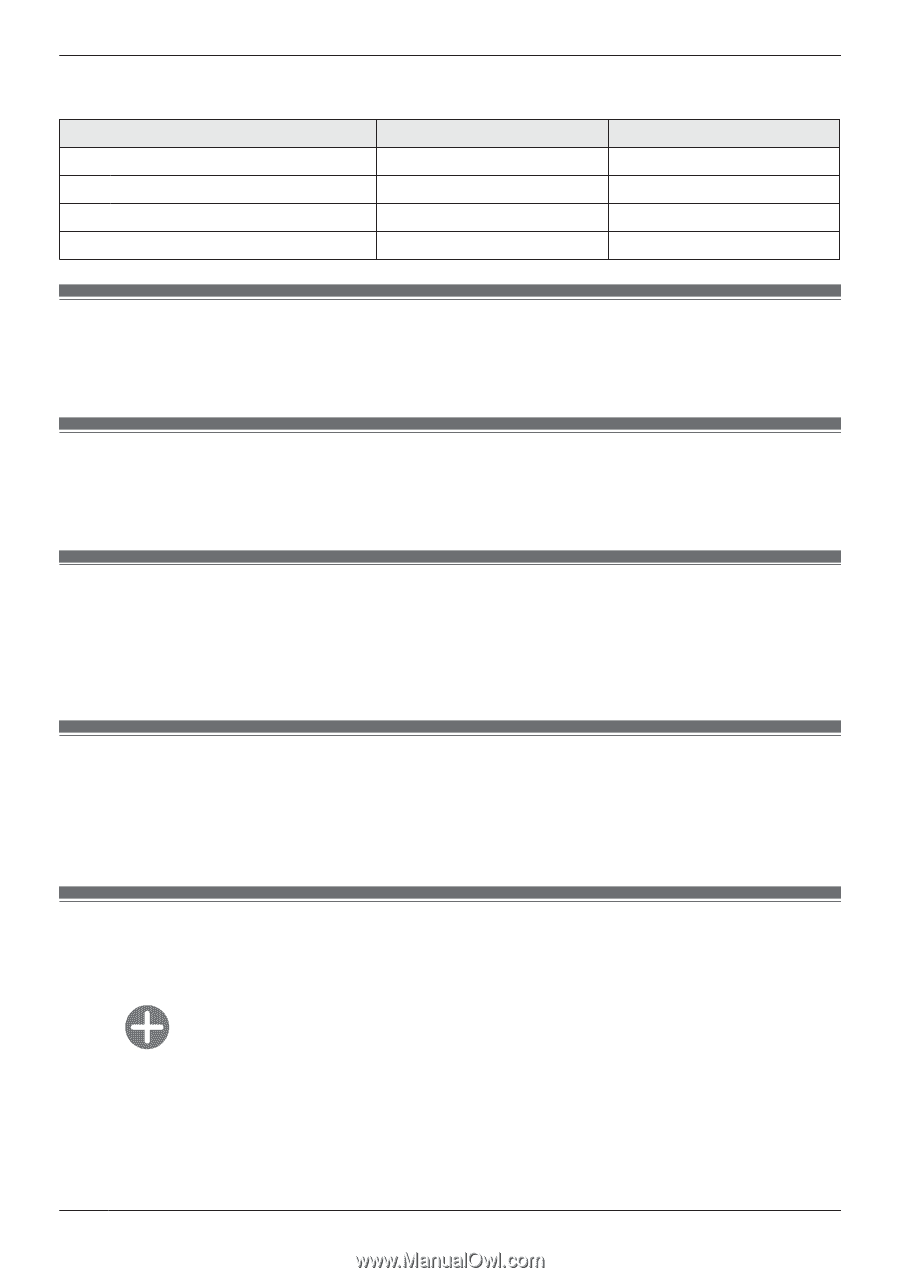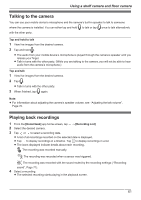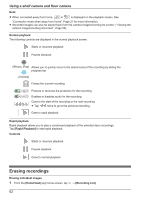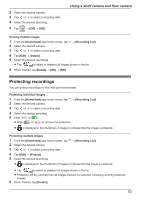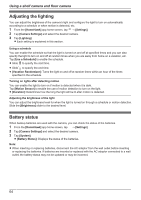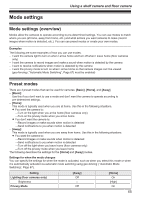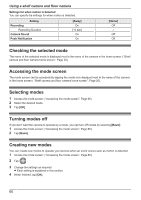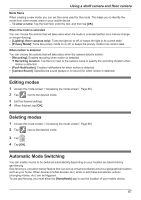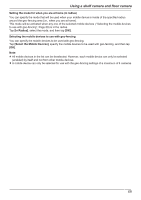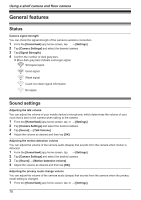Panasonic KX-HNC850G HomeHawk Users Guide - Page 66
Checking the selected mode, Accessing the mode screen, Selecting modes, Turning modes off
 |
View all Panasonic KX-HNC850G manuals
Add to My Manuals
Save this manual to your list of manuals |
Page 66 highlights
Using a shelf camera and floor camera Settings for when motion is detected You can specify the settings for when motion is detected. Setting Recording Recording Duration Camera Sound Push Notification [Away] On [15 sec] On On [Home] Off - Off Off Checking the selected mode The name of the selected mode is displayed next to the name of the camera in the home screen ( "Shelf camera and floor camera home screen", Page 20). Accessing the mode screen The mode screen can be accessed by tapping the mode icon displayed next to the name of the camera in the home screen ( "Shelf camera and floor camera home screen", Page 20). Selecting modes 1 Access the mode screen ( "Accessing the mode screen", Page 66). 2 Select the desired mode. 3 Tap [OK]. Turning modes off If you don't want the camera to operate by a mode, you can turn off modes by selecting [Basic]. 1 Access the mode screen ( "Accessing the mode screen", Page 66). 2 Tap [Basic]. Creating new modes You can create new modes to operate your devices when an event occurs such as motion is detected. 1 Access the mode screen ( "Accessing the mode screen", Page 66). 2 Tap . 3 Change the settings as required. R Each setting is explained in this section. 4 When finished, tap [OK]. 66