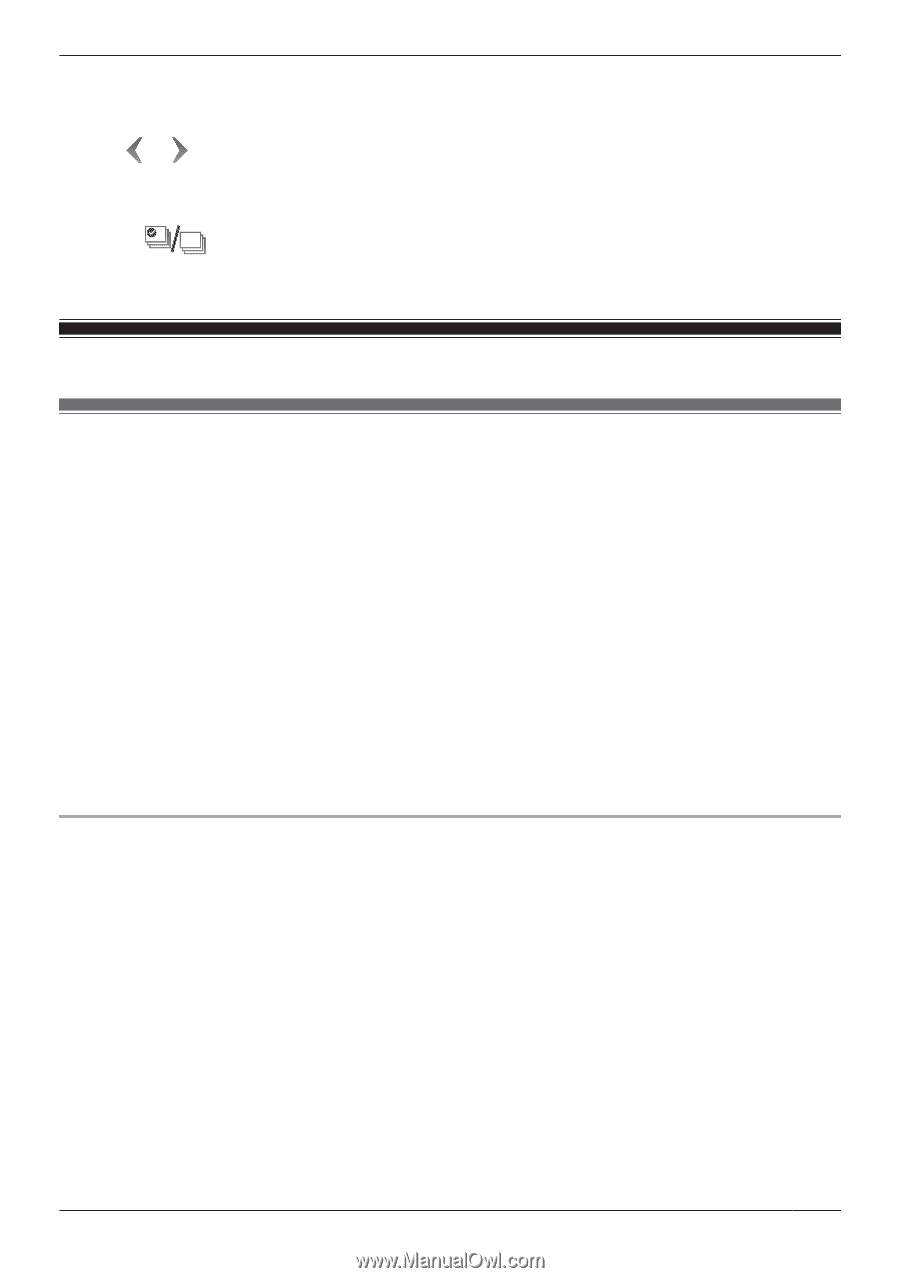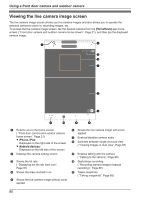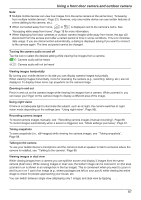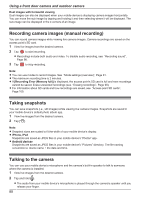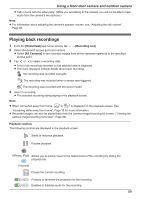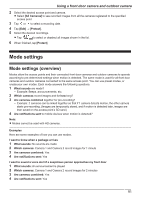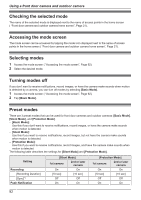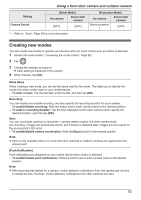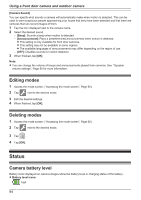Panasonic KX-HNC850G HomeHawk Users Guide - Page 91
Mode settings, Mode settings (overview
 |
View all Panasonic KX-HNC850G manuals
Add to My Manuals
Save this manual to your list of manuals |
Page 91 highlights
Using a front door camera and outdoor camera 2 Select the desired access point and camera. R Select [All Cameras] to see recorded images from all the cameras registered to the specified access point. 3 Tap or to select a recording date. 4 Tap [Edit] ® [Protect]. 5 Select the desired recordings. R Tap to select or deselect all images shown in the list. 6 When finished, tap [Protect]. Mode settings Mode settings (overview) Modes allow the access points and their connected front door cameras and outdoor cameras to operate according to pre-determined settings when motion is detected. The same mode is used for all front door cameras and outdoor cameras connected to the same access point. You can use preset modes, or create your own modes. Each mode answers the following questions. 1 What sounds are made? - Example: Beeps, announcements, etc. 2 Which cameras record images and for how long? 3 Are cameras combined together for pre-recording? - Example: 2 cameras can be linked together so that if 1 camera detects motion, the other camera starts pre-recording. (Images are temporarily stored, and if motion is detected later, images are then saved on the access point's SD card.) 4 Are notifications sent to mobile devices when motion is detected? Note: R Modes cannot be used with HD cameras. Examples Here are some examples of how you can use modes. I want to know when a package arrives 1 What sounds: No sounds are made 2 Which cameras: Camera 1 and Camera 2 record images for 1 minute 3 Are cameras combined: Yes 4 Are notifications sent: Yes I want to sound a voice alert if a suspicious person approaches my front door 1 What sounds: An announcement is played 2 Which cameras: Camera 1 and Camera 2 record images for 2 minutes 3 Are cameras combined: Yes 4 Are notifications sent: Yes 91