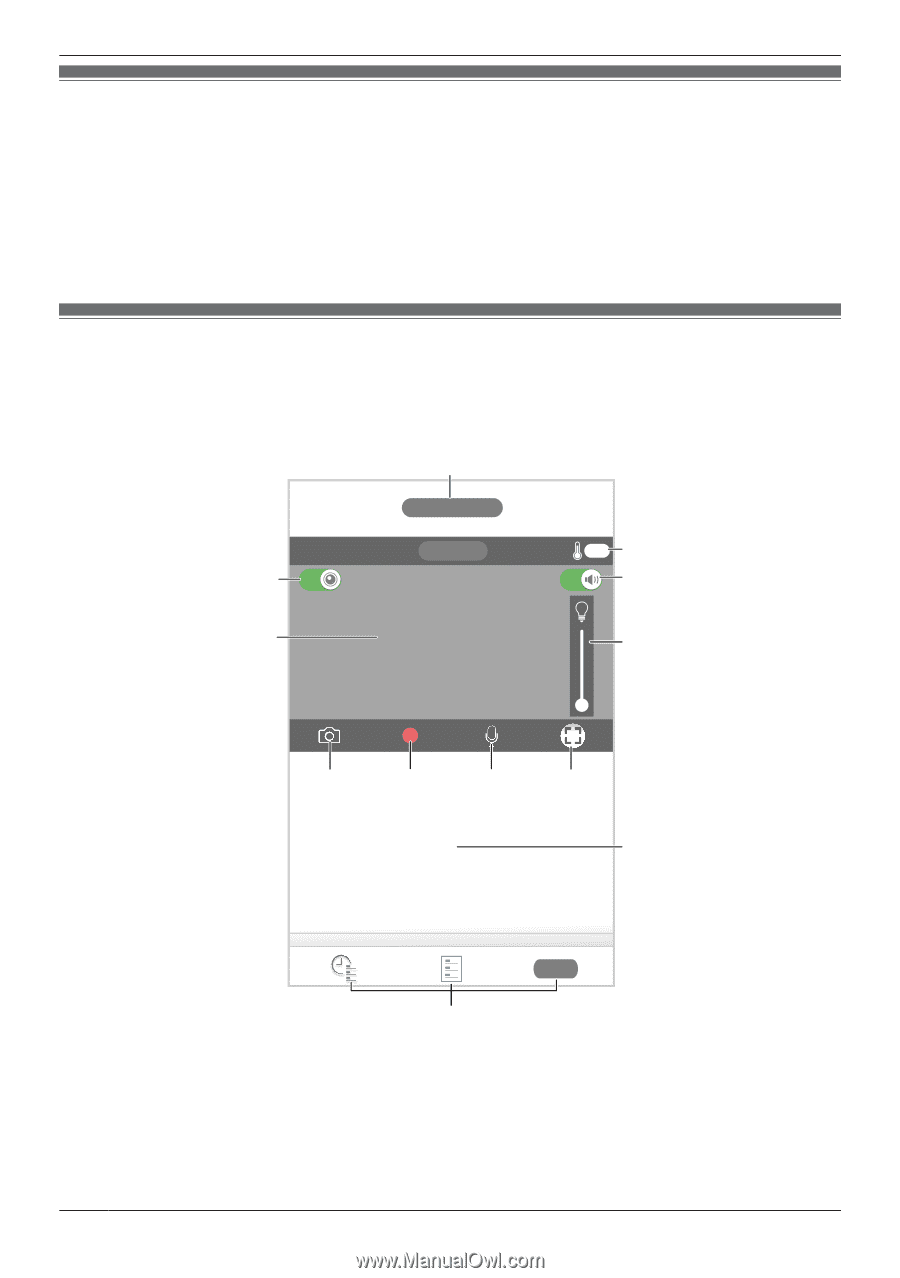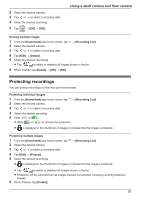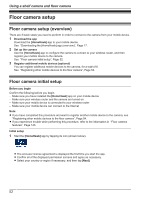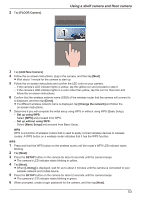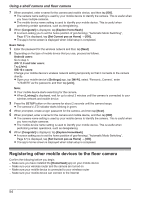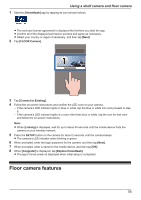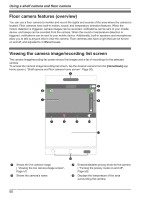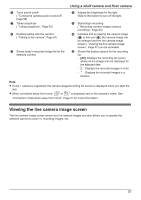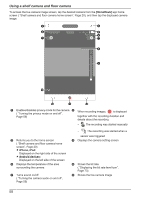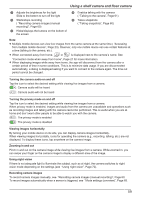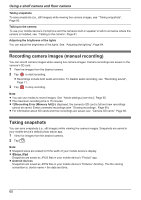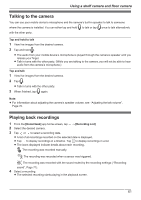Panasonic KX-HNC850G HomeHawk Users Guide - Page 56
Floor camera features (overview), Viewing the camera image/recording list screen
 |
View all Panasonic KX-HNC850G manuals
Add to My Manuals
Save this manual to your list of manuals |
Page 56 highlights
Using a shelf camera and floor camera Floor camera features (overview) You can use a floor camera to monitor and record the sights and sounds of the area where the camera is located. Floor cameras have built-in motion, sound, and temperature detection features. When the motion detection is triggered, camera images can be recorded, notifications can be sent to your mobile device, and beeps can be sounded from the camera. When the sound or temperature detection is triggered, notifications can be sent to your mobile device. Additionally, built-in speakers and microphones allow you to talk to anyone who is near the camera. Floor cameras also have a light that can be turned on and off, and adjusted to 3 different levels. Viewing the camera image/recording list screen The camera image/recording list screen shows live images and a list of recordings for the selected camera. To access the camera image/recording list screen, tap the desired camera from the [HomeHawk] app home screen ( "Shelf camera and floor camera home screen", Page 20). C D B E A F G H I J K A Shows the live camera image ( "Viewing the live camera image screen", Page 57) C Shows the camera's name L B Enables/disables privacy mode for the camera ( "Turning the privacy mode on and off", Page 59) D Displays the temperature of the area surrounding the camera 56