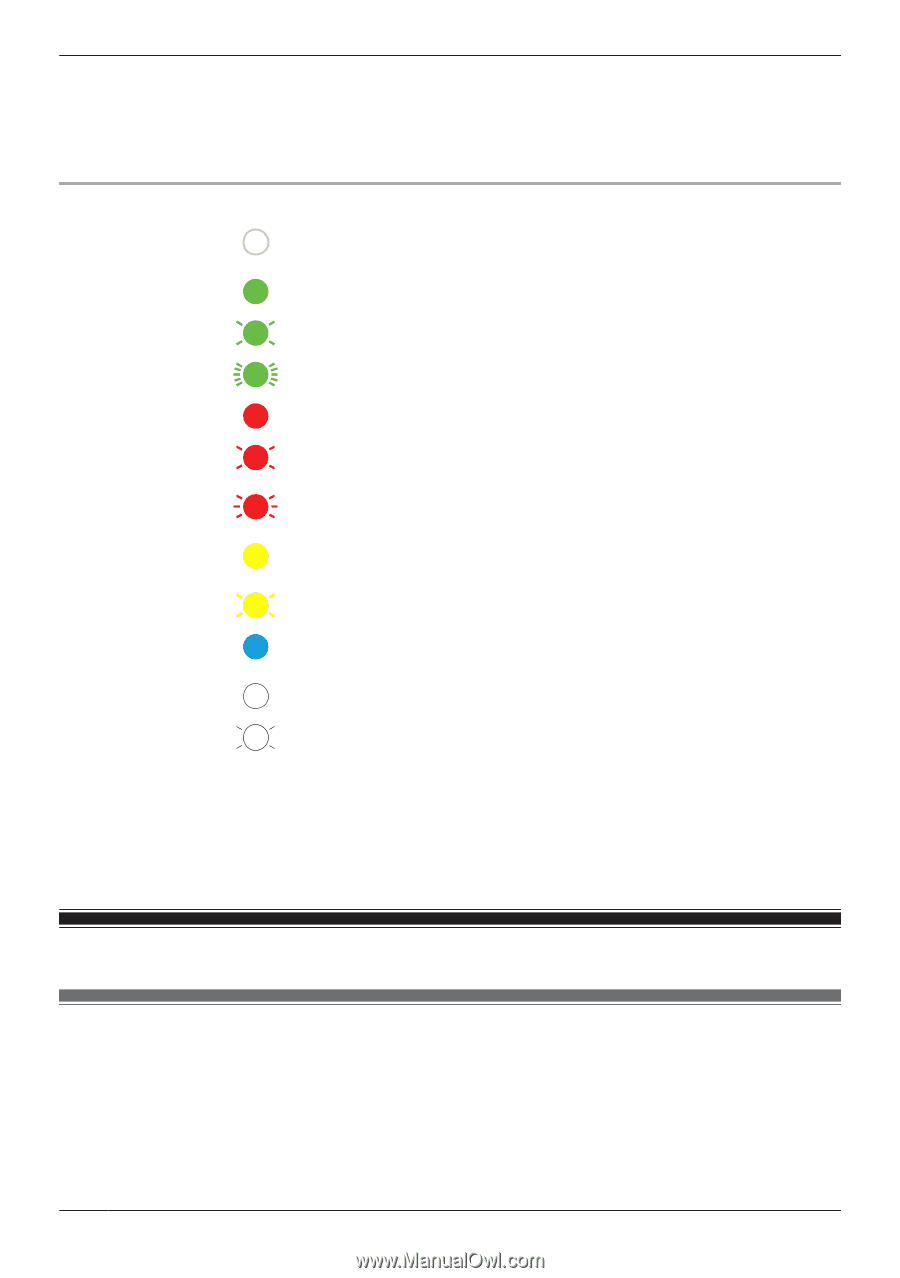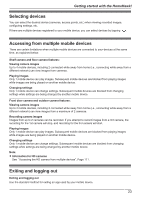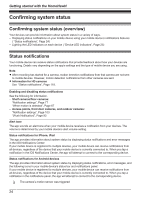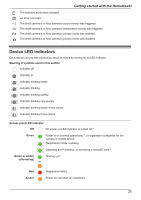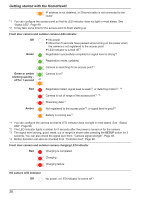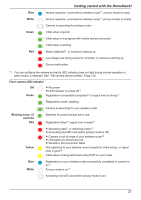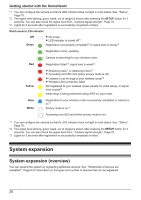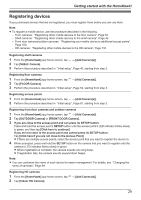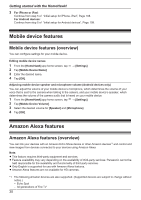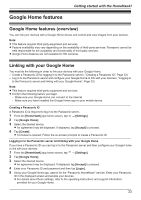Panasonic KX-HNC850G HomeHawk Users Guide - Page 28
System expansion, System expansion (overview)
 |
View all Panasonic KX-HNC850G manuals
Add to My Manuals
Save this manual to your list of manuals |
Page 28 highlights
Getting started with the HomeHawk! *1 You can configure the camera so that its LED indicator does not light in most states. See "Status", Page 70. *2 The signal level (strong, good, weak, out of range) is shown after pressing the SETUP button for 3 seconds. You can also check the signal level from "Camera signal strength", Page 70. *3 Lights for 3 seconds after registration is successfully completed or failed. Shelf camera LED indicator Off Green R No power R LED indicator is turned off*1 Registration successfully completed*3 or signal level is strong*2 Registration mode, updating Camera is searching for your wireless router Red Registration failed*3, signal level is weak*2 Yellow R Streaming data*1 or detecting motion*1 R Accessing microSD card (when privacy mode is off) R Camera is out of range of your wireless router*2 R Wireless LAN connection failed Not registered to your wireless router (usually for initial setup), or signal level is good*2 Initial setup is being performed using WPS on your router Blue White Registration to your wireless router successfully completed or camera is on*1 Privacy mode is on*1 Accessing microSD card (when privacy mode is on) *1 You can configure the camera so that its LED indicator does not light in most states. See "Status", Page 70. *2 The signal level (strong, good, weak, out of range) is shown after pressing the SETUP button for 3 seconds. You can also check the signal level from "Camera signal strength", Page 70. *3 Lights for 3 seconds after registration is successfully completed or failed. System expansion System expansion (overview) You can expand the system by registering additional devices. See "What kinds of devices are available?", Page 6 for information on the types and number of devices that can be registered. 28