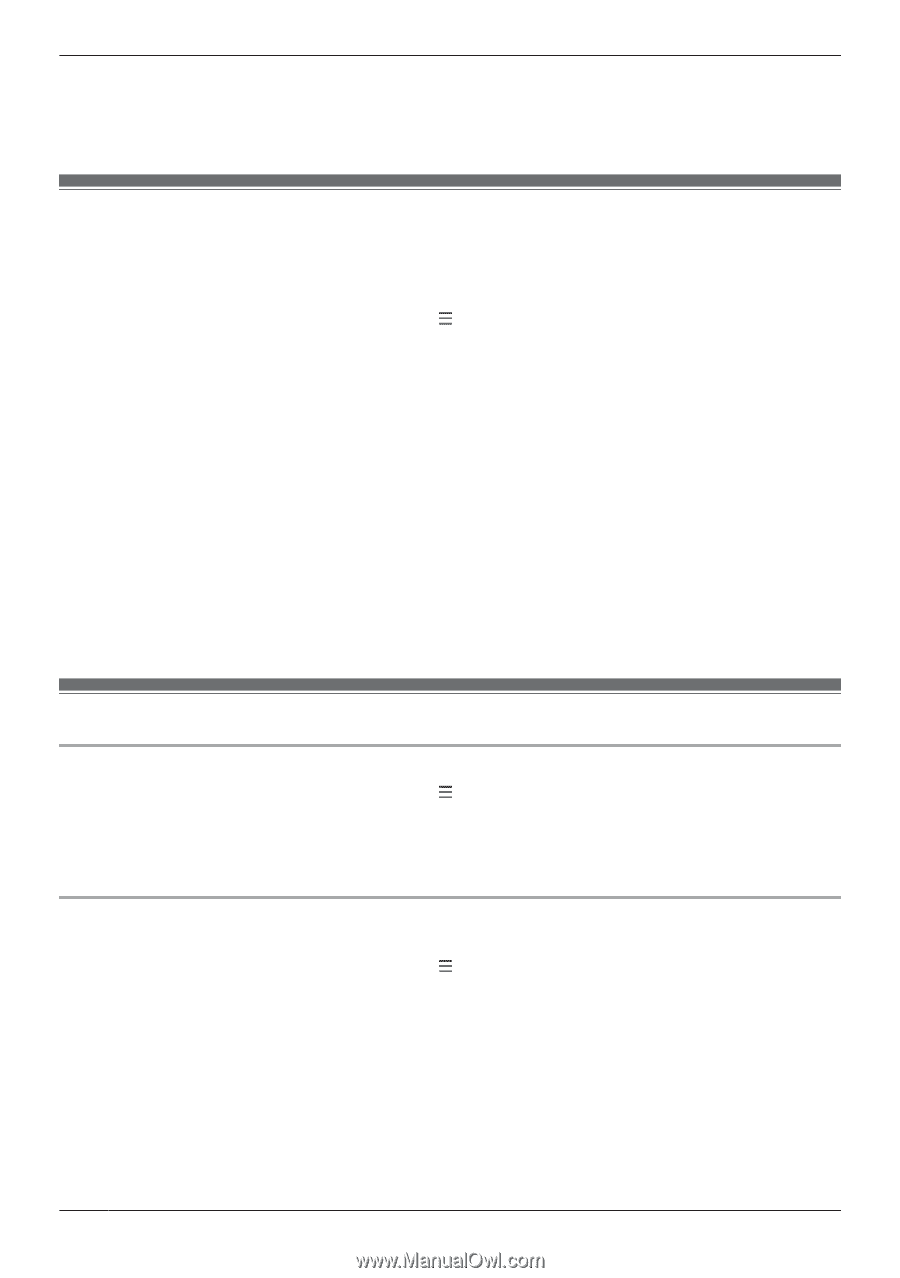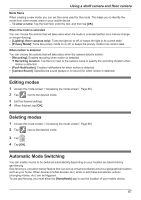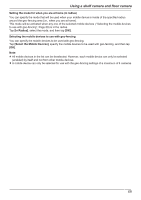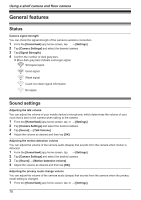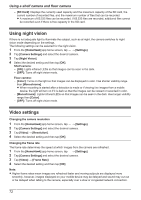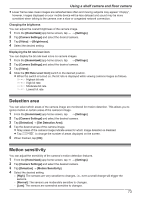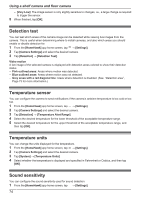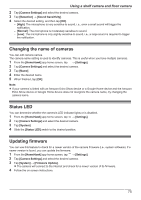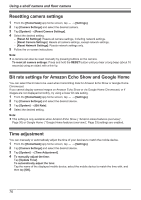Panasonic KX-HNC850G HomeHawk Users Guide - Page 72
Using night vision, Video settings, Night Vision]
 |
View all Panasonic KX-HNC850G manuals
Add to My Manuals
Save this manual to your list of manuals |
Page 72 highlights
Using a shelf camera and floor camera - [SD Card]: Displays the currently used capacity and the maximum capacity of the SD card, the current number of recorded files, and the maximum number of files that can be recorded. R A maximum of 65,535 files can be recorded. If 65,535 files are recorded, additional files cannot be recorded even if there is free capacity in the SD card. Using night vision If there is not adequate light to illuminate the subject, such as at night, the camera switches to night vision mode depending on the settings. The following settings can be selected for the night vision. 1 From the [HomeHawk] app home screen, tap ® [Settings]. 2 Tap [Camera Settings] and select the desired camera. 3 Tap [Night Vision]. 4 Select the desired setting and then tap [OK]. Shelf camera: - [ON]: Lights infrared LEDs so that images can be seen in the dark. - [OFF]: Turns off night vision mode. Floor camera: - [Color]: Turns on the light so that images can be displayed in color. Has shorter visibility range than [Monochrome]. R When recording is started after a detection is made or if viewing live images from a mobile device, the light will turn on if it is dark so that the images can be viewed or recorded in color. - [Monochrome]: Lights infrared LEDs so that images can be seen in the dark. Has longer visibility range than [Color]. - [OFF]: Turns off night vision mode. Video settings Changing the camera resolution 1 From the [HomeHawk] app home screen, tap ® [Settings]. 2 Tap [Camera Settings] and select the desired camera. 3 Tap [Video] ® [Resolution]. 4 Select the desired setting and then tap [OK]. Changing the frame rate The frame rate determines the speed at which images from the camera are refreshed. 1 From the [HomeHawk] app home screen, tap ® [Settings]. 2 Tap [Camera Settings] and select the desired camera. 3 Tap [Video] ® [Frame Rate]. 4 Select the desired setting and then tap [OK]. Note: R Higher frame rates mean images are refreshed faster and moving subjects are displayed more smoothly, however, images displayed on your mobile device may be delayed and sound may cut out or be delayed when talking to the camera, especially over a slow or congested network connection. 72