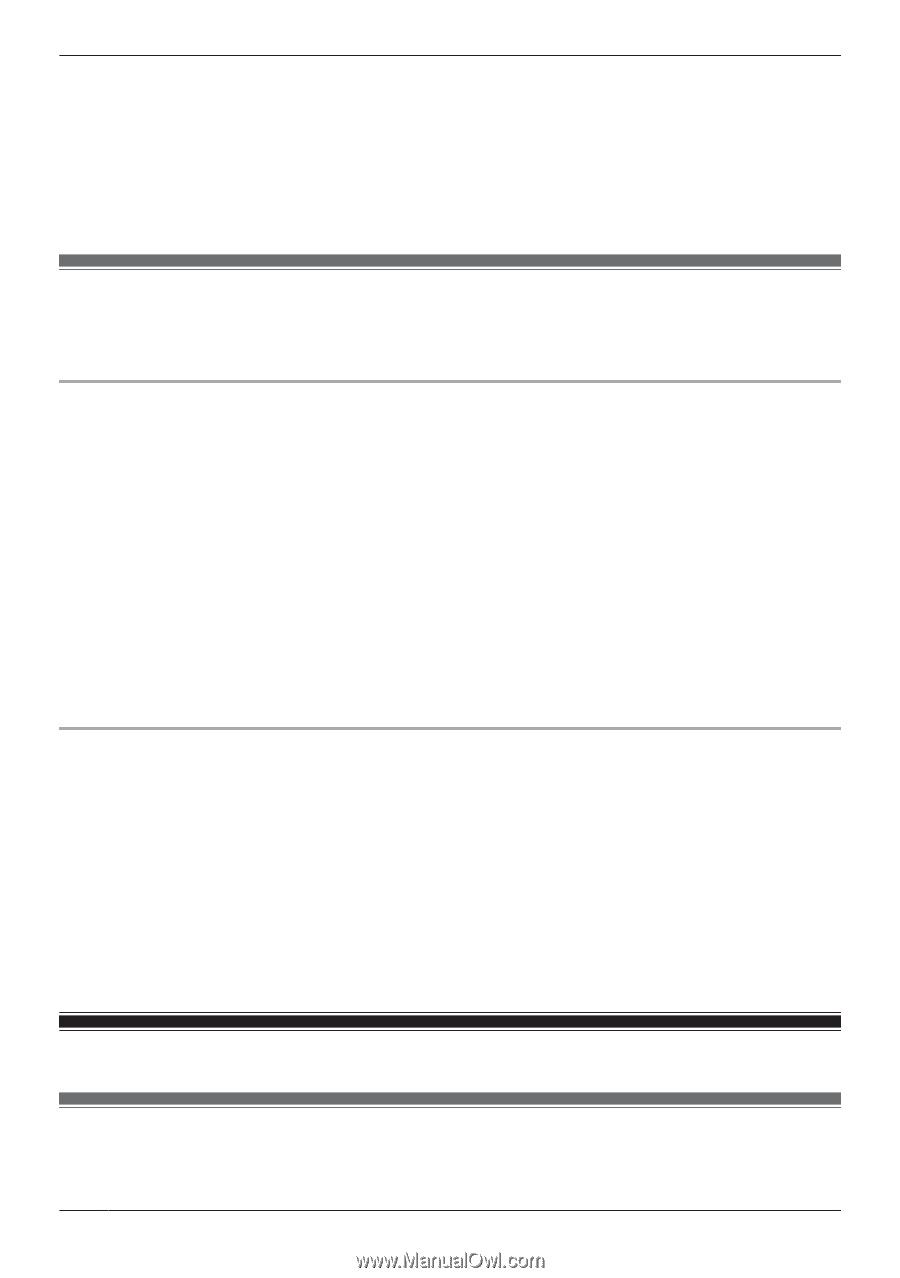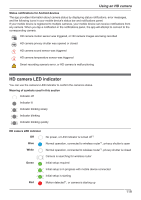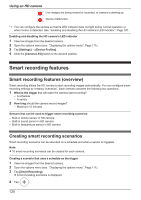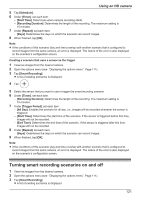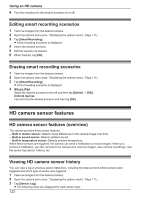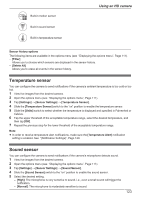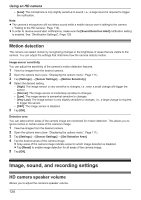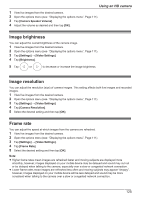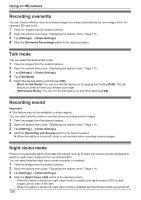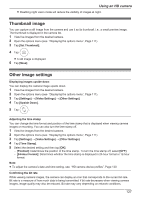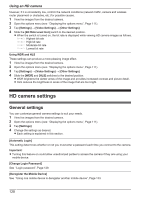Panasonic KX-HNC850G HomeHawk Users Guide - Page 124
Motion detection, Image, sound, and recording settings, HD camera speaker volume
 |
View all Panasonic KX-HNC850G manuals
Add to My Manuals
Save this manual to your list of manuals |
Page 124 highlights
Using an HD camera - [Low]: The microphone is only slightly sensitive to sound, i.e., a large sound is required to trigger the notification. Note: R The camera's microphone will not detect sound while a mobile device user is talking to the camera ( "Talking to the HD camera", Page 114). R In order to receive sound alert notifications, make sure the [Sound Detection Alert] notification setting is enabled. See "[Notification Settings]", Page 129. Motion detection The camera can detect motion by recognizing changes in the brightness of areas that are visible to the camera. You can adjust the settings that determine how the camera detects motion. Image sensor sensitivity You can adjust the sensitivity of the camera's motion detection features. 1 View live images from the desired camera. 2 Open the options menu (see "Displaying the options menu", Page 111). 3 Tap [Settings] ® [Sensor Settings] ® [Motion Sensitivity]. 4 Select the desired setting. - [High]: The image sensor is very sensitive to changes, i.e., even a small change will trigger the sensor. - [Normal]: The image sensor is moderately sensitive to changes. - [Low]: The image sensor is somewhat sensitive to changes. - [Very Low]: The image sensor is only slightly sensitive to changes, i.e., a large change is required to trigger the sensor. - [OFF]: The image sensor is disabled. 5 Tap [OK]. Detection area You can select which areas of the camera image are monitored for motion detection. This allows you to ignore motion in certain areas of the camera's image. 1 View live images from the desired camera. 2 Open the options menu (see "Displaying the options menu", Page 111). 3 Tap [Settings] ® [Sensor Settings] ® [Set Detection Area]. 4 Tap the desired areas of the camera image. R Gray areas of the camera image indicate areas for which image detection is disabled. R Tap [Reset] to enable image detection for all areas of the camera image. 5 Tap [OK]. Image, sound, and recording settings HD camera speaker volume Allows you to adjust the camera's speaker volume. 124