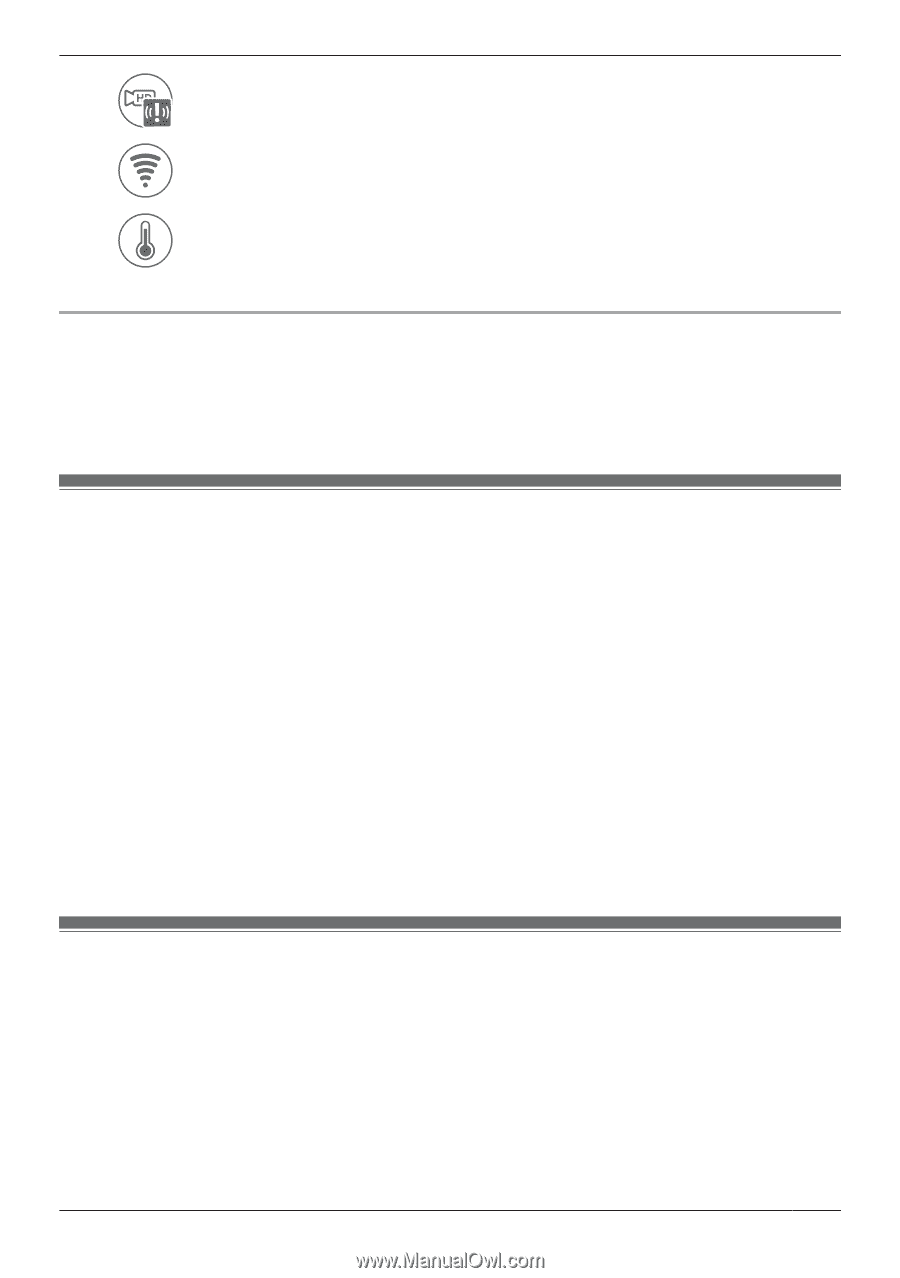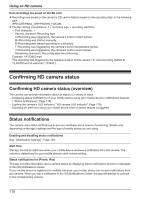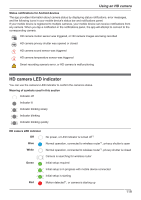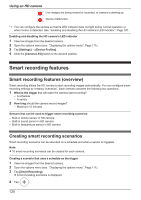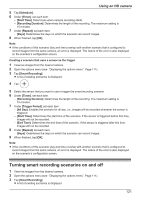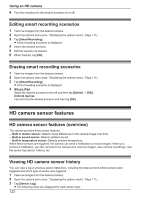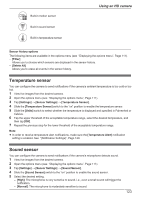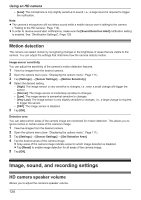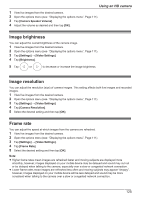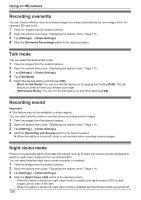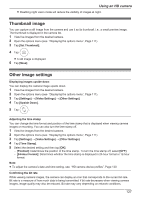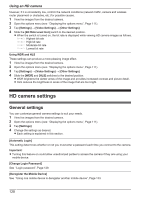Panasonic KX-HNC850G HomeHawk Users Guide - Page 123
Temperature sensor, Sound sensor, Sensor history options, Filter], Delete All], Settings]
 |
View all Panasonic KX-HNC850G manuals
Add to My Manuals
Save this manual to your list of manuals |
Page 123 highlights
Built-in motion sensor Built-in sound sensor Built-in temperature sensor Using an HD camera Sensor history options The following items are available in the options menu (see "Displaying the options menu", Page 111). - [Filter] Allows you to choose which sensors are displayed in the sensor history. - [Delete All] Allows you to erase all events in the sensor history. Temperature sensor You can configure the camera to send notifications if the camera's ambient temperature is too cold or too hot. 1 View live images from the desired camera. 2 Open the options menu (see "Displaying the options menu", Page 111). 3 Tap [Settings] ® [Sensor Settings] ® [Temperature Sensor]. 4 Slide the [Temperature Sensor] switch to the "on" position to enable the temperature sensor. 5 Slide the [Units] switch to select whether the temperature is displayed and specified in Fahrenheit or Celsius. 6 Tap the upper threshold of the acceptable temperature range, select the desired temperature, and then tap [OK]. 7 Repeat the previous step for the lower threshold of the acceptable temperature range. Note: R In order to receive temperature alert notifications, make sure the [Temperature Alert] notification setting is enabled. See "[Notification Settings]", Page 129. Sound sensor You can configure the camera to send notifications if the camera's microphone detects sound. 1 View live images from the desired camera. 2 Open the options menu (see "Displaying the options menu", Page 111). 3 Tap [Settings] ® [Sensor Settings] ® [Sound Sensor]. 4 Slide the [Sound Sensor] switch to the "on" position to enable the sound sensor. 5 Select the desired setting. - [High]: The microphone is very sensitive to sound, i.e., even a small sound will trigger the notification. - [Normal]: The microphone is moderately sensitive to sound. 123