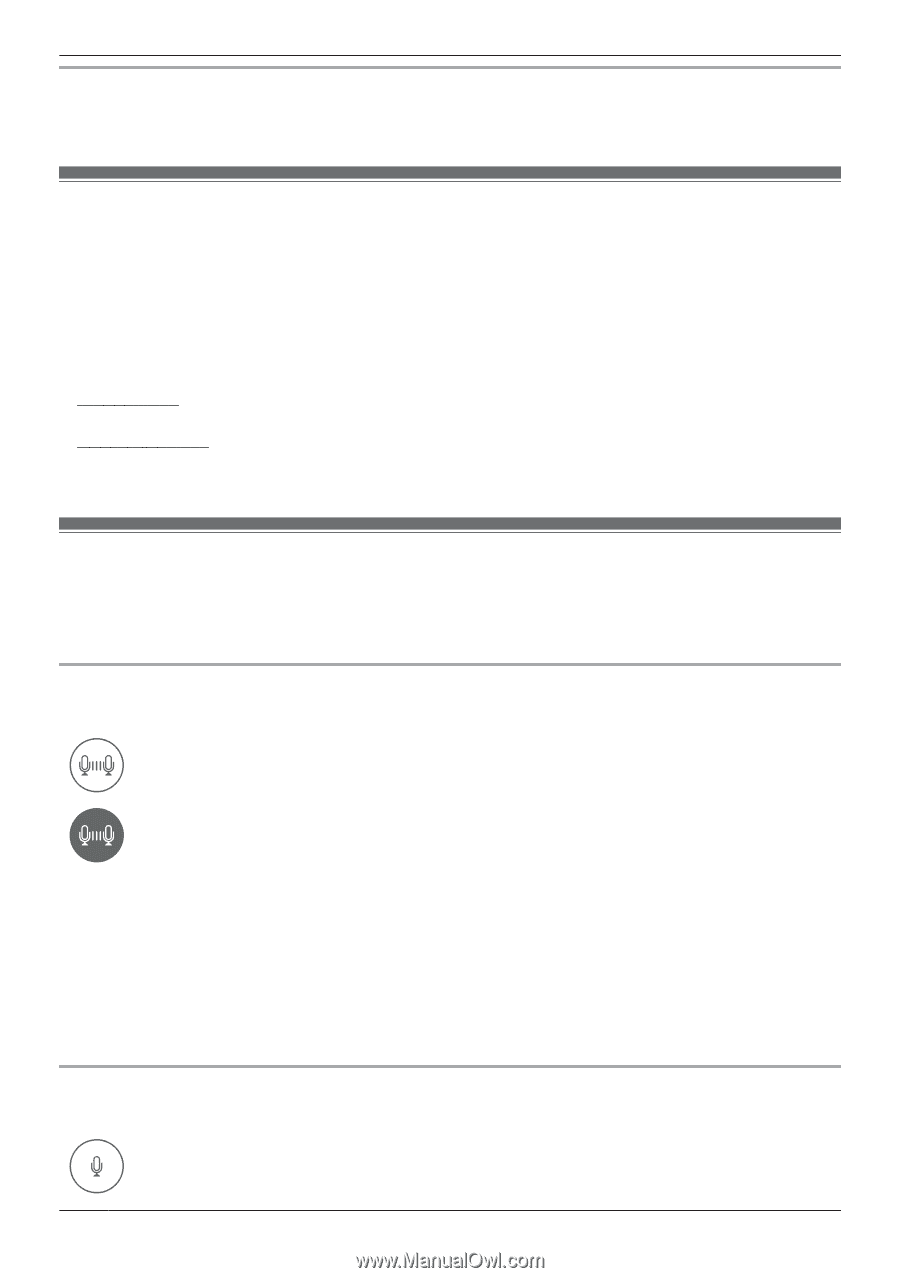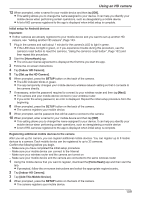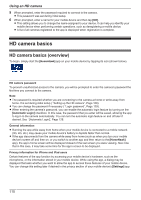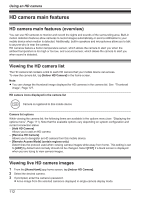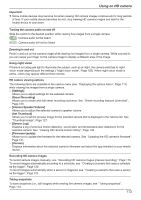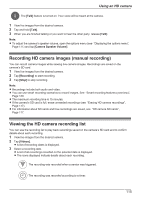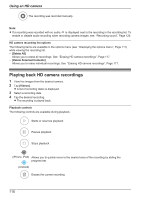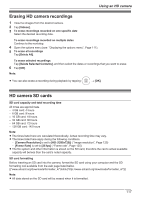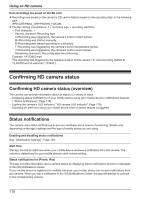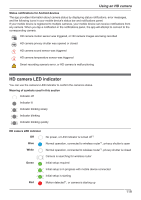Panasonic KX-HNC850G HomeHawk Users Guide - Page 114
Taking snapshots, Talking to the HD camera
 |
View all Panasonic KX-HNC850G manuals
Add to My Manuals
Save this manual to your list of manuals |
Page 114 highlights
Using an HD camera Talking to the HD camera To use your mobile device's microphone and the camera's built-in speaker to talk to someone where the camera is installed, see "Talking to the HD camera", Page 114. Taking snapshots You can save snapshots (i.e., still images) while viewing live camera images. Snapshots are saved in your mobile device's default photo album app. 1 View live images from the desired camera. 2 Tap [Photo]. Note: R Snapshot sizes are scaled to fit the width of your mobile device's display. R iPhone, iPad Snapshots are saved as JPEG files in your mobile device's "Photos" app. R Android devices Snapshots are saved as JPEG files in your mobile device's "Pictures" directory. The file naming convention is: device name + the date and time. Talking to the HD camera You can use your mobile device's microphone and the camera's built-in speaker to talk to someone where the camera is installed. This feature behaves differently depending on the [Talk Mode] setting ( "Talk mode", Page 126). [Half Duplex Mode] When [Talk Mode] is set to [Half Duplex Mode], the following icons are displayed. The [Talk] feature is turned off. Your voice will not be heard at the camera. The [Talk] feature is turned on. Your voice will be heard at the camera if your voice is louder than the audio captured by the camera's microphone. 1 View live images from the desired camera. 2 Tap [Talk]. R Talk in turns with the other party. Only one party can be heard at a time. R To turn the talk feature off, tap [Talk] again. Temporary [Push to Talk Mode] When [Talk Mode] is set to [Half Duplex Mode], you can temporarily switch to "push to talk" mode. Tap and hold [Talk] and then select the temporary [Push to Talk Mode] option. [Push to Talk Mode] When [Talk Mode] is set to [Push to Talk Mode], the following icons are displayed. The [Talk] feature is turned off. Your voice will not be heard at the camera. 114