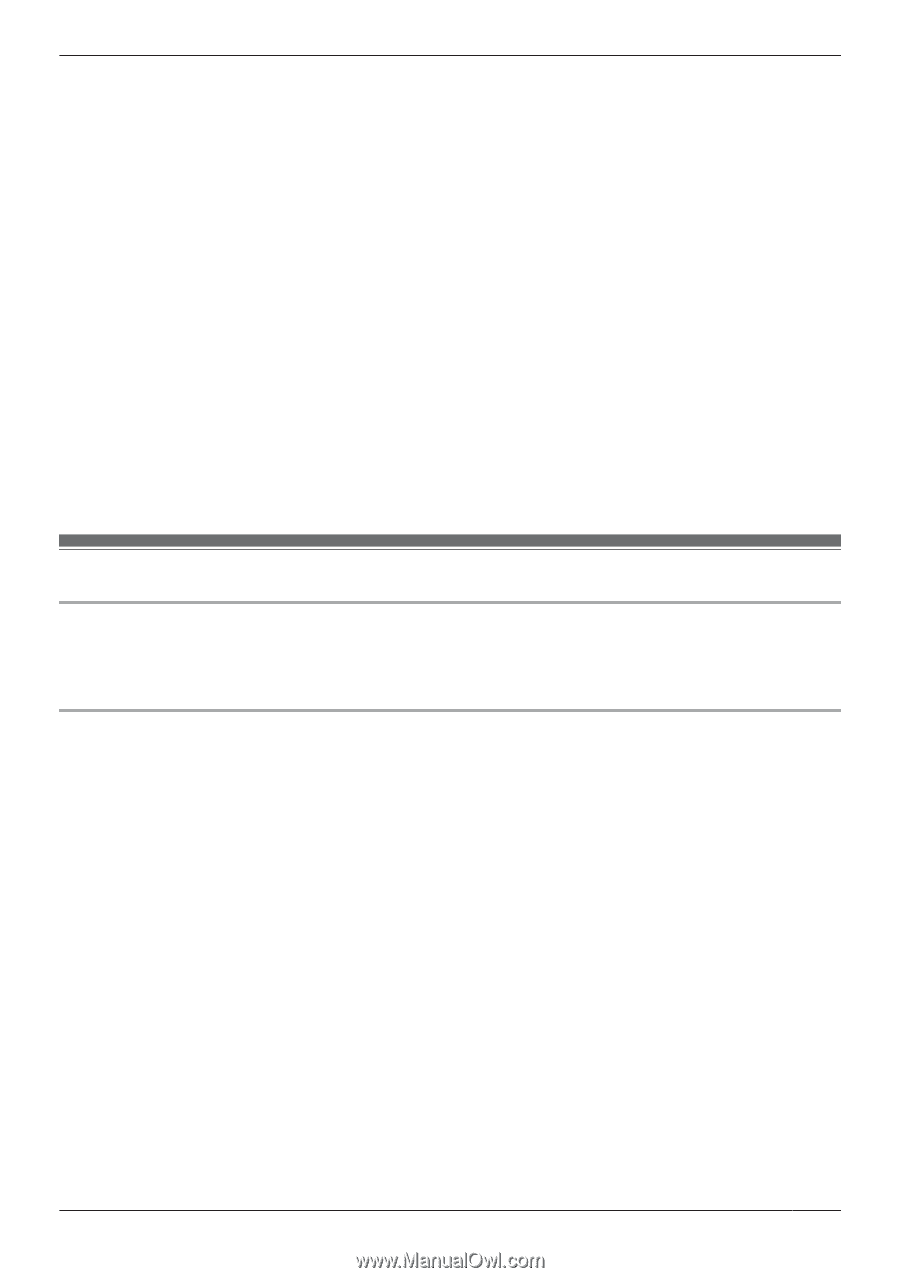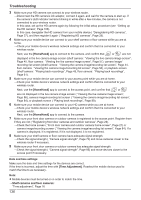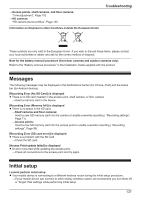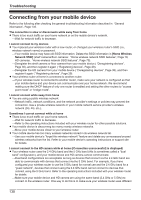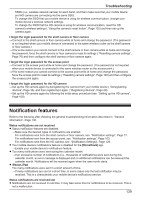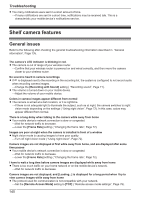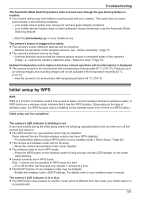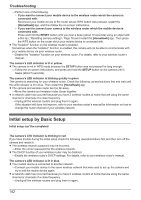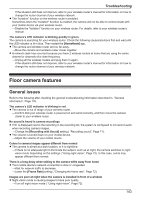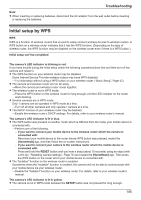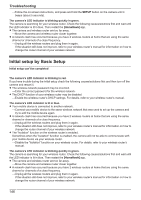Panasonic KX-HNC850G HomeHawk Users Guide - Page 141
Initial setup by WPS, The camera's LED indicator is blinking in red.
 |
View all Panasonic KX-HNC850G manuals
Add to My Manuals
Save this manual to your list of manuals |
Page 141 highlights
Troubleshooting The Automatic Mode Switching feature does not work even though the geo-fencing feature is enabled. R Your mobile device may have failed to communicate with your camera. The mode may not switch automatically in the following situations. - your mobile device and/or your camera do not have good network conditions - your mobile device's battery does not have adequate charge remaining to use the Automatic Mode Switching feature →Start the [HomeHawk] app on your mobile device. The camera's sensor is triggered too easily R The camera's motion detection features are too sensitive. →Reduce the sensitivity of the camera's sensors, see "Motion sensitivity", Page 73. R The camera's detection area is too large. →Limit the detection area so that the camera ignores motion in unneeded areas of the camera's image, i.e., reduce the camera's detection area ( "Detection area", Page 73). [Ambient temperature is (too high) or (too low), camera operation will be interrupted.] is displayed R The camera is used in an environment with a temperature that exceeds 40 °C (104 °F). Features such as viewing images and recording images will not be available if the temperature exceeds 45 °C (113 °F). →Use the camera in an environment with temperatures below 40 °C (104 °F). Initial setup by WPS WPS WPS is a function of wireless routers that is used to easily connect wireless devices to wireless routers. A WPS button on a wireless router indicates that it has the WPS function. (Depending on the type of wireless router, the WPS function may be disabled on the wireless router even if there is a WPS button.) Initial setup can't be completed The camera's LED indicator is blinking in red. If you have trouble during the initial setup check the following causes/solutions first and then turn off the camera and restart it. R The WPS function on your wireless router may be disabled. Some Internet Service Provider wireless routers may have WPS disabled. →Try initial setup without using a WPS button on your wireless router ( "Basic Setup", Page 42). R The camera and wireless router are too far away. →Move the camera and wireless router closer together. R The wireless router is not in WPS mode. →Press the WPS button on the wireless router for long enough until the LED indicator on the router starts blinking. R Several cameras are in WPS mode. Only 1 camera can be operated in WPS mode at a time. →Turn off all other cameras and only operate 1 camera at a time. R The DHCP function of your wireless router may be disabled. →Enable the wireless router's DHCP settings. For details, refer to your wireless router's manual. The camera's LED indicator is lit in blue. R The WPS button was pressed on another router which is different from the router your mobile device is connected with. 141