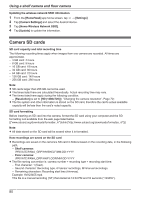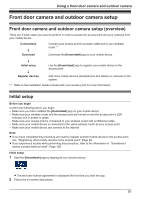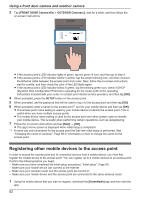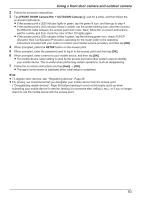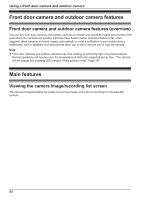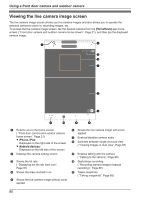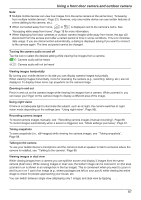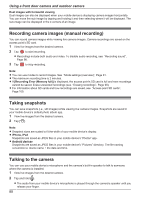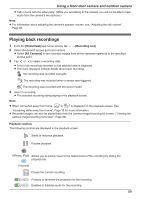Panasonic KX-HNC850G HomeHawk Users Guide - Page 85
Taking snapshots, HomeHawk]
 |
View all Panasonic KX-HNC850G manuals
Add to My Manuals
Save this manual to your list of manuals |
Page 85 highlights
Using a front door camera and outdoor camera To access the camera image/recording list screen, tap the desired camera from the [HomeHawk] app home screen ( "Front door camera and outdoor camera home screen", Page 21). AB C A D E H I J K F G A Used to switch between available cameras B Shows the camera's name C Shows the access point's name D Shows the battery level ( "Camera battery level", Page 94) E Shows the live camera image F Shows today's recorded image list for the selected camera G Displays a recording list of all images of the selected camera ( "Playing back recordings", Page 89) H Takes snapshots ( "Taking snapshots", Page 88) I Starts/stops recording ( "Recording camera images (manual recording)", Page 88) J Enables talking with the camera ( "Talking to the camera", Page 88) K Indicates that by tapping the camera image (E) or this icon (K), the camera image can be enlarged and the live camera image screen ( "Viewing the live camera image screen", Page 86) can be accessed Note: R If only 1 camera is registered to the access point, the camera image/recording list screen is displayed when you start the app. R When connected away from home, or is displayed next to the camera's name. See "Accessing while away from home", Page 18 for more information. 85