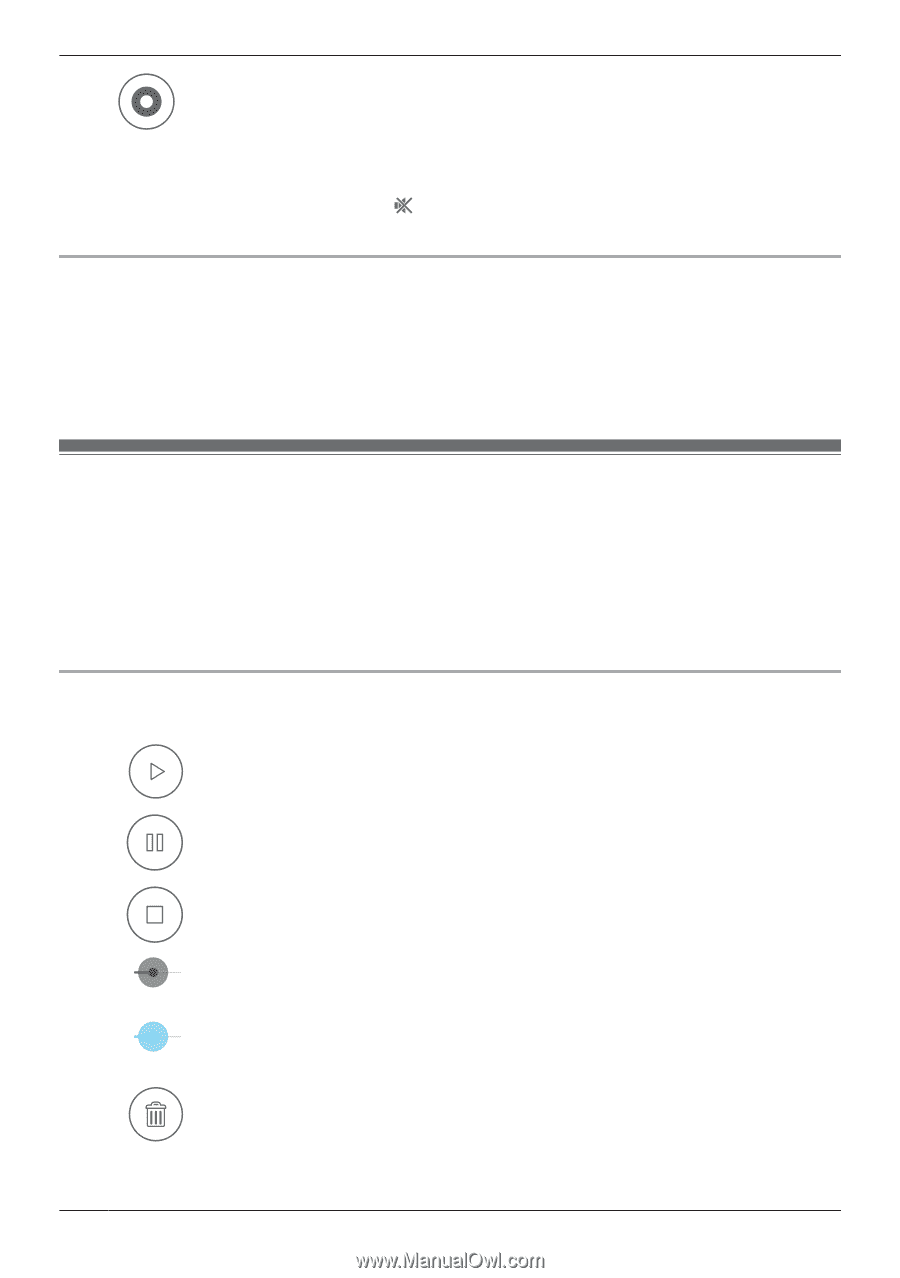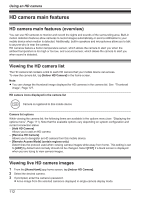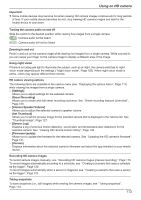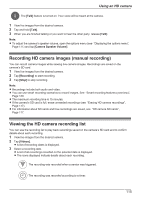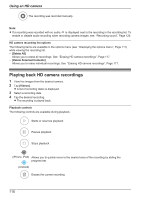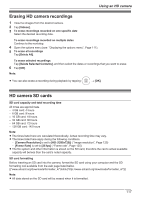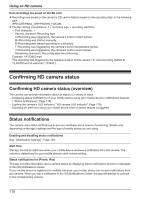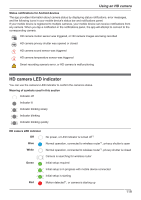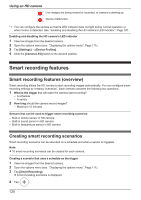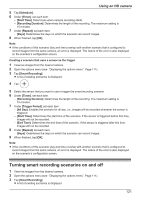Panasonic KX-HNC850G HomeHawk Users Guide - Page 116
Playing back HD camera recordings, HD camera recording list options, Delete All]
 |
View all Panasonic KX-HNC850G manuals
Add to My Manuals
Save this manual to your list of manuals |
Page 116 highlights
Using an HD camera The recording was recorded manually. Note: R If a recording was recorded with no audio, is displayed next to the recording in the recording list. To enable or disable audio recording when recording camera images, see "Recording sound", Page 126. HD camera recording list options The following items are available in the options menu (see "Displaying the options menu", Page 111) while viewing the recording list. - [Delete All] Allows you to erase all recordings. See "Erasing HD camera recordings", Page 117. - [Delete Selected Contents] Allows you to erase individual recordings. See "Erasing HD camera recordings", Page 117. Playing back HD camera recordings 1 View live images from the desired camera. 2 Tap [Videos]. R A list of recording dates is displayed. 3 Select a recording date. 4 Tap the desired recording. R The recording is played back. Playback controls The following controls are available during playback. Starts or resumes playback Pauses playback Stops playback (iPhone, iPad) Allows you to quickly move to the desired area of the recording by sliding the progress bar (Android) Erases the current recording 116