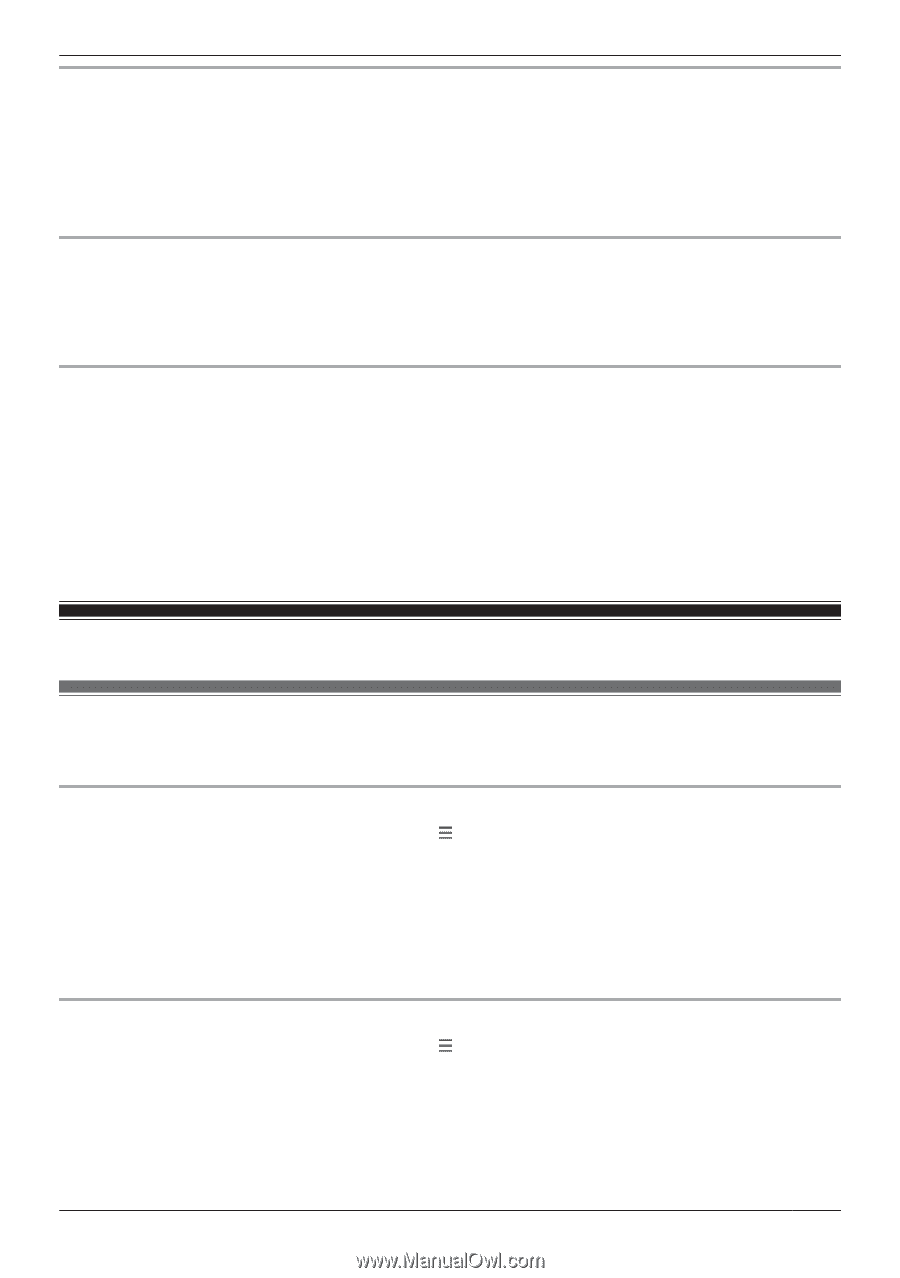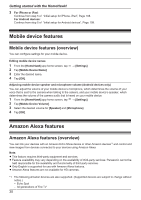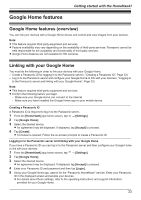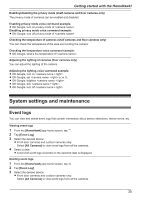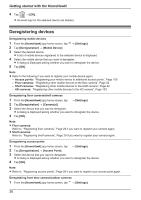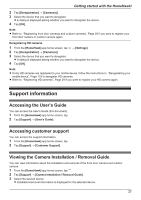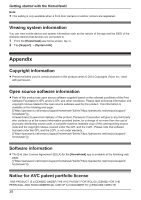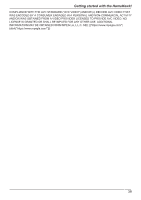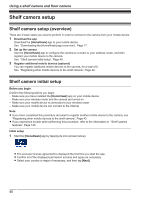Panasonic KX-HNC850G HomeHawk Users Guide - Page 35
System settings and maintenance, Event logs
 |
View all Panasonic KX-HNC850G manuals
Add to My Manuals
Save this manual to your list of manuals |
Page 35 highlights
Getting started with the HomeHawk! Enabling/disabling the privacy mode (shelf cameras and floor cameras only) The privacy mode of cameras can be enabled and disabled. Enabling privacy mode voice command example: R OK Google, turn on privacy mode of . Disabling privacy mode voice command example: R OK Google, turn off privacy mode of . Checking the temperature of cameras (shelf cameras and floor cameras only) You can check the temperature of the area surrounding the camera. Checking the temperature voice command example: R OK Google, what's the temperature of . Adjusting the lighting of cameras (floor cameras only) You can adjust the lighting of the camera. Adjusting the lighting voice command example: R OK Google, turn on . R OK Google, set to xx %. R OK Google, brighten . R OK Google, dim . R OK Google, turn off . System settings and maintenance Event logs You can view and delete event logs that contain information about sensor detections, device errors, etc. Viewing event logs 1 From the [HomeHawk] app home screen, tap . 2 Tap [Event Log]. 3 Select the desired device. R Front door cameras and outdoor cameras only: Select [All Cameras] to view event logs from all the cameras. 4 Select a date. R A list of all event logs recorded on the selected date is displayed. Deleting event logs 1 From the [HomeHawk] app home screen, tap . 2 Tap [Event Log]. 3 Select the desired device. R Front door cameras and outdoor cameras only: Select [All Cameras] to view event logs from all the cameras. 35