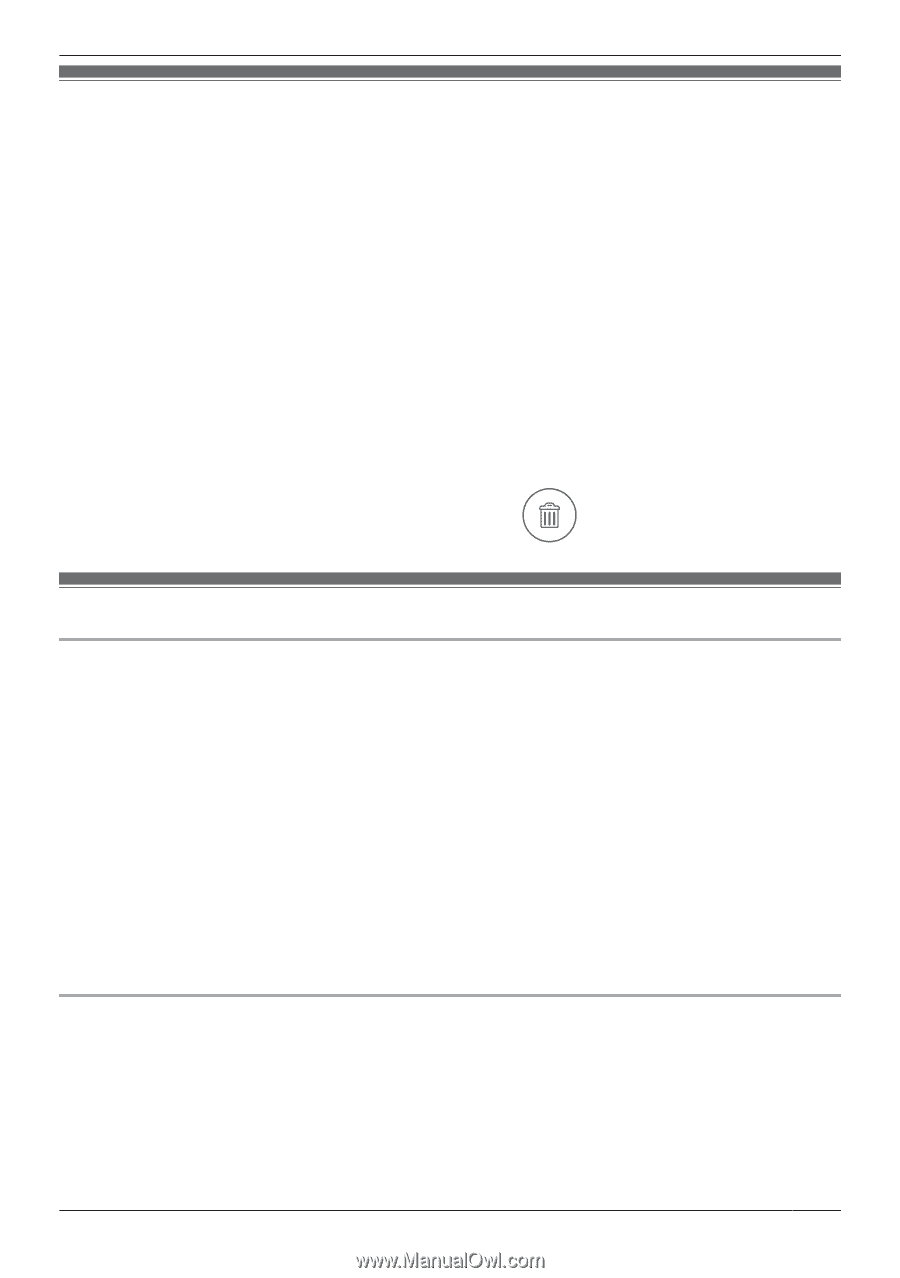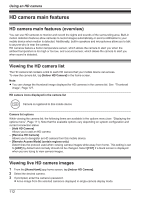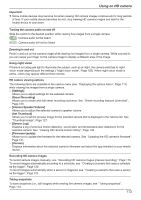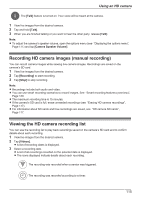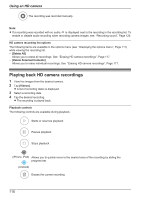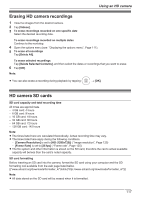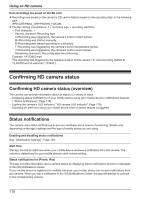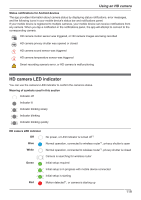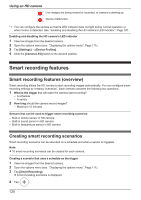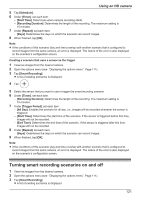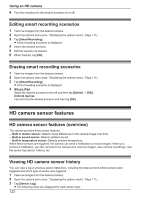Panasonic KX-HNC850G HomeHawk Users Guide - Page 117
Erasing HD camera recordings, HD camera SD cards, Delete Selected Contents]
 |
View all Panasonic KX-HNC850G manuals
Add to My Manuals
Save this manual to your list of manuals |
Page 117 highlights
Using an HD camera Erasing HD camera recordings 1 View live images from the desired camera. 2 Tap [Videos]. 3 To erase recordings recorded on one specific date Select the desired recording date. To erase recordings recorded on multiple dates Continue to the next step. 4 Open the options menu (see "Displaying the options menu", Page 111). 5 To erase all recordings Tap [Delete All]. To erase selected recordings Tap [Delete Selected Contents], and then select the dates or recordings that you want to erase. 6 Tap [OK]. Note: R You can also erase a recording during playback by tapping ® [OK]. HD camera SD cards SD card capacity and total recording time All times are approximate. - 4 GB card: 4 hours - 8 GB card: 9 hours - 16 GB card: 18 hours - 32 GB card: 36 hours - 64 GB card: 72 hours - 128 GB card: 145 hours Note: R The times listed here are calculated theoretically. Actual recording time may vary. R The times listed here apply during the following conditions. - [Camera Resolution] is set to [HD (1280x720)] ( "Image resolution", Page 125) - [Frame Rate] is set to [25 fps] ( "Frame rate", Page 125) R The file system and other information is stored on the SD card, therefore the card's actual available capacity will be less than the card's noted capacity. SD card formatting Before inserting an SD card into the camera, format the SD card using your computer and the SD formatting tool available from the web page listed below. {{"www.sdcard.org/downloads/formatter_4/"|tolink("http://www.sdcard.org/downloads/formatter_4/")}} Note: R All data stored on the SD card will be erased when it is formatted. 117