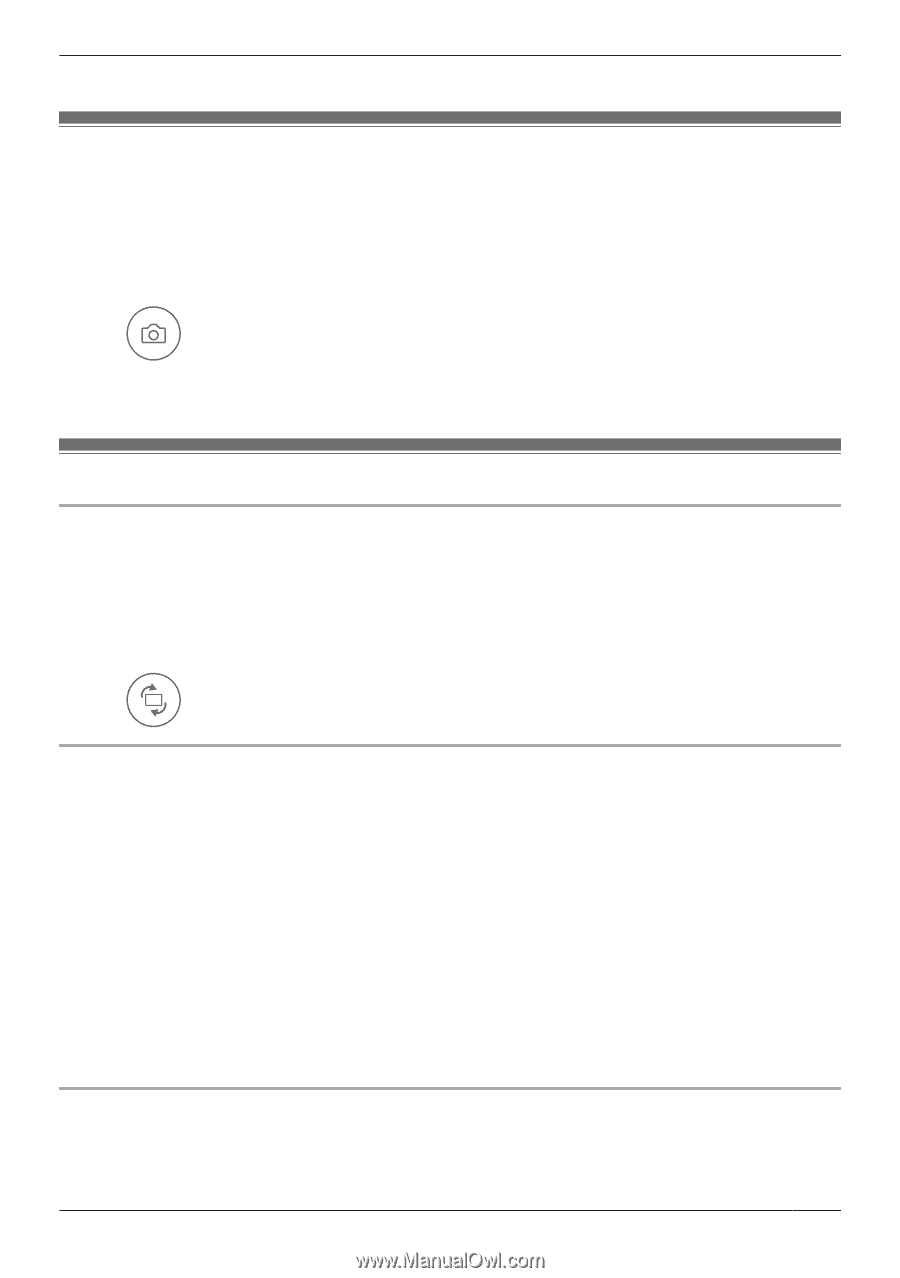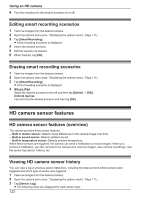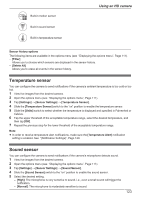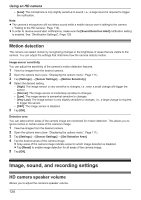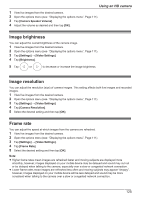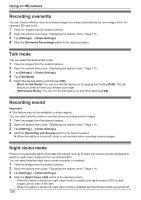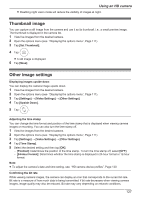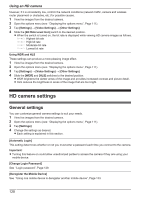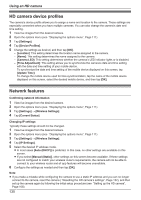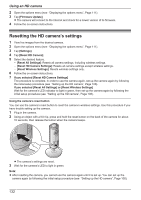Panasonic KX-HNC850G HomeHawk Users Guide - Page 127
Thumbnail image, Other image settings, Video Settings]
 |
View all Panasonic KX-HNC850G manuals
Add to My Manuals
Save this manual to your list of manuals |
Page 127 highlights
Using an HD camera R Disabling night vision mode will reduce the visibility of images at night. Thumbnail image You can capture a still image from the camera and use it as its thumbnail, i.e., a small preview image. The thumbnail is displayed in the camera list. 1 View live images from the desired camera. 2 Open the options menu (see "Displaying the options menu", Page 111). 3 Tap [Set Thumbnail]. 4 Tap . R A still image is displayed. 5 Tap [Save]. Other image settings Displaying images upside down You can display the camera image upside down. 1 View live images from the desired camera. 2 Open the options menu (see "Displaying the options menu", Page 111). 3 Tap [Settings] ® [Video Settings] ® [Other Settings]. 4 Tap [Upside Down]. 5 Tap . Adjusting the time stamp You can change the time format and position of the time stamp that is displayed when viewing camera images or recording. You can also turn the time stamp off. 1 View live images from the desired camera. 2 Open the options menu (see "Displaying the options menu", Page 111). 3 Tap [Settings] ® [Video Settings] ® [Other Settings]. 4 Tap [Time Stamp]. 5 Select the desired setting and then tap [OK]. - [Position]: Determines the position of the time stamp. To turn the time stamp off, select [OFF]. - [24-Hour Format]: Determines whether the time stamp is displayed in 24-hour format or 12-hour format. Note: R To adjust the camera's date and time setting, see "HD camera device profiles", Page 130. Confirming the bit rate While viewing camera images, the camera can display an icon that corresponds to the current bit rate. Bit rate is a measure of how much data is being transmitted; if bit rate decreases when viewing camera images, image quality may also be reduced. Bit rate may vary depending on network conditions, 127