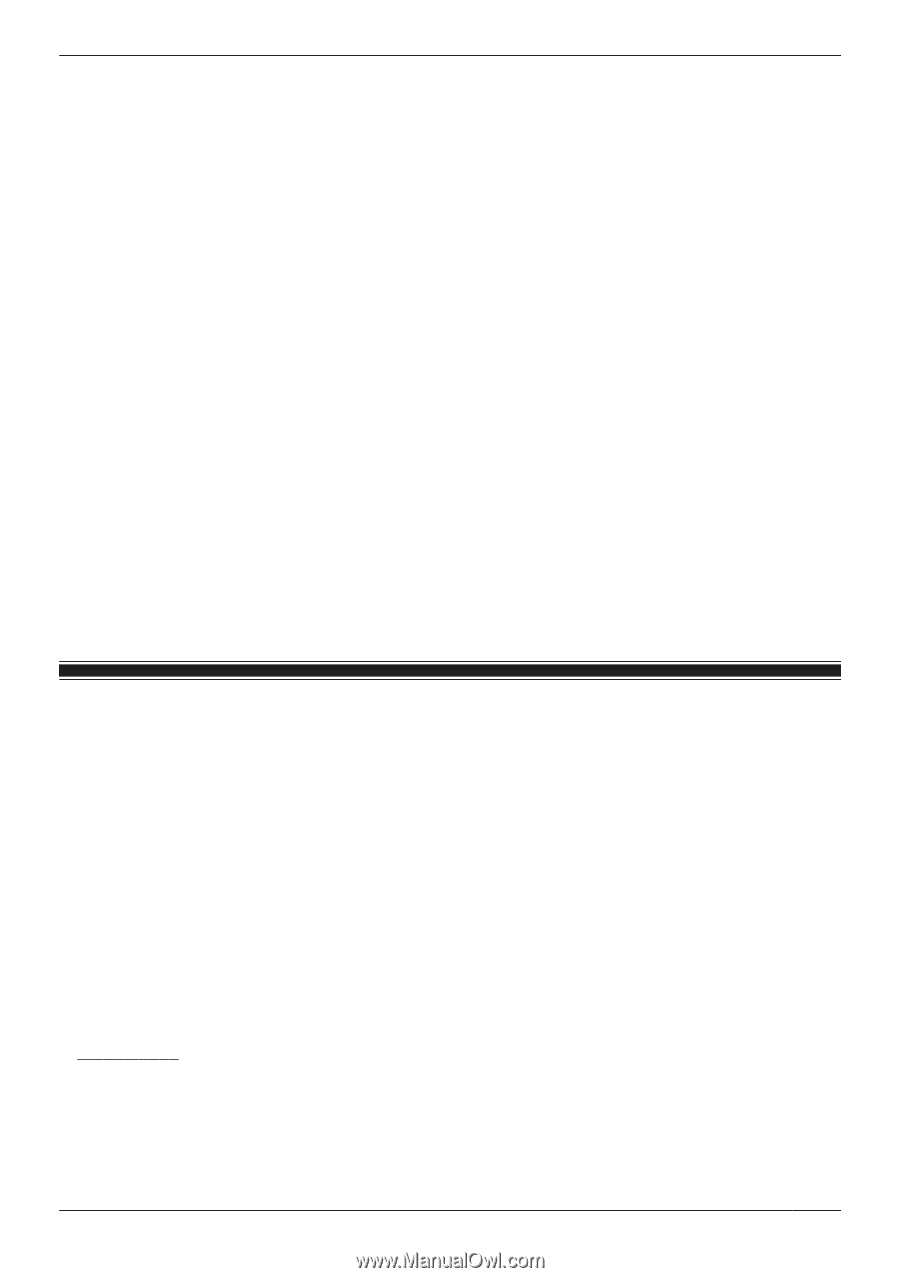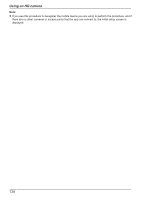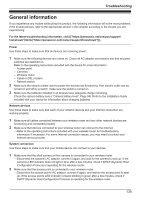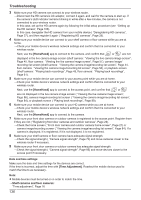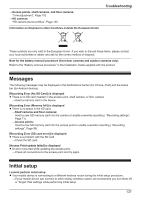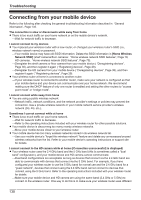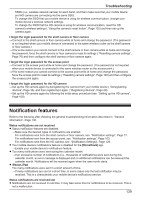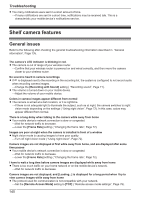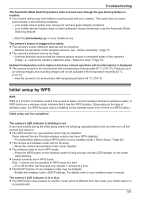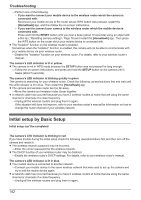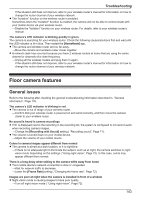Panasonic KX-HNC850G HomeHawk Users Guide - Page 139
Notification features
 |
View all Panasonic KX-HNC850G manuals
Add to My Manuals
Save this manual to your list of manuals |
Page 139 highlights
Troubleshooting SSIDs (i.e., wireless network names) for each band, and then make sure that your mobile device and HD camera are connecting via the same SSID. To change the SSID that your mobile device is using for wireless communication, change your mobile device's wireless network settings. To change the SSID that the HD camera is using for wireless communication, reset the HD camera's wireless settings ( "Using the camera's reset button", Page 132) and then set up the camera again. I forgot the login password for the shelf camera or floor camera →Connect to the shelf camera or floor camera while at home and change the password. (The password is not required when your mobile device is connected to the same wireless router as the shelf camera or floor camera.) →If for some reason you cannot connect to the shelf camera or floor camera while at home and change the password, force the shelf camera or floor camera to reset its settings ( "Resetting camera settings", Page 76) and then configure the shelf camera or floor camera again. I forgot the login password for the access point →Connect to the access point while at home and change the password. (The password is not required when your mobile device is connected to the same wireless router as the access point.) →If for some reason you cannot connect to the access point while at home and change the password, force the access point to reset its settings ( "Resetting camera settings", Page 100) and then configure the access point again. I forgot the login password for the HD camera →Set up the HD camera again by deregistering the camera from your mobile device ( "Deregistering devices", Page 36), and then registering it again ( "Registering devices", Page 29). →Set up the HD camera again by following the initial setup procedure (see "Setting up the HD camera", Page 108). Notification features Refer to the following after checking the general troubleshooting information described in "General information", Page 135. Status notifications are not received R Status notification features are disabled. →Make sure the desired types of notifications are enabled. For notifications sent from the shelf camera or floor camera, see "Notification settings", Page 77. For notifications sent from the access point, see "Notification settings", Page 103. For notifications sent from the HD camera, see "[Notification Settings]", Page 129. R Your mobile device's notifications feature is disabled for the [HomeHawk] app. →Enable your mobile device's notifications feature. R Too many notifications were sent during this calendar month. →If an excessive number of notifications (i.e., thousands of notifications) were sent during this calendar month, an error message is displayed and no additional notifications can be received this calendar month. Notifications will be received again when the new month starts. R iPhone, iPad Too many notifications were sent in a short amount of time. →If many notifications are sent in a short time, in some cases only the last notification may be received. This is a characteristic your mobile device's notifications service. Status notifications are received late R Notifications are not received in real time; it may take some time for notifications to be received. This is not a malfunction. 139