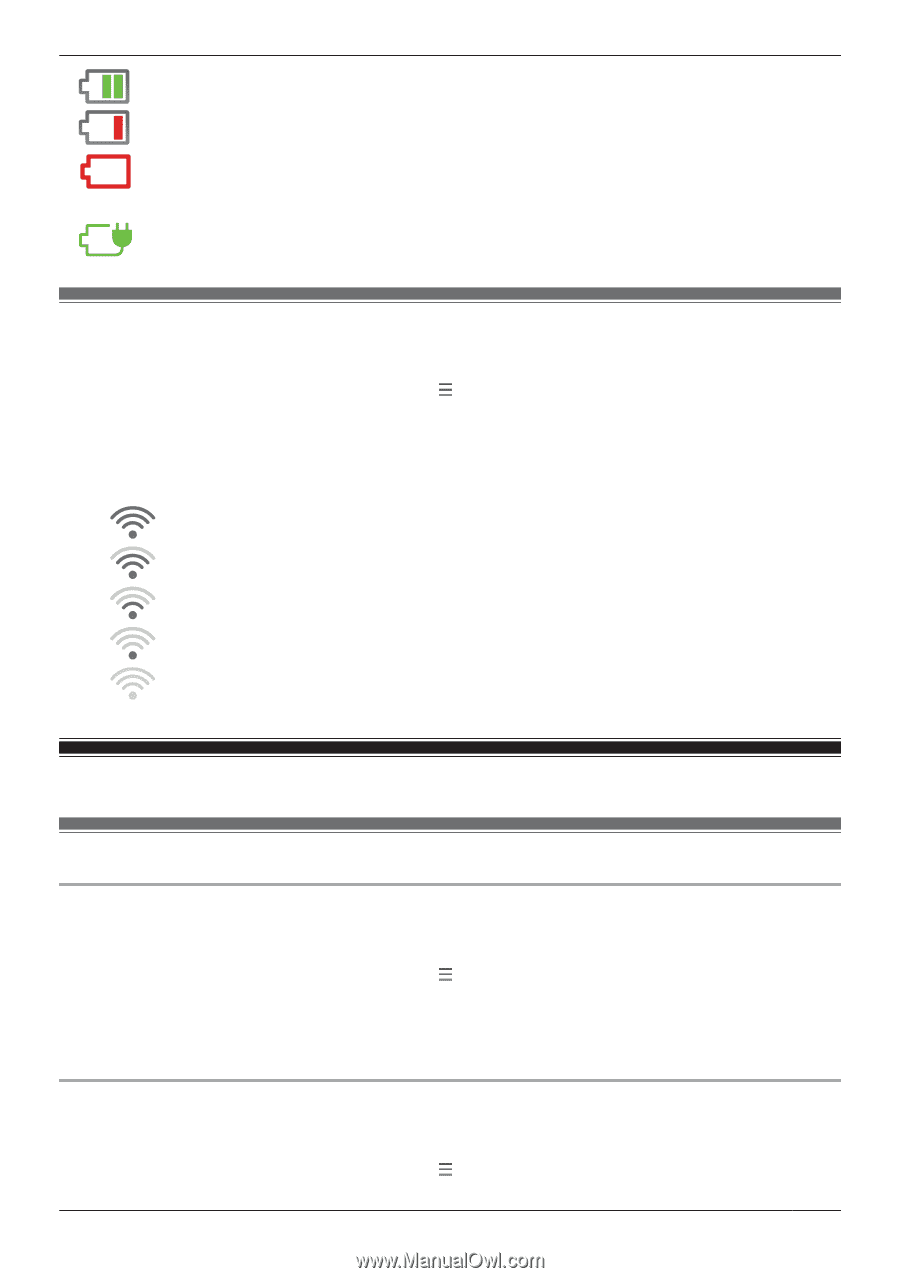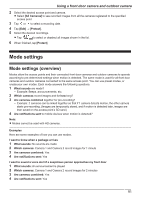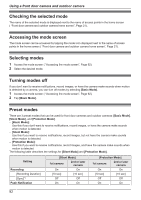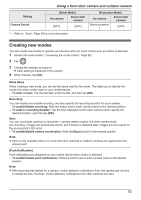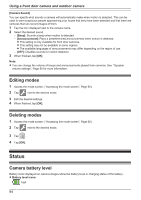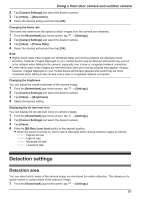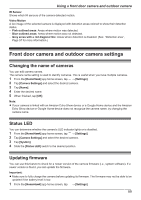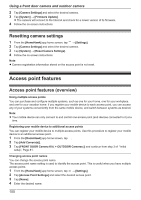Panasonic KX-HNC850G HomeHawk Users Guide - Page 95
Camera signal strength, Image, sound, and recording settings, Speaker volume settings
 |
View all Panasonic KX-HNC850G manuals
Add to My Manuals
Save this manual to your list of manuals |
Page 95 highlights
medium low needs charging R Battery charging status icons: charging Using a front door camera and outdoor camera Camera signal strength You can check the signal strength of each camera's wireless connection to the access point. 1 From the [HomeHawk] app home screen, tap ® [Settings]. 2 Tap [Camera Settings] and select the desired camera. 3 Tap [Signal Strength]. 4 Confirm the number of dark gray bars. R More dark gray bars indicate a stronger signal. Strongest signal Good signal Weak signal Could not obtain signal information No signal Image, sound, and recording settings Speaker volume settings Adjusting the talk volume You can adjust the volume of your mobile device's microphone, which determines the volume of your voice that is sent to the camera when talking to the camera. 1 From the [HomeHawk] app home screen, tap ® [Settings]. 2 Tap [Camera Settings] and select the desired camera. 3 Tap [Speaker Volume] ® [Talk Volume]. 4 Adjust the volume as desired and then tap [OK]. Adjusting the motion detection volume You can adjust the volume of the camera audio (beeps, announcements, etc.) that sounds from the camera when motion is detected. 1 From the [HomeHawk] app home screen, tap ® [Settings]. 95