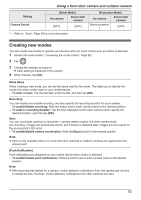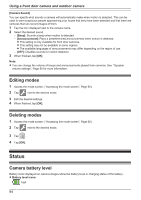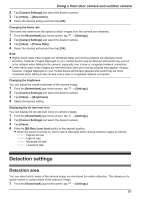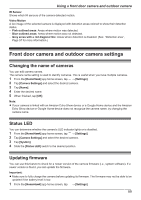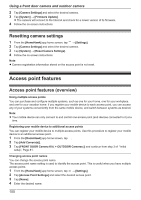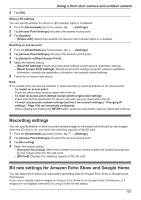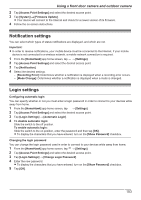Panasonic KX-HNC850G HomeHawk Users Guide - Page 98
Motion sensitivity, Disabling detections when leaving your house, Detection test, Set Detection Area]
 |
View all Panasonic KX-HNC850G manuals
Add to My Manuals
Save this manual to your list of manuals |
Page 98 highlights
Using a front door camera and outdoor camera 2 Tap [Camera Settings] and select the desired camera. 3 Tap [Detection] ® [Set Detection Area]. 4 Tap the desired areas of the camera image. R Gray areas of the camera image indicate areas for which image detection is disabled. 5 When finished, tap [OK]. Motion sensitivity You can adjust the sensitivity of the camera's motion detection features. 1 From the [HomeHawk] app home screen, tap ® [Settings]. 2 Tap [Camera Settings] and select the desired camera. 3 Tap [Detection] ® [Motion Sensitivity]. 4 Select the desired setting. If you want to use the same sensitivity level for the IR sensor and video motion sensor: - [High]: The sensors are very sensitive to changes, i.e., even a small change will trigger the sensors. - [Normal]: The sensors are moderately sensitive to changes. - [Low]: The sensors are somewhat sensitive to changes. If you want to use different sensitivity levels for the IR sensor and video motion sensor: Tap [Advanced]. - [IR Sensor]: Determines sensitivity levels for the IR sensor. - [Video Motion]: Determines sensitivity levels for the video motion sensor. 5 When finished, tap [OK]. Disabling detections when leaving your house You can disable detections for when people leave your house. This is convenient when you only want to detect people approaching your house and do not want to detect people leaving your house. 1 From the [HomeHawk] app home screen, tap ® [Settings]. 2 Tap [Camera Settings] and select the desired camera. 3 Tap [Detection]. 4 Slide the [Disable when leaving] switch to the desired position. - When turned on: People leaving your house will not be detected. - When turned off: People leaving your house will be detected. Detection test You can test which areas of the camera image can be detected while viewing live images from the camera. This is useful when determining where to install cameras, and also which areas you should enable or disable detection for. 1 From the [HomeHawk] app home screen, tap ® [Settings]. 2 Tap [Camera Settings] and select the desired camera. 3 Tap [Detection] ® [Detection Test]. 98