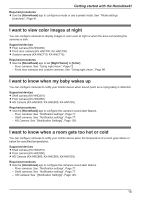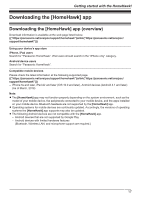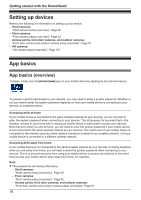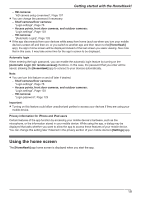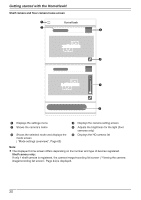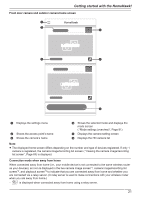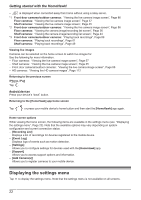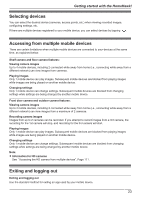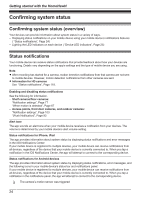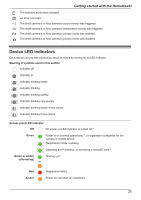Panasonic KX-HNC850G HomeHawk Users Guide - Page 20
Shelf camera and floor camera home screen, Shelf camera only, DA ED AB BE CC FF
 |
View all Panasonic KX-HNC850G manuals
Add to My Manuals
Save this manual to your list of manuals |
Page 20 highlights
Getting started with the HomeHawk! Shelf camera and floor camera home screen A HomeHawk B C D E F A Displays the settings menu B Shows the camera's name C Shows the selected mode and displays the mode screen ( "Mode settings (overview)", Page 65) D Displays the camera setting screen E Adjusts the brightness for the light (floor cameras only) F Displays the HD camera list Note: R The displayed home screen differs depending on the number and type of devices registered. Shelf camera only: If only 1 shelf camera is registered, the camera image/recording list screen ( "Viewing the camera image/recording list screen", Page 44) is displayed. 20

Shelf camera and floor camera home screen
HomeHawk
D
E
A
B
C
F
A
Displays the settings menu
D
Displays the camera setting screen
B
Shows the camera’s name
E
Adjusts the brightness for the light (floor
cameras only)
C
Shows the selected mode and displays the
mode screen
( “Mode settings (overview)”, Page 65)
F
Displays the HD camera list
Note:
R
The displayed home screen differs depending on the number and type of devices registered.
Shelf camera only:
If only 1 shelf camera is registered, the camera image/recording list screen ( “Viewing the camera
image/recording list screen”, Page 44) is displayed.
20
Getting started with the HomeHawk!