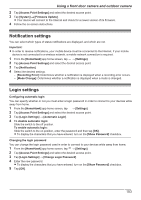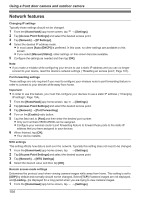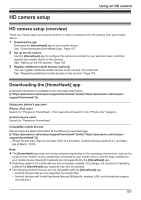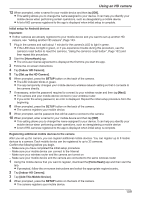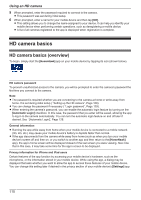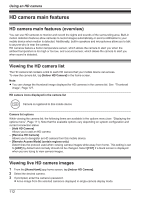Panasonic KX-HNC850G HomeHawk Users Guide - Page 107
Using an HD camera, HD camera setup, HD camera setup (overview), Downloading the [HomeHawk] app
 |
View all Panasonic KX-HNC850G manuals
Add to My Manuals
Save this manual to your list of manuals |
Page 107 highlights
HD camera setup Using an HD camera HD camera setup (overview) There are 3 basic steps you need to perform in order to connect to the HD camera from your mobile device. 1 Download the app Download the [HomeHawk] app to your mobile device. See "Downloading the [HomeHawk] app", Page 107. 2 Set up the HD camera Use the [HomeHawk] app to configure the camera to connect to your wireless router, and then register your mobile device to the camera. See "Setting up the HD camera", Page 108. 3 Register additional mobile devices (optional) You can register additional mobile devices to the camera, for a total of 8. See "Registering additional mobile devices to the camera", Page 109. Downloading the [HomeHawk] app Download information is available at the web page listed below. {{"https://panasonic.net/cns/pcc/support/homehawk"|tolink("https://panasonic.net/cns/pcc/ support/homehawk")}} Using your device's app store iPhone, iPad users Search for "Panasonic HomeHawk". iPad users should search in the "iPhone only" category. Android device users Search for "Panasonic HomeHawk". Compatible mobile devices Please check the latest information at the following supported page. {{"https://panasonic.net/cns/pcc/support/homehawk"|tolink("https://panasonic.net/cns/pcc/ support/homehawk")}} - iPhone 5s and later, iPad Air and later (iOS 10.0 and later), Android devices (Android 4.1 and later) (As of March, 2019) Note: R The [HomeHawk] app may not function properly depending on the operating environment, such as the model of your mobile device, peripherals connected to your mobile device, and the apps installed on your mobile device. Bluetooth headsets are not supported by the [HomeHawk] app. R Operating systems for mobile devices are continually updated. Accordingly, the versions of operating systems the [HomeHawk] app supports may also be updated. R The following Android devices are not compatible with the [HomeHawk] app. - Android devices that are not supported by Google Play - Android devices with limited hardware features (Bluetooth, wireless LAN, and microphone support are required.) 107