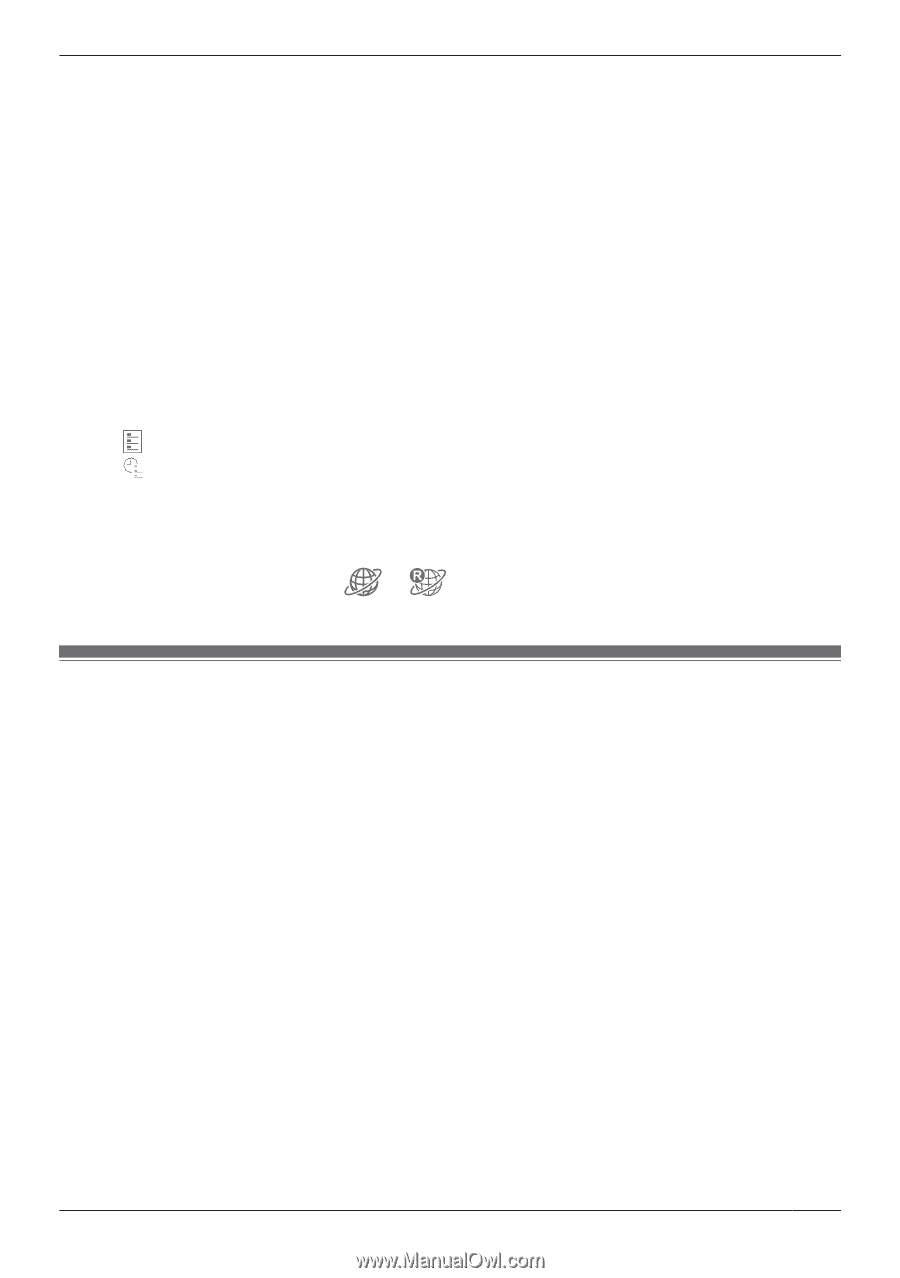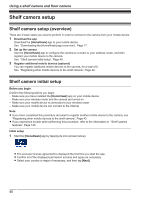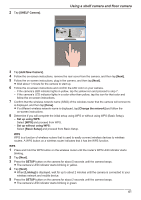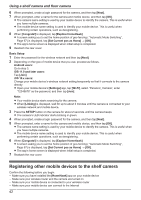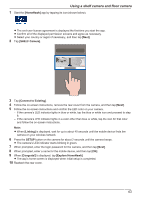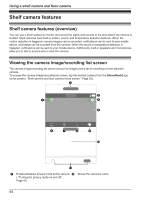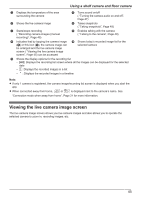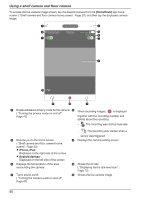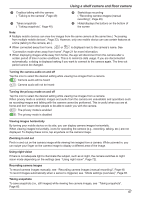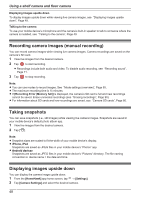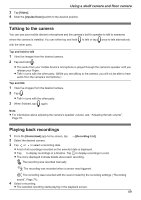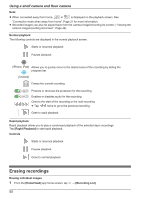Panasonic KX-HNC850G HomeHawk Users Guide - Page 45
Viewing the live camera image screen, Taking snapshots,
 |
View all Panasonic KX-HNC850G manuals
Add to My Manuals
Save this manual to your list of manuals |
Page 45 highlights
Using a shelf camera and floor camera C Displays the temperature of the area surrounding the camera D Turns sound on/off ( "Turning the camera audio on and off", Page 47) E Shows the live camera image F Takes snapshots ( "Taking snapshots", Page 48) G Starts/stops recording ( "Recording camera images (manual recording)", Page 48) H Enables talking with the camera ( "Talking to the camera", Page 49) I Indicates that by tapping the camera image (E) or this icon (I), the camera image can be enlarged and the live camera image screen ( "Viewing the live camera image screen", Page 45) can be accessed J Shows today's recorded image list for the selected camera K Shows the display options for the recording list - [All]: Displays the recording list screen where all the images can be displayed for the selected date - : Displays the recorded images in a list - : Displays the recorded images in a timeline Note: R If only 1 camera is registered, the camera image/recording list screen is displayed when you start the app. R When connected away from home, or is displayed next to the camera's name. See "Connection mode when away from home", Page 21 for more information. Viewing the live camera image screen The live camera image screen shows you live camera images and also allows you to operate the selected camera to zoom in, recording images, etc. 45